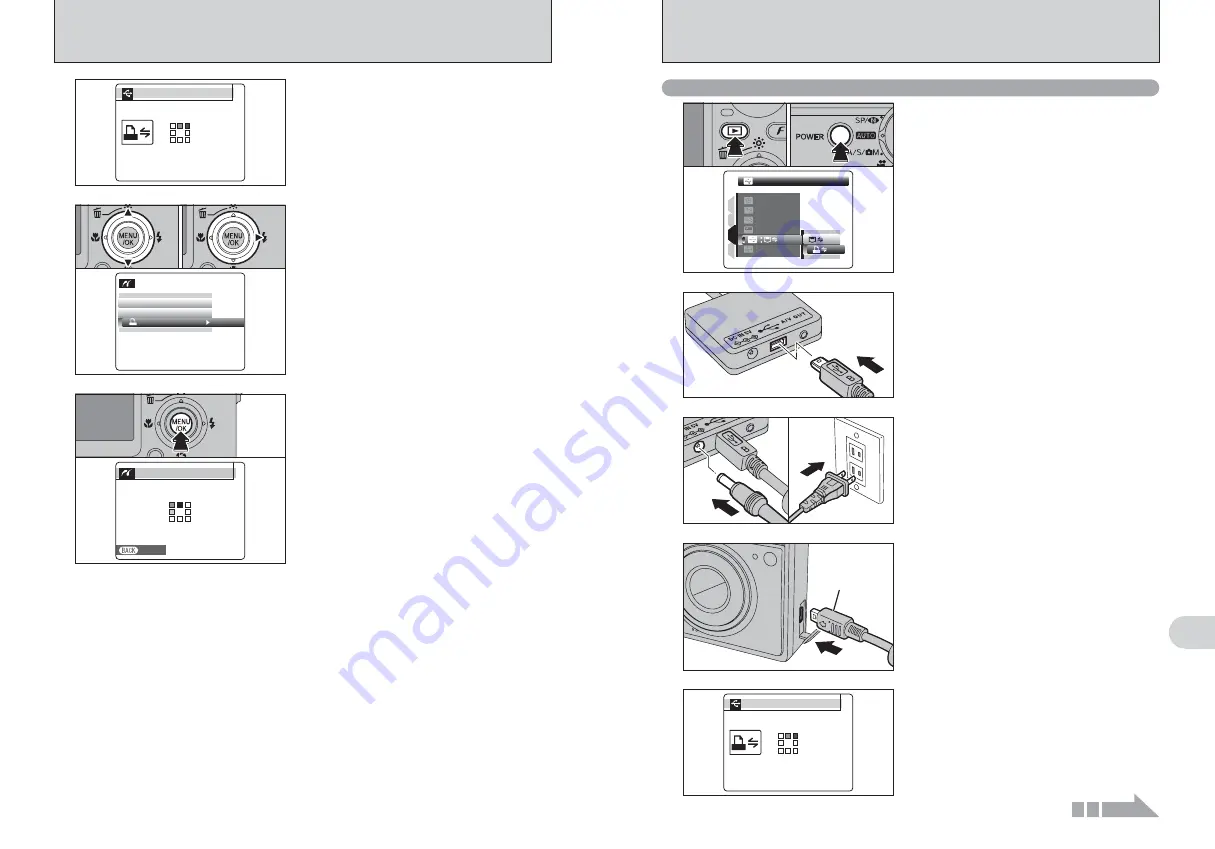
103
Viewing
Images
6
102
6.2.2 Specifying images for printing without using DPOF (single-frame printing)
1
Press the “
w
” button for about 1 second to turn
the camera on in Playback mode.
2
Select “
®
” PICTBRIDGE in “
ò
” USB MODE
in the “
˜
” SET-UP menu (
➡
P.86).
3
Press the “POWER” button to turn the camera
off.
●
!
Do not connect to a PC when the “
ò
” USB MODE setting is
set to “
®
” PICTBRIDGE. See P.119 if you connect to a PC
by mistake.
1
Terminal
adapter
4
1
Plug the terminal adapter into the terminal
adapter connection socket on the camera.
2
Turn the printer on.
●
!
The camera cannot be used to specify printer settings such
as the paper size and print quality.
●
!
Use an
xD-Picture Card
that was formatted on FinePix F11.
2
1
Plug the USB cable (mini-B) into the USB socket
of the terminal adapter.
2
Connect the terminal adapter to your printer
using the USB cable (mini-B).
5
Press the “
w
” button for about 1 second to turn the
camera on in Playback mode.
“CHECKING USB” appears and then the menu is
displayed on the LCD monitor.
●
!
If the menu does not appear, check whether the “
ò
” USB
MODE setting is
“
®
”
PICTBRIDGE
.
●
!
Depending on the printer, some functions are disabled.
CHECKING USB
CHECKING USB
PICTBRIDGE
PICTBRIDGE
3
0
1
0
2
1
Plug the AC power adapter connector into the
“DC IN 5V” socket of the terminal adapter.
2
Plug the AC power adapter into the power outlet.
SET
SET
SET
SET
ENGLISH
ENGLISH
SET
SET
NTSC
NTSC
PICTBRIDGE
PICTBRIDGE
1
4
3
2
0
1
0
2
0
3
Continued
6
1
Press “
a
” or “
b
” to select “
u
PRINT DPOF”.
2
Press “
c
”.
●
!
When [
u
NOT SET DPOF] appears, the DPOF settings are
not specified.
●
!
To use DPOF printing, the DPOF settings must be specified
on FinePix F11 beforehand (
➡
P.67, 69).
●
!
Even when “WITH DATE” is specified in the DPOF settings,
the date is not inserted on printers that do not support date
printing.
PPICT
CTBRI
RIDGE
GE
PR
NT WITH
TH DATE
DATE
PR
NT WITHOUT
OUT DATE
DATE
PR
NT DPOF
DPOF
OK
OK
0
1
0
2
6.2 CONNECTING THE CAMERA DIRECTLY TO THE PRINTER
— PictBridge FUNCTION
5
Press the “
w
” button for about 1 second to turn the
camera on in Playback mode.
“CHECKING USB” appears and then the menu is
displayed on the LCD monitor.
●
!
If the menu does not appear, check whether the “
ò
” USB
MODE setting is
“
®
”
PICTBRIDGE
.
●
!
Depending on the printer, some functions are disabled.
CHECKING USB
CHECKING USB
PICTBRIDGE
PICTBRIDGE
7
“
u
PRINT DPOF OK?” appears on the LCD
monitor.
Press the “MENU/OK” button to download the data
to the printer and print the frames specified in the
DPOF settings.
●
!
Press the “DISP/BACK” button to cancel the printing.
Depending on the printer, the printing may not be canceled
immediately or printing may stop midway through. When
printing stops midway, briefly turn the camera off and then on
again.
1/19
SHEETS
SHEETS
PRINTING
PRINTING
CANCEL
CANCEL
Summary of Contents for FinePix F11
Page 66: ...130 Memo...
















































