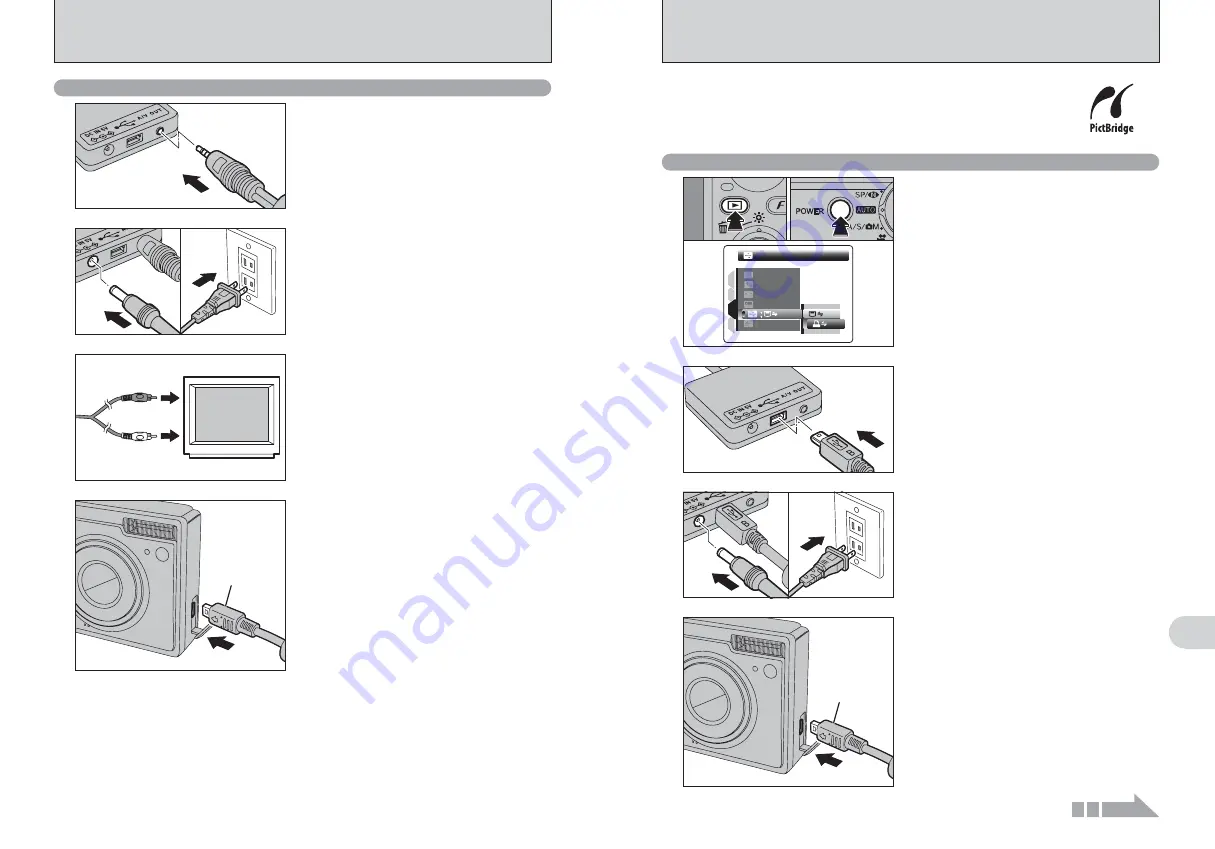
101
Viewing
Images
6
100
1
Press the “
w
” button for about 1 second to turn
the camera on in Playback mode.
2
Select “
®
” PICTBRIDGE in “
ò
” USB MODE
in the “
˜
” SET-UP menu (
➡
P.86).
3
Press the “POWER” button to turn the camera
off.
●
!
Do not connect to a PC when the “
ò
” USB MODE setting is
set to “
®
” PICTBRIDGE. See P.119 if you connect to a PC
by mistake.
1
Terminal
adapter
4
1
Plug the terminal adapter into the terminal
adapter connection socket on the camera.
2
Turn the printer on.
●
!
The camera cannot be used to specify printer settings such
as the paper size and print quality.
●
!
Use an
xD-Picture Card
that was formatted on FinePix F11.
When a printer that supports PictBridge is available, images can be printed
by connecting the camera directly to the PictBridge-compatible printer
without a PC.
●
!
In PictBridge function, images photographed on other than a camera may not be printed.
6.2 CONNECTING THE CAMERA DIRECTLY TO THE PRINTER
— PictBridge FUNCTION
6.2.1 Specifying images for printing on the camera
2
1
Plug the USB cable (mini-B) into the USB socket
of the terminal adapter.
2
Connect the terminal adapter to your printer
using the USB cable (mini-B).
3
0
1
0
2
1
Plug the AC power adapter connector into the
“DC IN 5V” socket of the terminal adapter.
2
Plug the AC power adapter into the power outlet.
SET
SET
SET
SET
ENGLISH
ENGLISH
SET
SET
NTSC
NTSC
PICTBRIDGE
PICTBRIDGE
1
4
3
2
0
1
0
2
0
3
Continued
6.1.2 Connecting to a TV
1
Plug the A/V cable (included) into the “A/V OUT”
(Audio/Visual output) socket of the terminal
adapter.
●
!
Do not connect USB cable (mini-B) to the camera.
2
0
1
0
2
1
Plug the AC power adapter connector into the
“DC IN 5V” socket of the terminal adapter.
2
Plug the AC power adapter into the power outlet.
4
Terminal
adapter
Plug the terminal adapter into the terminal adapter
connection socket on the camera.
6.1 CAMERA CONNECTION
Video (yellow)
Audio (white)
To terminals
Plug the other end of the cable into the audio/video
input socket on the TV.
●
!
When connecting the A/V cable (included) to TV, the LCD
monitor is turned off.
●
!
Refer to the instructions provided with your TV for more
information on audio/video input for your TV.
●
!
The image quality for movie playback is lower than for still
images.
3
Summary of Contents for FinePix F11
Page 66: ...130 Memo...
















































