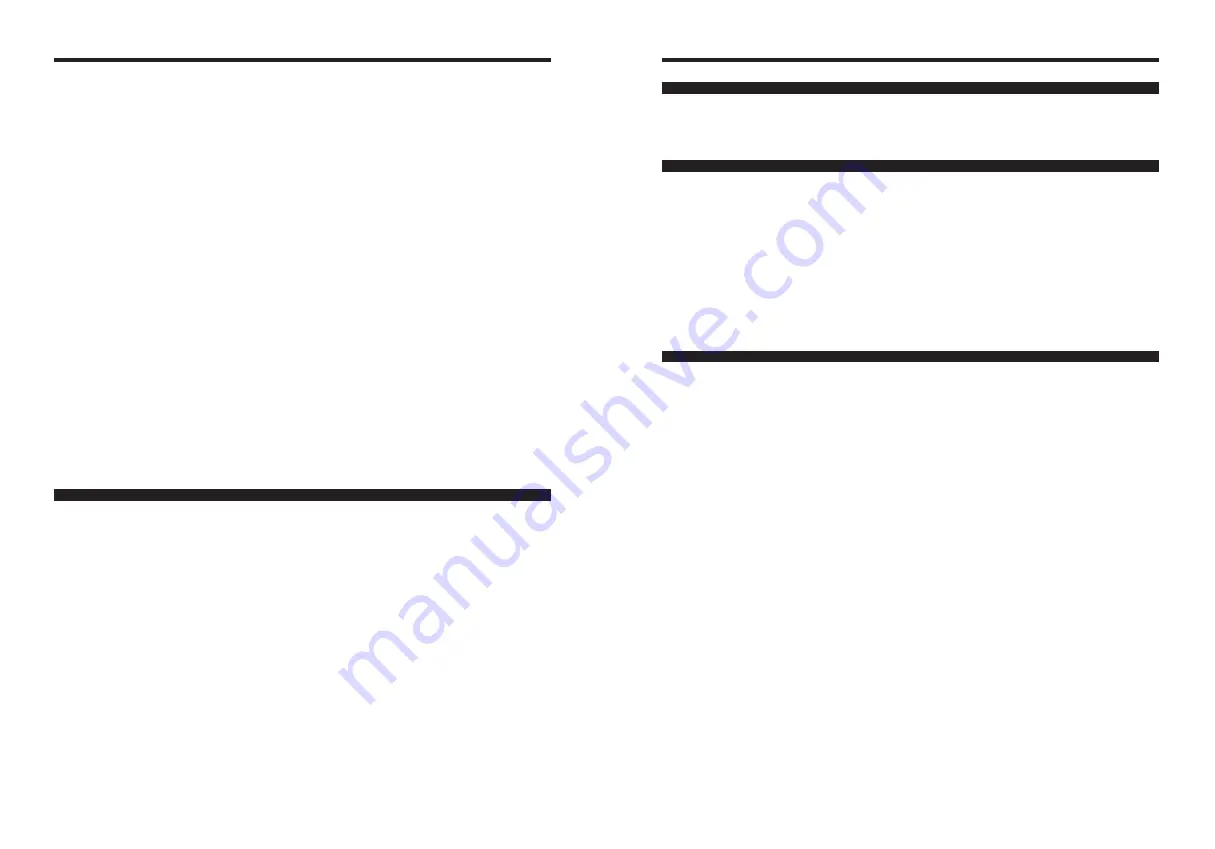
127
126
AFRICA
Egypt
Foto Express Egypt
Technical support &
426 Pyramids St., Giza, Egypt
Repair service
TEL (202) 7762062 FAX (202) 7760169 [email protected]
Kenya
Fuji Kenya Ltd
Repair service
P.O.Box 41669-00100, Fuji Plaza, Chiromo Road, Nairobi, Kenya.
TEL (254-20)4446265-8 FAX (254-20)4448515 / 7 [email protected]
OCEANIA
Australia
FUJIFILM Australia Pty Ltd
Technical support
114 Old Pittwater Road, Brookvale, NSW, 2100, Australia
TEL 1800 226 355 FAX +61 (2) 9938 1975 [email protected]
Repair service
114 Joynton Avenue, Zetland, NSW, 2017, Australia
TEL 1800 226 355 FAX +61 (2) 9938 1975 [email protected]
Fiji
Brijlal & Co. Ltd
Technical support &
70-72 Cumming Street,Suva,Fiji
Repair service
TEL (679)3304133 FAX (679)3302777 [email protected]
New Caledonia
Phocidis SARL
Technical support &
58, rue Higginson - B.P.661 - 98845
Repair service
TEL (00 687) 25-46-35 FAX (00 687) 28-66-70 [email protected]
New Zealand
Fujifilm NZ Ltd
Technical support &
Cnr William Pickering & Bush Road Albany, Auckland
Repair service
TEL +64-9-4140400 FAX +64-9-4140410 [email protected]
Papua New Guinea
Oceania PNG Limited
Technical support
Section 15, Allotment 1, Reke St, Boroko NCD. PNG. Mail: PO Box 2167, Boroko NCD. PNG.
TEL +675 3256411 FAX +675 3250311 [email protected]
ASIA
Hong Kong
Fuji Photo Products Co., Ltd.
Technical support &
8/F.,TSUEN WAN IND. CENTRE, 220 TEXACO RD., TSUEN WAN, HONG KONG
Repair service
TEL (852)2406 3287 FAX (852)2408 3130 [email protected]
Indonesia
PT Modern Photo Tbk
Technical support &
Jl.Matraman Raya 12, Jakarta Timur 13150
Repair service
TEL +62 021 2801000 FAX +62 021 62 021 2801012 [email protected]
Malaysia
Fuji Photo Film (Malaysia) Sdn. Bhd.
Technical support
Letter Box 1, Level 10, 11 & 12, Menara Axis, No 2, Jalan 51A/223, 46100 Petaling Jaya,
Selangor Darul Ehsan, Malaysia
TEL 603-79584700 FAX 603-79584110 [email protected]
Repair service
Letter Box 1, Level 10, 11 & 12, Menara Axis, No 2, Jalan 51A/223, 46100 Petaling Jaya,
Selangor Darul Ehsan, Malaysia
TEL 603-79584700 FAX 603-79584110 [email protected]
Philippines
YKL Development & Trdg. Corp.
Technical support
24 Sto. Domingo St., Quezon City 1100, Philippines
TEL 632-7436601~06 FAX 632-7324661 [email protected]
Repair service
24 Sto. Domingo St., Quezon City 1100, Philippines
TEL 632-7436601~06 FAX 632-7324661 [email protected]
Singapore
Fuji Photo Film Singapore Pte Ltd
Technical support &
10 New Industrial Road Fujifilm Building Singapore 536201
Repair service
TEL 65-6380 5557 FAX 65-6281 3594 [email protected]
South Korea
Korea Fujifilm Co., Ltd.
Technical support
30-1, Mukjeung-dong, Jung-gu, Seoul, Korea
TEL +82-2-3282-7363 FAX +82-2-2269-7435 [email protected]
South Korea
Yonsan AS Center (Fujidigital)
Repair service
#301, 3F, Jeonjaland, 16-9, Hangangro3-ga, Yongsan-gu, Seoul, Korea
TEL +82-2-701-1472 FAX +82-2-718-1331 [email protected]
South Korea
Kangnam AS Center (Digitalgallery)
Repair service
2F, Hyeongin Tower, 23-2, Bangyi-dong, Songpa-gu, Seoul, Korea
TEL +82-2-2203-1472 FAX +82-2-418-5572 [email protected]
South Korea
Busan AS Center (Digital-Sewon)
Repair service
241-4, Bujeon-dong, Busanjin-gu, Busan, Korea
TEL +82-51-806-1472 FAX +82-51-817-0083 [email protected]
Taiwan
Hung Chong Corp.
Technical support &
No. 38, Min-Chuan E. Rd. Sec. 6, Taipei (114), Taiwan, R.O.C.
Repair service
TEL 886-2-6602-8988 FAX 886-2-2791-8647 [email protected]
Thailand
Fuji Photo Film (Thailand) Ltd.
Technical support
388 SP Building, 8th Floor, Phayathai, Bangkok 10400
TEL +662-2730029 ext. 755 FAX +662-2730239 [email protected]
Repair service
388 SP Building, 8th Floor, Phayathai, Bangkok 10400
TEL +662-2730029 ext.761,762 FAX +662-2730239 [email protected]
Romania
CTS-Cardinal Top Systems Ltd
Technical support &
112, Calea Dorobanti street, 4 flat, 1sector, Bucharest, Romania
Repair service
TEL 4021-230-09-82 FAX 4021-230-09-82 [email protected]
Russia
ZAO “Fujifilm RU”
Technical support
Bld. 1, 10, Rozanova str., Moscow, 123007, Russia
TEL +7-095-956-9858 FAX +7-095-230-6217 [email protected]
Repair service
18, Shelepikhinskaya Naberezhnaya str., Moscow, 123290, Russia
TEL +7-095-797-3434 FAX +7-095-797-3434
Slovakia
Fujifilm Slovakia
Technical support
Pribylinska 2, 831 04 Bratislava, Slovakia
TEL 00421 2 44 888 077 FAX 00421 2 44 889 300 [email protected]
Repair service
FIS Tatracentrum, Hodzovo nam. 4 - Tatracentrum, 811 06 Bratislava, Slovakia
TEL 00421 2 54 647 347 [email protected]
Spain
Fujifilm España S.A.
Technical support
Aragón 180, 08011 Barcelona (España)
TEL 902012535 FAX 934515900 / 933230330 [email protected]
Repair service
Aragón 180, 08011 Barcelona (España)
TEL 934511515 FAX 934515900 / 933230330 [email protected]
Sweden
Fujifilm Sverige AB
Technical support
Sveavägen 167 104 35 Stockholm
TEL 46 8 506 141 70 FAX 46 8 506 142 09 [email protected]
Repair service
Sveavägen 167 104 35 Stockholm
TEL 46 8 506 513 54 FAX 46 8 506513 54 [email protected]
Switzerland / Lichtenstein
Fujifilm (Switzerland) AG
Technical support &
Niederhaslistrasse 12, 8157 Dietlikon, Switzerland
Repair service
TEL +41 44 855 5154 FAX +41 44 855 5329 [email protected]
Turkey
Fujifilm Turkiye Sinfo A.S.
Technical support
Fujifilm Plaza, Dereboyu Cad. 39 34660 Halkali, Istanbul, Turkey
TEL +90 212 696 5090 FAX +90 212 696 5009 [email protected]
Repair service
Fujifilm Plaza, Dereboyu Cad. 39 34660 Halkali, Istanbul, Turkey
TEL +90 212 696 5090 FAX +90 212 696 5010 [email protected]
U.K.
Fuji Photo Film (UK) Ltd.
Technical support
St Martins Way St Martins Business Centre Bedford MK42 0LF
TEL +44 (0)123 424 5383 FAX +44 (0)123 424 5285 [email protected]
Repair service
St Martins Way St Martins Business Centre Bedford MK42 0LF
TEL +44 (0)123 421 8388 FAX +44 (0)123 424 5285 [email protected]
Ukraine
Image Ukraine CJSC
Technical support &
12, Kontraktova ploshcha, Kyiv 04070, Ukraine
Repair service
TEL +380-44-4909075 FAX +380-44-4909076 [email protected]
MIDDLE EAST
Iran
Tehran Fuka Co.
Technical support &
229,“Fuji” Bldg., Mirdamad Blvd., Tehran 19189, Iran
Repair service
TEL (+98-21)2254810-19 FAX (+98-21)2221002 [email protected]
Israel
Shimone Group Ltd.
Technical support
Efal 33 keyriat Arie Petah Tikva 49130, Israel
TEL (+ ) 972 3 9250666 [email protected]
Repair service
Efal 33 keyriat Arie Petah Tikva 49130, Israel
TEL (+ ) 972 3 9250666 FAX 972 3 9250699 [email protected]
Jordan
Grand Stores
Technical support &
Al- Abdali, Amman / Jordan
Repair service
TEL 009626-4646387 FAX 009626-4647542 [email protected]
Qatar
Techno Blue
Technical support
Blue Salon Bldg, 3rd Floor, Suhaim bin Hamad st, Al- Saad, Doha
TEL 00974 44 66 175 FAX 00974 44 79 053 [email protected]
Saudi Arabia
Emam Distribution Co. Ltd.
Technical support
P.O. Box 1716, Jeddah 21441, Saudi Arabia
TEL 96626978756 FAX 96626917036 [email protected]
Syria
Film Trading Company
Technical support
Al-Shahbandar P.O. Box:31180 Damascus SYRIA
TEL + 963 11 2218049 FAX + 963 11 44673456 [email protected]
Repair service
Al-cheikh Taha P.O. Box: 6171 Aleppo SYRIA
TEL + 963 21 4641903 FAX + 963 21 4641907 [email protected]
U.A.E.
Grand Stores
Technical support &
P. O. Box 2144, Saleh Bin Lahej Building, Al Garhoud, Deira, Dubai
Repair service
TEL + 971-4-2823700 FAX + 971-4-2828382 [email protected]
Yemen
Al-Haidary Trading
Technical support
P.O.Box-2942 Haddah St. HTC, Sana’a, Yemen
TEL 00967-1-503980 FAX 00967-1-503983
Repair service
P.O.Box-2942 Haddah St. HTC, Sana’a, Yemen
TEL 00967-1-503977 FAX 00967-1-503983
FUJIFILM Digital Camera Worldwide Network
Summary of Contents for FinePix F11
Page 66: ...130 Memo...




































