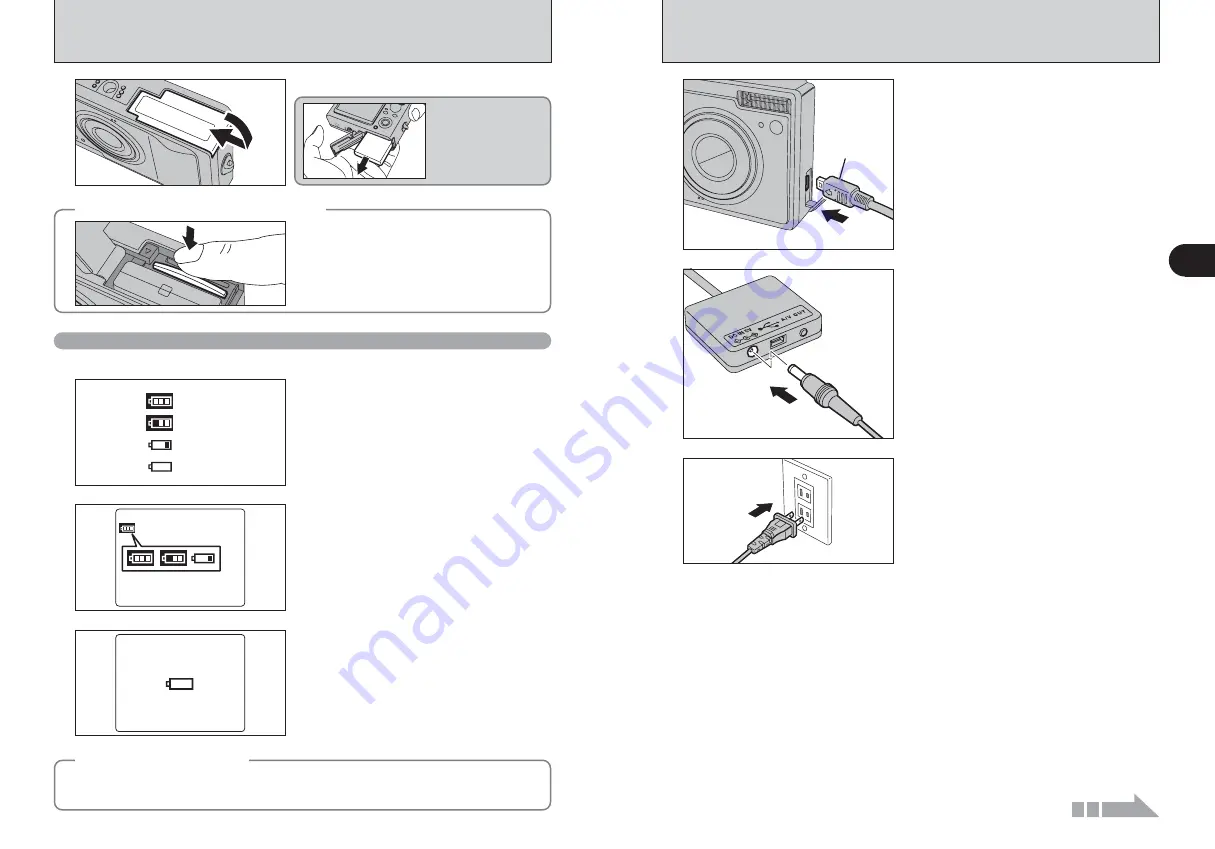
13
Getting
Ready
1
12
1
Terminal
adapter
1
Check that the camera is turned off.
2
Plug the terminal adapter into the terminal
adapter connection socket on the camera.
2
Plug the AC power adapter connector into the “DC
IN 5V” socket of the terminal adapter.
3
Plug the AC power adapter into the power outlet.
CHARGING THE BATTERY
4
Close the battery cover.
LOADING THE BATTERY AND THE MEDIA
◆
How to replace the
xD-Picture Card
◆
Push the
xD-Picture Card
into the slot and then
slowly remove your finger. The lock is released and
the
xD-Picture Card
is pushed out.
Checking the battery charge
1
There is ample battery charge.
2
The battery is almost half charged.
3
There is insufficient charge left in the battery.
The battery will soon run out. Have a new
battery ready.
4
The battery is depleted. The display will shortly
go blank and the camera will stop working.
Replace or recharge the battery.
Blinking red
Lit white
Lit white
1
2
4
Lit red
3
Turn the camera on and check the battery level indicator on the LCD monitor.
●
!
Battery with no remaining charge (
V
blinking red) may
cause camera faults such as the camera turning itself off
without retracting the lens. Always load a new or fully
charged battery.
“
Z
”, “
E
” or “
Ã
” appears as a small icon on
the left-hand side of the LCD monitor.
●
!
Depending on the camera mode, the transition from “
Ã
” to
“
V
” may occur more quickly.
●
!
Due to the nature of the battery, the battery level indicator
(
E
,
Ã
or
V
) may appear early when the camera is
used in cold locations. This is normal. Try warming the
battery in your pocket or a similar location before use.
“
V
” appears as a large icon in the center of the
LCD monitor.
◆
Auto power off function
◆
When the Auto power off function is active, if the camera is left unused for 2 or 5 minutes, this function
turns the camera off (
➡
P.91). To turn the camera back on, press the “POWER” button. To play back
images, hold down the “
w
” button for about 1 second.
Make sure that battery
does not fall out when
replacing it.
Continued
Summary of Contents for FinePix F11
Page 66: ...130 Memo...






















