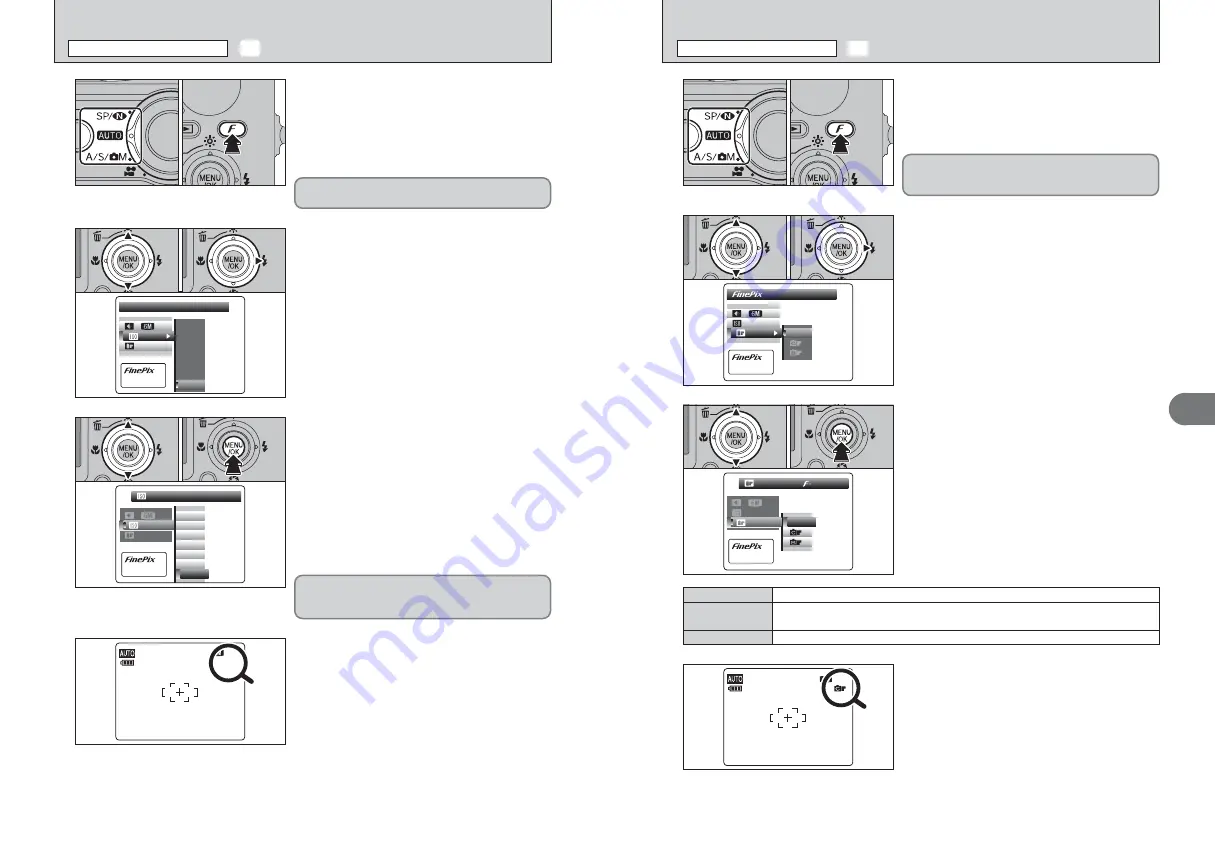
51
Advanced
Features
3
50
PHOTO MODE
PHOTO MODE
PHOTO MODE
PHOTO MODE
STD
STD
STANDARD
STANDARD
AUTO
AUTO
STD
STD
:
:
:
N
1
Set the Mode switch to Photography mode.
2
Press the “
p
” button to display the menu on the
LCD monitor.
3
1
Press “
a
” or “
b
” to change the setting.
2
Press the “MENU/OK” button to confirm the
setting.
0
1
0
2
The FinePix COLOR setting is retained even when
the camera is turned off or the mode setting is
changed.
●
!
In “
r
” Movie mode, do not set the “
ü
” FinePix COLOR
setting.
4
●
!
p
-CHROME may have little visible effect with some subjects,
such as close-up shots of people (portraits).
●
!
Because the effects on the image differ depending on the
scene being shot in
p
-CHROME mode, take pictures in
p
-
STANDARD mode as well as this mode. Note that you may
not be able to see any difference on the LCD monitor.
●
!
For shots taken in
p
-CHROME mode or
p
-B&W mode,
automatic quality adjustment will be suppressed on Exif Print
compliant printers.
When setting
p
-CHROME or
p
-B&W, the icon
appears on the LCD monitor.
p
-CHROME:
ù
p
-B&W:
ñ
NNN
10
10
10
The contrast and color saturation are set to standard. Use this mode for normal photography.
p
-STANDARD
The contrast and color saturation are set to high. This mode is effective for taking more vivid
shots of subjects such as scenery (blue sky and greenery) and flowers.
p
-CHROME
This mode converts the colors in the photographed image to black and white.
p
-B&W
PHOTO MODE
PHOTO MODE
PHOTO MODE
PHOTO MODE
COLOR
COLOR
STD
STD
AUTO
AUTO
STD
STD
:
:
:
N
2
1
Press “
a
” or “
b
” to select “
ü
” FinePix COLOR.
2
Press “
c
”.
0
1
0
2
1
0
1
0
2
ü
FinePix COLOR
p
PHOTO MODE PHOTOGRAPHY
NN
AUTO
AUTO
800
1600
200
100
80
AUTO
AUTO
400
AUTO
AUTO
STD
STD
PHOTO MODE
PHOTO MODE
PHOTO MODE
PHOTO MODE
:
:
:
1
Set the Mode switch to Photography mode.
2
Press the “
p
” button to display the menu on the
LCD monitor.
●
!
When “
À
” NATURAL LIGHT has been selected in
Photography mode, “
û
” (sensitivity) setting cannot be
selected.
●
!
In “
r
” Movie mode, do not set the “
û
” (sensitivity) setting.
1
Press “
a
” or “
b
” to select “
û
” (sensitivity).
2
Press “
c
”.
3
4
NNN
10
10
10
ISO
ISO
80
250
250
250
F5.6
F5.6
F5.6
When the sensitivity is set to “80”, “100”, “200”,
“400”, “800” or “1600”, the selected sensitivity
setting appears on the LCD monitor.
0
1
0
2
Sensitivity is retained even when the camera is
turned off or the mode setting is changed.
û
SENSITIVITY
p
PHOTO MODE PHOTOGRAPHY
1
Press “
a
” or “
b
” to change the setting.
2
Press the “MENU/OK” button to confirm the
setting.
h
Settings
AUTO /80/100/200/400/800/1600
●
!
Although higher sensitivity settings will allow you to take
pictures in darker locations, they will also increase the
amount of speckling in your images. Streaking may also be
visible in shots of scenes such as the night sky.
Choose the sensitivity setting that best suits the conditions.
●
!
When selecting “
©
M”, “
M
” or “
<
” in Photography mode,
AUTO cannot be selected in the “
û
” (sensitivity) setting.
When selecting AUTO as the sensitivity setting, the
camera selects the best sensitivity setting for the
subject’s brightness.
1
2
0
1
0
2
NN
800
1600
200
100
80
AUTO
AUTO
400
ISO
ISO
AUTO
AUTO
STD
STD
PHOTO MODE
PHOTO MODE
PHOTO MODE
PHOTO MODE
::
:
:
0
1
0
2
Summary of Contents for FinePix F11
Page 66: ...130 Memo...






























