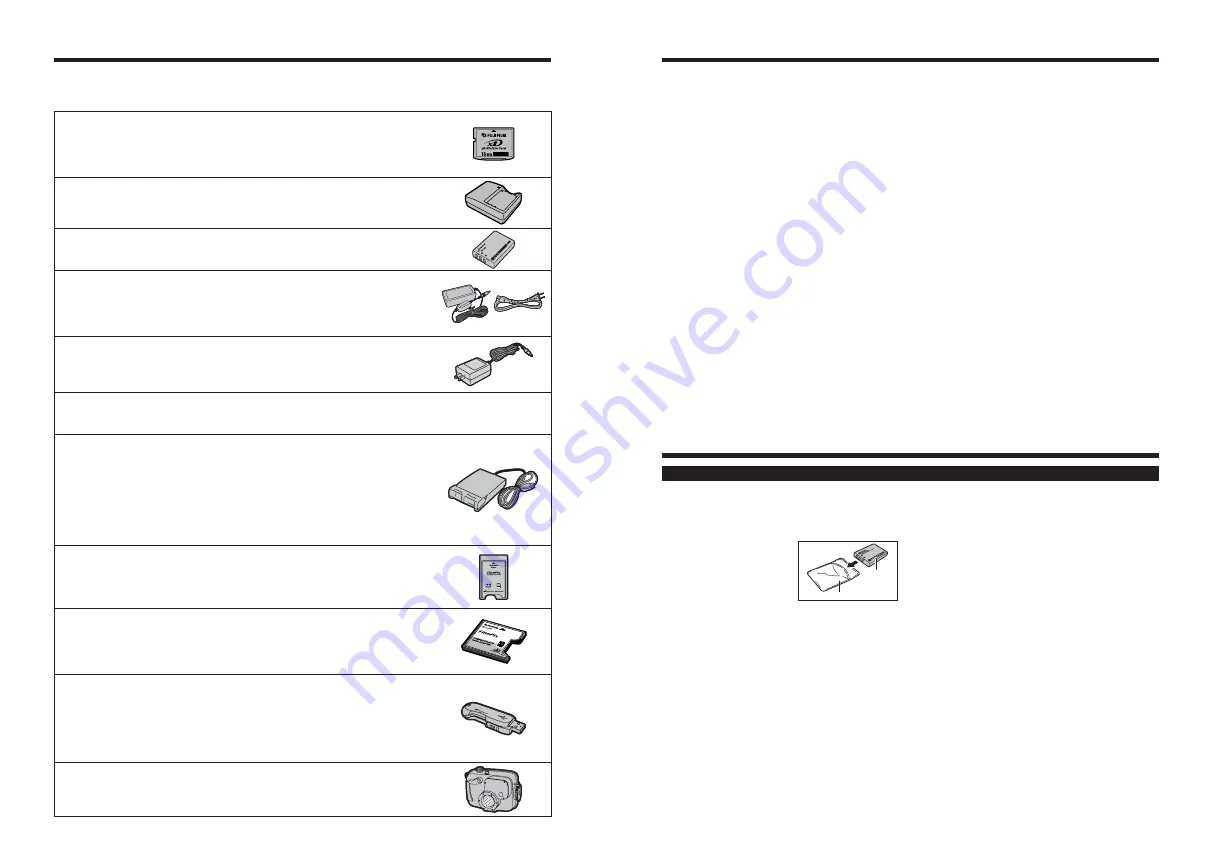
113
112
Using Your Camera Correctly
e
Read this information and the “Safety Notes” (
➡
P.128), to make sure you use your camera
correctly.
■
Places to Avoid
Do not store or use the camera in the following types
of locations:
h
In the rain or in very humid, dirty or dusty places
h
In direct sunlight or in places subject to extreme
temperature rises, such as in a closed car in
summer
h
Extremely cold places
h
Places with strong vibration
h
Places with smoke or steam
h
Places subject to strong magnetic fields (such as
near motors, transformers or magnets)
h
In contact with chemicals such as pesticides
h
Next to rubber or vinyl products
■
Damaged by Water or Sand
FinePix F11 can be damaged on the inside and outside
by water and sand. When you are at the beach or close
to water, make sure that the camera is not damaged by
water or sand. Take care not to place the camera on a
wet surface.
■
Damaged by Condensation
If the camera is carried from a cold location into a
warm place, water droplets (condensation) may form
on the inside of the camera or on the lens. When this
occurs, turn the camera off and wait an hour before
using the camera. Condensation may also form on the
xD-Picture card
. In this event, remove the
xD-Picture
card
and wait a short time.
■
When the Camera is Not Used or is stored
Periods of Time
If you do not intend to use the camera for a long
period of time, remove the battery and the
xD-Picture
card
.
■
Cleaning Your Camera
h
Use a blower brush to remove any dust on the lens or
LCD monitor, and then gently wipe the camera with a
soft, dry cloth. If any soil remains, apply a small amount
of lens cleaning liquid to a piece of FUJIFILM lens
cleaning paper and wipe gently.
h
Do not scratch hard objects against the lens or LCD
monitor.
h
Clean the body of the camera with a soft, dry cloth.
Do not use volatile substances or cleaning products
these items can cause damage.
■
Using the Camera When Traveling
When traveling overseas, do not place your camera in
the check-in baggage. Baggage can be subjected to
violent shocks, and the camera may be damaged
inside or outside.
Notes on the Power Supply
This camera uses the Rechargeable Lithium-ion Battery
NP-120. Note the points below when using the
rechargeable battery. Take particular care to read the
Safety Notes to make sure that you use the battery
correctly.
✽
When shipped, the NP-120
is not fully charged. Always
charge the NP-120 before
using it.
h
When carrying the NP-120,
install it in a digital camera
or keep it in the soft case.
h
When storing the NP-120, place it inside the special
soft case provided.
■
Battery Features
h
The NP-120 gradually loses its charge even when not
used. Use a NP-120 that has been charged recently
(in the last day or two) to take pictures.
h
To maximize the life of the NP-120, turn the camera
off as quickly as possible when it is not being used.
h
The number of available frames will be lower in cold
locations or at low temperatures. Take along a spare
fully charged NP-120.
You can also increase the amount of power produced
by putting the NP-120 in your pocket or another warm
place to heat it and then loading it into the camera
just before you take a picture.
If you are using a heating pad, take care not to place
the NP-120 directly against the pad. The camera may
not operate if you use a depleted NP-120 in cold
conditions.
■
Charging the Battery
h
You can charge the battery using the camera and the
AC power adapter (included).
i
The NP-120 can be charged at ambient
temperatures between 0°C and +40°C (+32°F and
+104°F). At an ambient temperature of +23°C
(+73°F), it takes approx. 4 hours to charge a fully
depleted NP-120 battery.
i
You should charge the NP-120 at an ambient
temperature b10°C and +35°C (+50°F and
+95°F). If you charge the NP-120 at a temperature
outside this range, charging takes longer because
the performance of the NP-120 is impaired.
i
You cannot charge the NP-120 at temperatures of
0°C (+32°F) or below.
h
You can also use the optional Battery Charger BC-65
to charge the NP-120. When charging, use the NP-
120 battery adapter supplied with the BC-65 (Refer to
the Owner’s Manual for details).
i
The NP-120 can be charged using the BC-65
Battery Charger at ambient temperatures between
0°C and +40°C (+32°F and +104°F). At an ambient
temperature of +23°C (+73°F), it takes approx. 225
minutes to charge a fully depleted NP-120 battery.
i
You should charge the NP-120 at an ambient
temperature b10°C and +35°C (+50°F and
+95°F). If you charge the NP-120 at a temperature
outside this range, charging takes longer because
the performance of the NP-120 is impaired.
h
The NP-120 does not need to be fully discharged or
exhausted flat before being charged.
Notes on the Battery (NP-120)
Battery
(NP-120)
Soft case
h
Rechargeable Battery NP-120 (1950 mAh)
A Lithium-ion large capacity rechargeable battery
h
AC Power Adapter AC-5VX
Use the AC-5VX when taking pictures or play back images for long periods or when
FinePix F11 is connected to a PC.
✽
The shape of the AC power adapter, the plug and socket outlet depend on the
country.
h
xD-Picture Card
Use the following
xD-Picture Card
s:
DPC-16 (16 MB)/DPC-32 (32 MB)/DPC-64 (64 MB)/DPC-128 (128 MB)/
DPC-256 (256 MB)/DPC-M256 (256 MB)/DPC-512 (512 MB)/DPC-M512 (512 MB)/
DPC-M1GB (1 GB)
h
Battery Charger BC-65
Quickly charges the rechargeable battery. The BC-65 reduces charging time to
approx. 225 minutes at +23°C (for the NP-120).
Accessories Guide
e
Visit the FUJIFILM web site for the latest information on camera accessories.
http://home.fujifilm.com/products/digital/index.html
h
AC Power Adapter AC-5VH/AC-5VHS
Use the AC-5VH/AC-5VHS when taking pictures or play back images for long
periods or when FinePix F11 is connected to a PC.
✽
The shape of the AC power adapter, the plug and socket outlet depend on the country.
h
Soft Case SC-FXF10
This is a special case made of Leather that protects the camera against soil, dust
and minor impacts when it is being carried.
h
Image Memory Card Reader DPC-R1
The DPC-R1 provides a quick and easy way to transfer images back and forth
between your PC and an image memory card (
xD-Picture Card
and SmartMedia).
The DPC-R1 uses the USB interface for high-speed file transfer.
h
Compatible with Windows 98/98 SE, Windows Me, Windows 2000 Professional,
Windows XP or iMac, Mac OS 8.6 to 9.2.2, Mac OS X (10.1.2 to 10.2.2) and
models that support USB as standard.
h
Compatible with
xD-Picture Card
of 16 MB to 512 MB, and SmartMedia of 3.3 V, 4
MB to 128 MB.
h
PC Card Adapter DPC-AD
The PC Card Adapter allows the
xD-Picture Card
and SmartMedia to be used as a
PC Card Standard ATA-compliant (PCMCIA 2.1) PC card (Type
II
).
h
Compatible with
xD-Picture Card
of 16 MB to 512 MB, and SmartMedia of 3.3 V, 2
MB to 128 MB.
h
xD-Picture Card™ USB Drive DPC-UD1
This is a compact card reader for
xD-Picture Card
s. Simply plug the drive into the
USB port to read and write data to an
xD-Picture Card
(No driver installation is
required except on Windows 98/98 SE).
h
Compatible with
xD-Picture Card
of 16 MB to 512 MB
h
Windows 98/98 SE/Me/2000 Professional/XP
h
Mac OS 9.0 to 9.2.2/X (10.0.4 to 10.2.6)
h
Waterproof Case WP-FXF10
This waterproof case protects your FinePix F11 from water damage yet allows you to
make camera adjustments and use the flash.
Dive up to 40 meters underwater with your FinePix F11 digital camera.
h
CompactFlash™ Card Adapter DPC-CF
Loading an
xD-Picture Card
into this adapter allows you to use the card as a
CompactFlash card (Type
I
).
h
Windows 95/98/98 SE/Me/2000 Professional/XP
h
Mac OS 8.6 to 9.2/X (10.1.2 to 10.1.5)
TM
Summary of Contents for FinePix F11
Page 66: ...130 Memo...











































