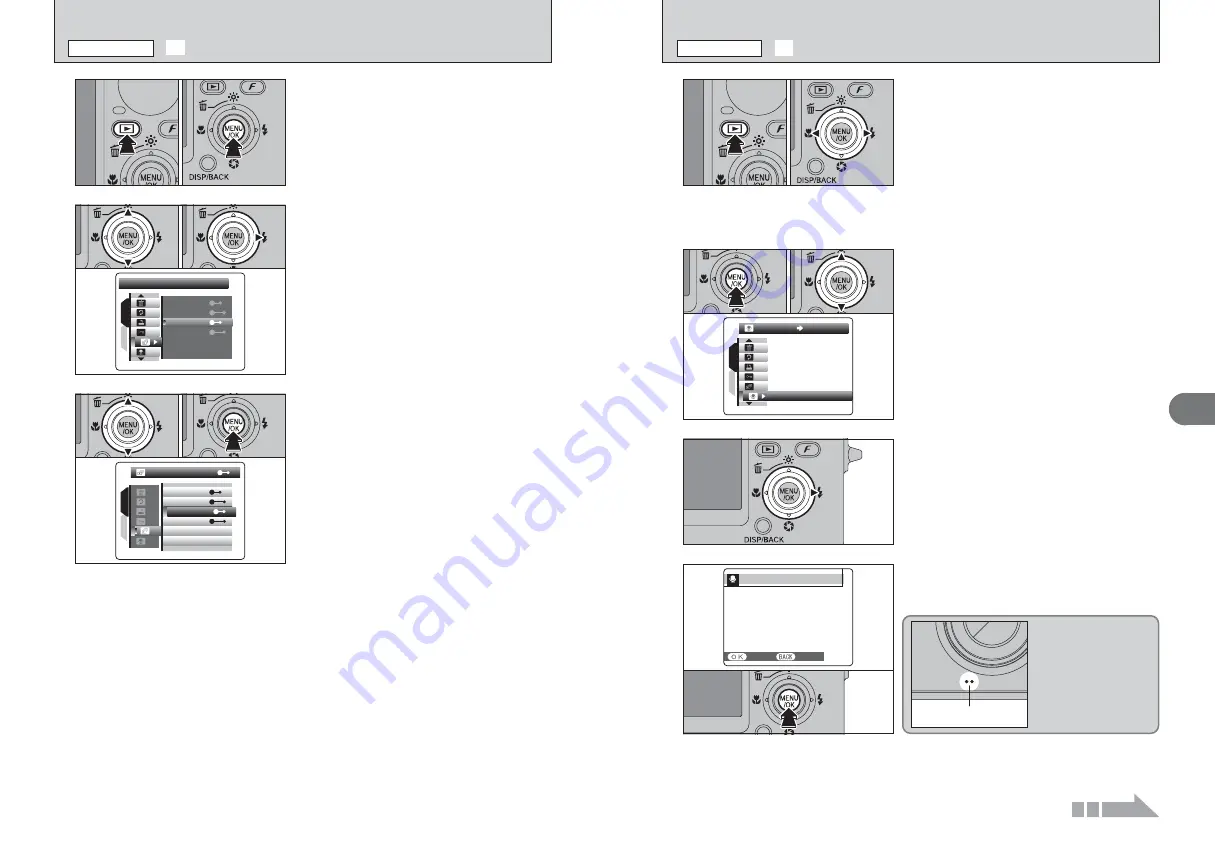
75
Advanced
Features
3
74
START
START
CANCEL
CANCEL
REC STANDBY
REC STANDBY
30s
4
“REC STANDBY” appears on the LCD monitor.
Press the “MENU/OK” button to begin recording.
Face the microphone on
the front of the camera
to record your comment.
Hold the camera about
20 cm (7.9 in.) away for
the best results.
Microphone
VOICE MEMO
VOICE MEMO
1
2
ON
ON
2
1
Press the “MENU/OK” button to display the
menu on the LCD monitor.
2
Press “
a
” or “
b
” to select “
Â
” VOICE MEMO.
●
!
Voice memos cannot be added to movies.
●
!
When [PROTECTED FRAME] appears, unprotect the frame
(
➡
P.72).
0
1
0
2
1
Voice memos of up to 30 seconds can be added to
still images.
h
Audio recording format
WAVE (
➡
P.123)
PCM recording format
h
Audio file size
Approx. 480 KB (for a 30-second voice memo)
1
Press the “
w
” button to turn the camera on in
Playback mode.
2
Press “
d
” or “
c
” to select the image to add a
voice memo.
0
1
0
2
Â
RECORDING VOICE MEMOS
PLAYBACK MENU
3
Press “
c
”.
Continued
FADE-IN
FADE-IN
FADE-IN
FADE-IN
NORMAL
NORMAL
FADE-IN
FADE-IN
MULTIPLE
MULTIPLE
CLOCK
CLOCK
NORMAL
NORMAL
1
2
3
1
Press “
a
” or “
b
” to select the playback interval
and the type of image transition.
2
Press the “MENU/OK” button. The image frames
are advanced and played back.
Press “
d
” or “
c
” to advance or go back through
the images when selecting “NORMAL” or “FADE-
IN”.
To interrupt automatic playback, press the
“MENU/OK” button.
●
!
Press the “DISP/BACK” button once during playback to
display on-screen help.
●
!
The Auto power off function does not operate during
playback.
●
!
Movie starts automatically. When the movie ends, the
playback function moves it on.
0
1
0
2
0
1
0
2
FADE-IN
FADE-IN
NORMAL
NORMAL
FADE-IN
FADE-IN
MULTIPLE
MULTIPLE
CLOCK
CLOCK
NORMAL
NORMAL
PLAYBACK
PLAYBACK
1
2
0
1
0
2
2
1
Press “
a
” or “
b
” to select “
◊
” PLAYBACK.
2
Press “
c
”.
1
1
Press the “
w
” button to turn the camera on in
Playback mode.
2
Press the “MENU/OK” button to display the
menu on the LCD monitor.
◊
AUTOMATIC PLAYBACK
PLAYBACK MENU
Summary of Contents for FinePix F11
Page 66: ...130 Memo...






























