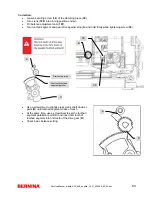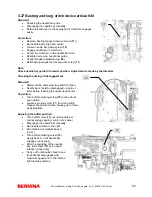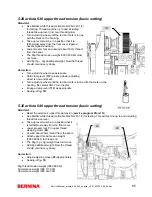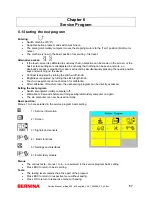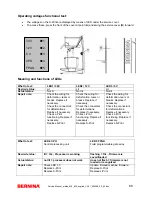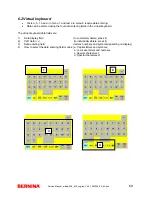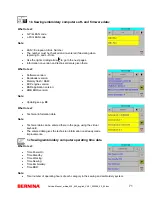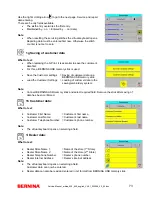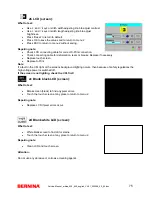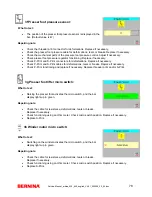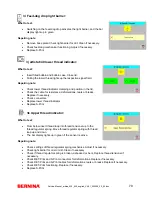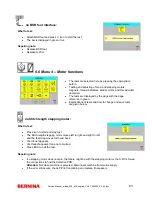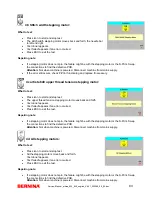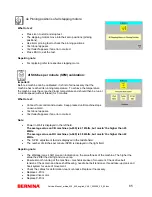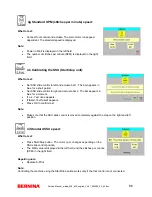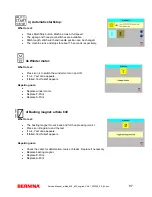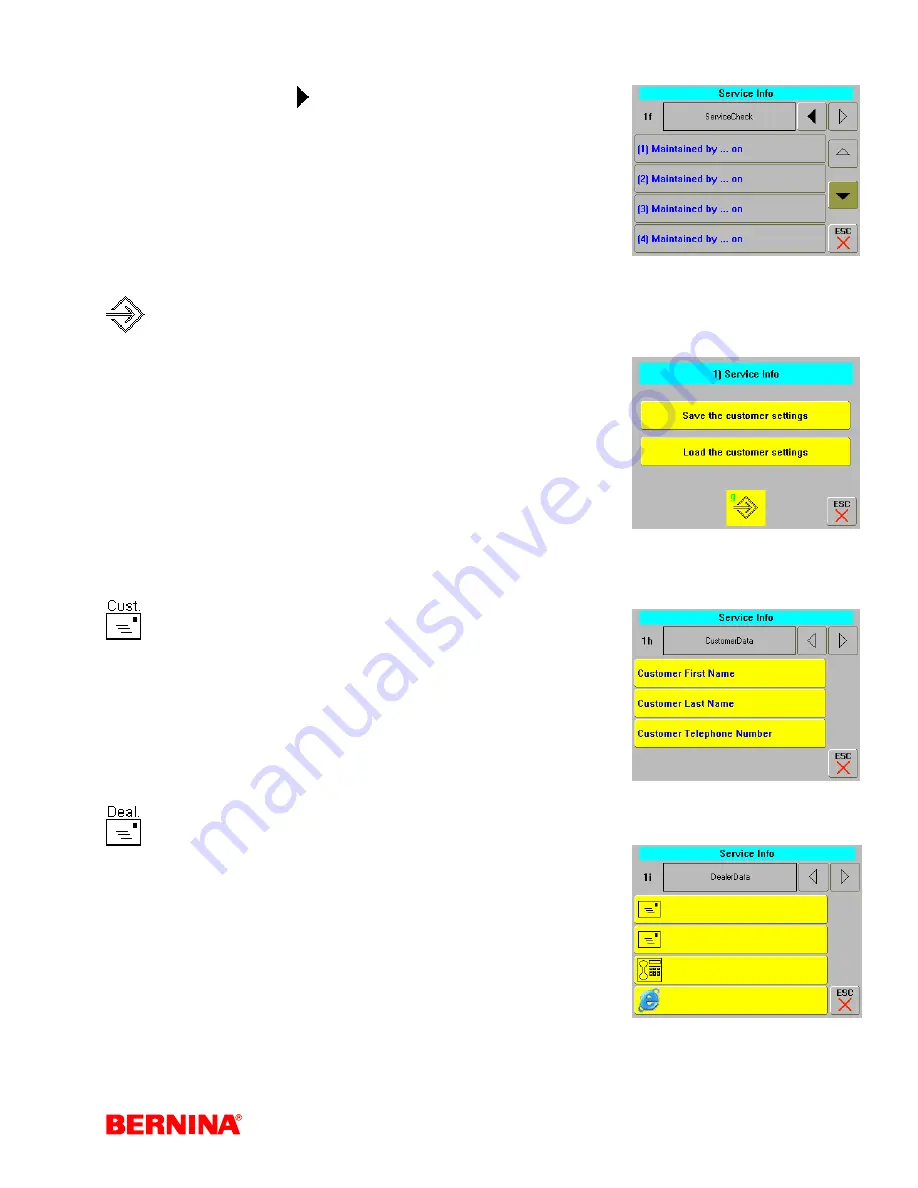
Service-Manual_artista_630_640_english_V4.01_032069_50_04.doc
73
Use the right scrolling arrow to go to the next page. Service and repair
data entering.
There are 5 entry fields available.
•
The sixth entry overwrites the first entry.
•
Maintained by…on = Entered by … on (date)
Note:
•
When resetting the servicing stitches the virtual keyboard opens.
Repairing data must be entered first now. Otherwise the stitch
counter is not set to zero.
1g Saving of customer data
What to test:
•
When replacing the S-Print, it is essential to save the customer’s
data first.
•
For this, a BERNINA USB memory stick is used.
•
Save the Customer settings
= Saving of customer data on a
BERNINA USB memory stick.
•
Load the Customer Settings = Loading of customer data to the
sewing/embroidery system.
Note:
•
Connect BERNINA USB memory stick and select required field. Remove the stick after saving of
data has been confirmed.
1h Customer data:
What to test:
•
Customer First Name:
= Customer’s first name.
•
Customer Last Name:
= Customer’s last name.
•
Customer Telephone Number: = Customer’s phone number.
Note:
•
The virtual keyboard opens on selecting a field.
1i Dealer data:
What to test:
•
Dealer Store Name 1:
= Name of the store (1
st
Store)
•
Dealer Store Name 2:
= Name of the store (2
nd
Store)
•
Dealer Telephone Number:
= Dealer’s phone number.
•
Dealer Internet Address:
= Dealer’s internet address
Note:
•
The virtual keyboard opens on selecting a field.
Customer data can now be entered.
•
Dealer data can also be read and entered in .txt format from BERNINA USB memory stick.