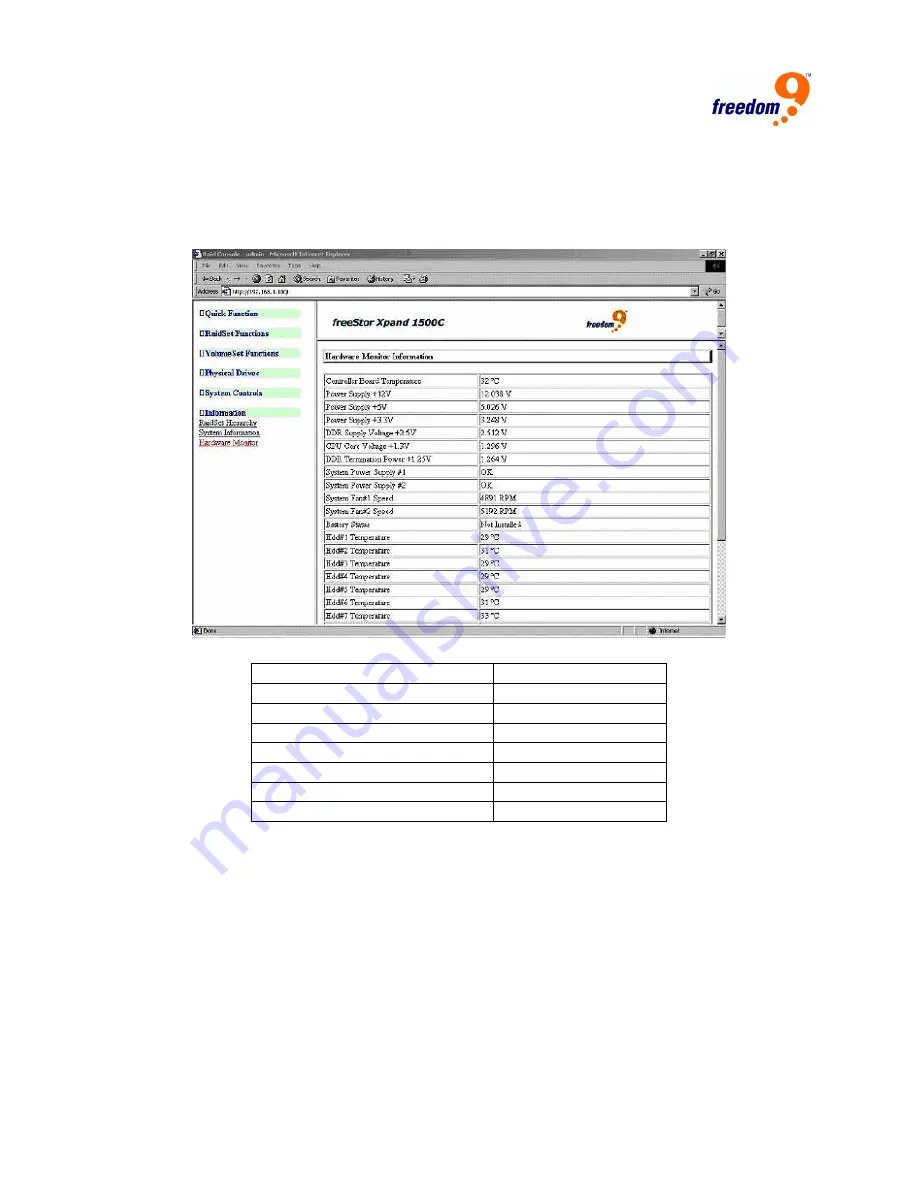
62
4.8.3 Hardware Monitor
The Hardware Monitor page (Figure 4-17) displays the temperature, fan speed (chassis fan)
and voltage of the freeStor Xpand 1500C. The temperature item lists the current state of the
controller board and backplane. All items are read only. Warning messages will be indicated
through the LED and alarm.
Figure 4-17: Hardware Monitor
Item Warning
Condition
Controller Board Temperature
> 140°F (60°C)
Backplane Temperature
> 140°F (60°C)
Controller Fan Speed
< 1900 RPM
Power 12V
< 10.5V or > 13.5V
Power 5V
< 4.7V or > 5.3V
Power 3.3V
< 3.0V or > 3.6V
CPU Core V1.5V
< 1.35V or > 1.65V




































