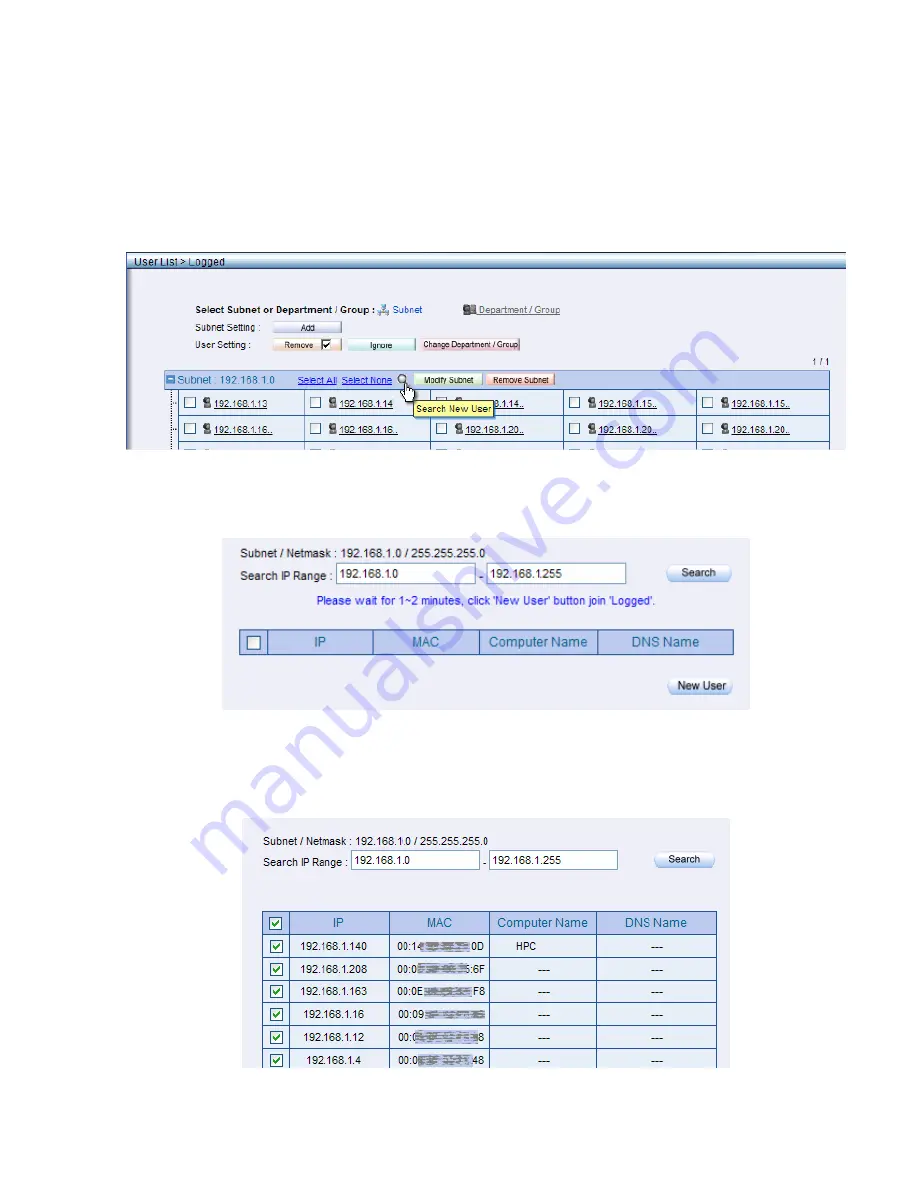
freeGuard Capture Appliance User’s Manual
39
Logged User List – Search
You can search for a user in the subnet, by clicking the search icon, as shown in the
picture below,
Figure 35, Search for a user
Once you click the search icon, a pop up browser window will display the search dialogue
box.
Figure 36, Search for a user – search box
And then the discovered users / IP addresses will be shown, you can also change the IP
range for specific searches.
Figure 37, Search for a user - result
Summary of Contents for freeGuard Capture 1000
Page 4: ......
Page 8: ...4 EVENT LOG 102 14 TECHNICAL SUPPORT 103 Online Support 103 Telephone Support 103...
Page 12: ...8...
Page 19: ...freeGuard Capture Appliance User s Manual 15...
Page 50: ...46 Figure 48 IM notice ICQ...
Page 52: ...48 RADIUS POP3 LDAP...
Page 54: ...50...
Page 58: ...54 To move the two users to be the Drop accounts list just click the link says to Drop...
Page 86: ...82 Figure 84 Storage Time...
Page 95: ...freeGuard Capture Appliance User s Manual 91 Figure 93 Daily report sent by the email...
Page 96: ...92 Figure 94 Sample Report by Email Network Traffic...
Page 97: ...freeGuard Capture Appliance User s Manual 93...
Page 99: ...freeGuard Capture Appliance User s Manual 95 Figure 96 Report Sample Weekly Report...
Page 100: ...96 Figure 97 Report Sample Weekly Traffic Weekly report by user...
Page 102: ...98...
Page 104: ...100...














































