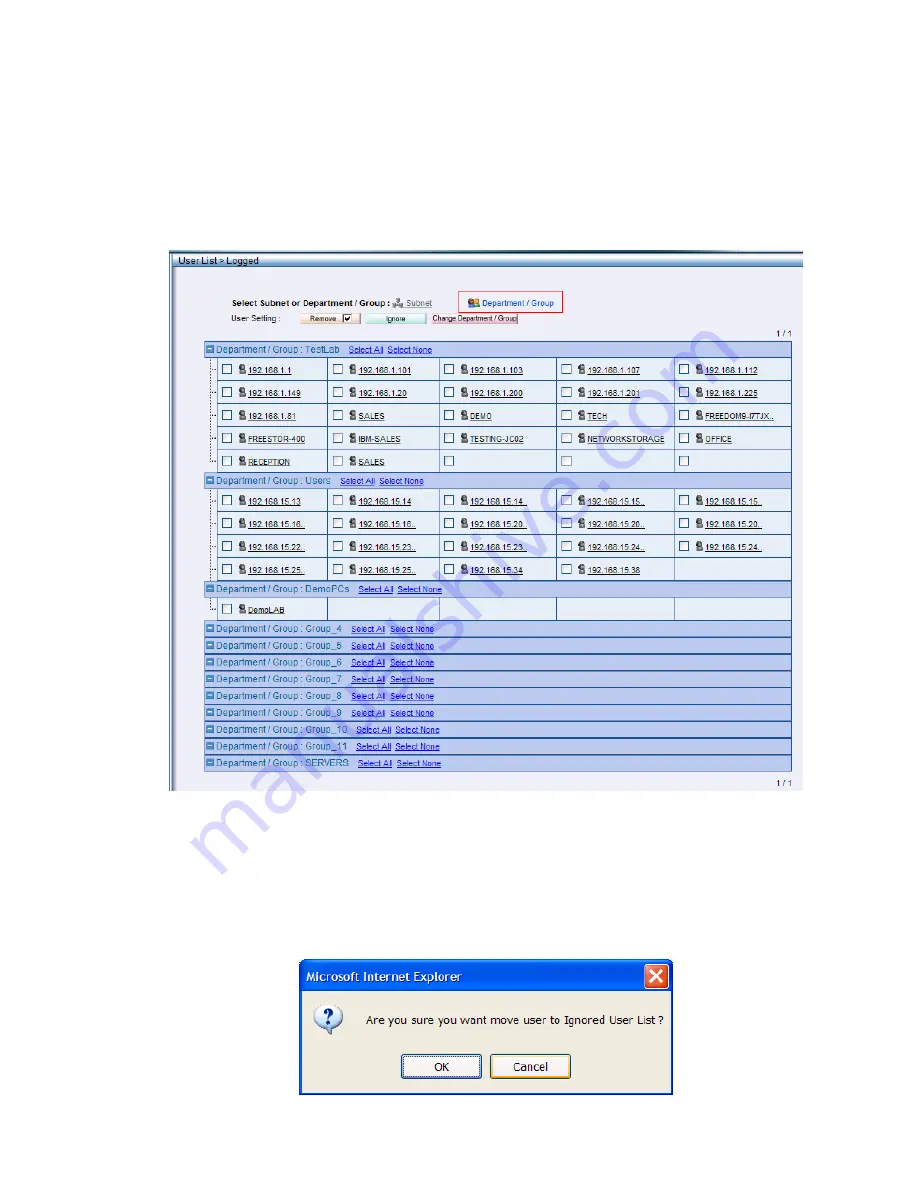
freeGuard Capture Appliance User’s Manual
41
Logged User List – Dept/Group View
To view the users under each group, click the “Department/ Group” link at the top, the
page will change to the user group view.
Figure 40, User List - Group View
You can also move a “Logged” user to be ignored by the ICR appliance, which will make
the appliance NOT to capture the network packets from/to that user.
To have a user not being captured, under User List / Logged, check the box before the
user name, and click the button “Ignore”, once you confirm it, the user will be moved to
the Ignore List.
Figure 41, Confirm to ignore a user
Summary of Contents for freeGuard Capture 1000
Page 4: ......
Page 8: ...4 EVENT LOG 102 14 TECHNICAL SUPPORT 103 Online Support 103 Telephone Support 103...
Page 12: ...8...
Page 19: ...freeGuard Capture Appliance User s Manual 15...
Page 50: ...46 Figure 48 IM notice ICQ...
Page 52: ...48 RADIUS POP3 LDAP...
Page 54: ...50...
Page 58: ...54 To move the two users to be the Drop accounts list just click the link says to Drop...
Page 86: ...82 Figure 84 Storage Time...
Page 95: ...freeGuard Capture Appliance User s Manual 91 Figure 93 Daily report sent by the email...
Page 96: ...92 Figure 94 Sample Report by Email Network Traffic...
Page 97: ...freeGuard Capture Appliance User s Manual 93...
Page 99: ...freeGuard Capture Appliance User s Manual 95 Figure 96 Report Sample Weekly Report...
Page 100: ...96 Figure 97 Report Sample Weekly Traffic Weekly report by user...
Page 102: ...98...
Page 104: ...100...
















































