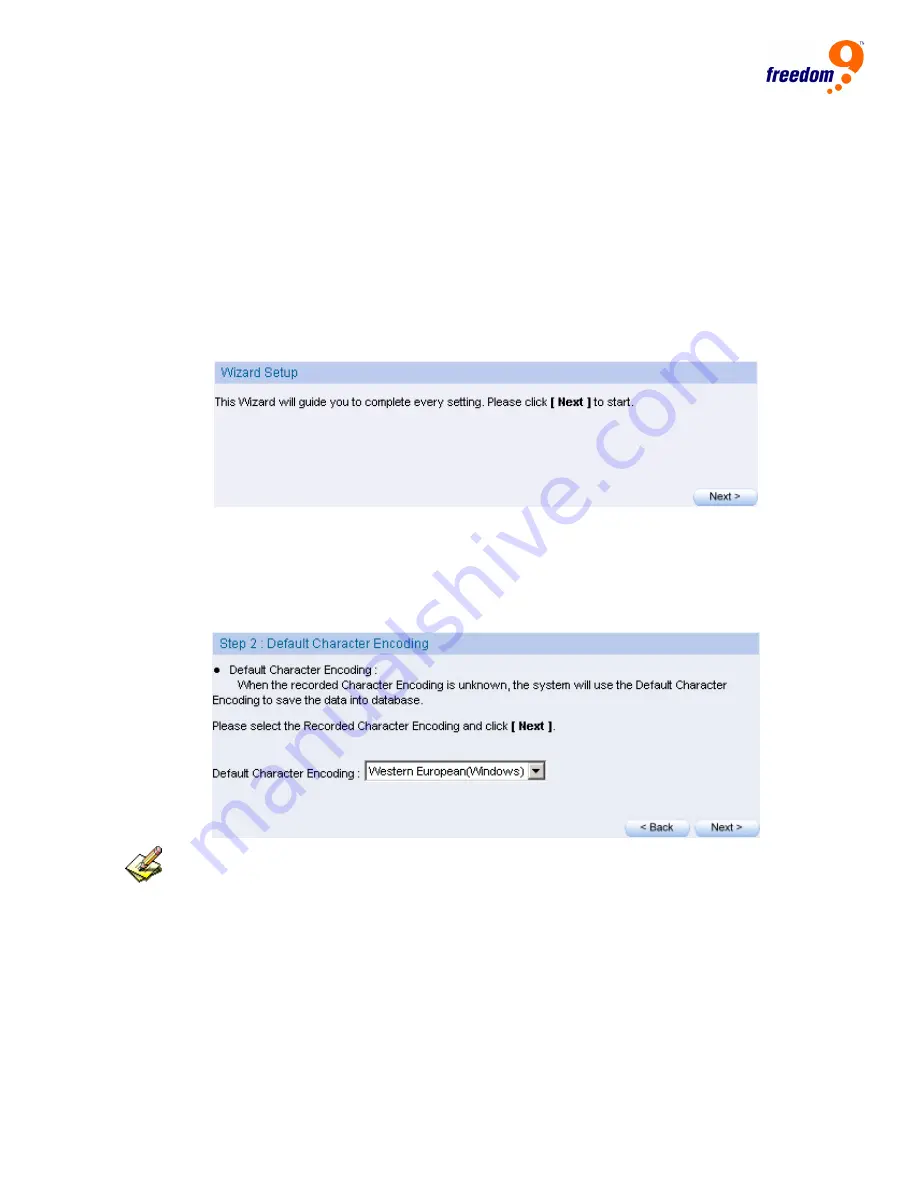
16
Setup Wizard
If it’s the first time that user log into the system, the Setup Wizard page will be displayed
automatically.
Setup Wizard will guide you through the basic configurations for the ICR appliance, please
follow the instructions on each page.
This page can also be found under
System
Æ
Setup Wizard.
Figure 7, Setup Wizard
Setup Wizard will help you on the configurations on:
Choose display language for the Web interface
Choose the default HTML
Character Encoding
method
Figure 8, Choose default HTML character encoding method
For unknown character encoding from the contents captured, the “Default Character
Encoding” will be used for display and storage.
z
Choose the way of user name bindings. User names can be either
binds to
IP
address
or binds to
MAC Address
Figure 9, Choose name binding method
Summary of Contents for freeGuard Capture 1000
Page 4: ......
Page 8: ...4 EVENT LOG 102 14 TECHNICAL SUPPORT 103 Online Support 103 Telephone Support 103...
Page 12: ...8...
Page 19: ...freeGuard Capture Appliance User s Manual 15...
Page 50: ...46 Figure 48 IM notice ICQ...
Page 52: ...48 RADIUS POP3 LDAP...
Page 54: ...50...
Page 58: ...54 To move the two users to be the Drop accounts list just click the link says to Drop...
Page 86: ...82 Figure 84 Storage Time...
Page 95: ...freeGuard Capture Appliance User s Manual 91 Figure 93 Daily report sent by the email...
Page 96: ...92 Figure 94 Sample Report by Email Network Traffic...
Page 97: ...freeGuard Capture Appliance User s Manual 93...
Page 99: ...freeGuard Capture Appliance User s Manual 95 Figure 96 Report Sample Weekly Report...
Page 100: ...96 Figure 97 Report Sample Weekly Traffic Weekly report by user...
Page 102: ...98...
Page 104: ...100...
















































