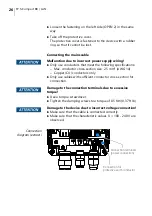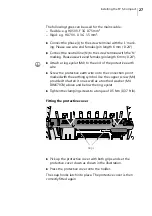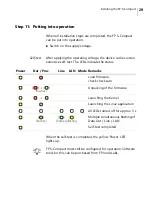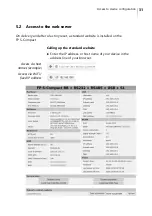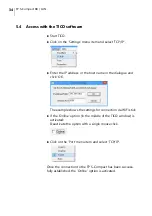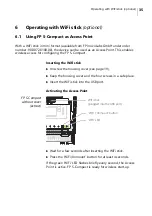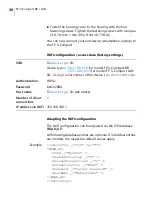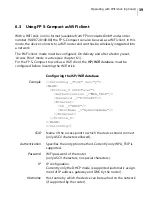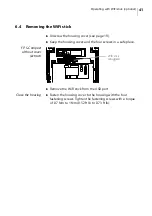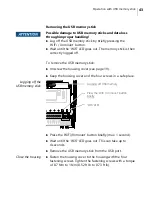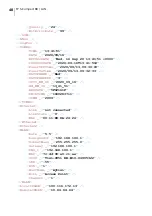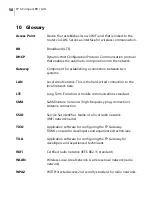FP S-Compact BB / LAN
40
Inserting the WiFi stick
Prerequisite
The ISP/WiFi database is configured.
Unscrew the housing cover (see page 19).
Keep the housing cover and the four screws in a safe place.
FP S-Compact
without cover
(extract)
Insert the WiFi stick into the USB port.
Wait a few seconds.
The ‘WiFi’ LED flashes briefly every second.
The FP S-Compact is now logged on to the router.
If the ‘WiFi’ LED is not flashing, check the settings, especially the
password.
Simultaneous use of the LAN interface
and
‘WiFi client’ mode
on the same network (both wireless and LAN cable connection
of the FP S-Compact to the WiFi router) is currently not sup-
ported.
Close the housing
Once you have completed setting up the FP S-Compact as a
WiFi client:
Fasten the housing cover to the housing with the four
fastening screws. Tighten the fastening screws with a torque
of 0.7 Nm to 1 Nm (0.52 ft lb to 0.73 ft lb).
WiFi stick
(plugged into the USB port)
‘WiFi’ LED
Summary of Contents for FP S-Compact BB
Page 1: ...Installation and Safety FP S Compact BB LAN...
Page 55: ...Technical data 55 11 5 General view dimensions Dimensions in mm...
Page 56: ...FP S Compact BB LAN 56 View from above View from below Dimensions in mm...
Page 58: ...FP S Compact BB LAN 58...
Page 59: ...For your notes 59...
Page 60: ...51 0058 9132 01 Rev 01 2021 02 xxx helbig berlin...