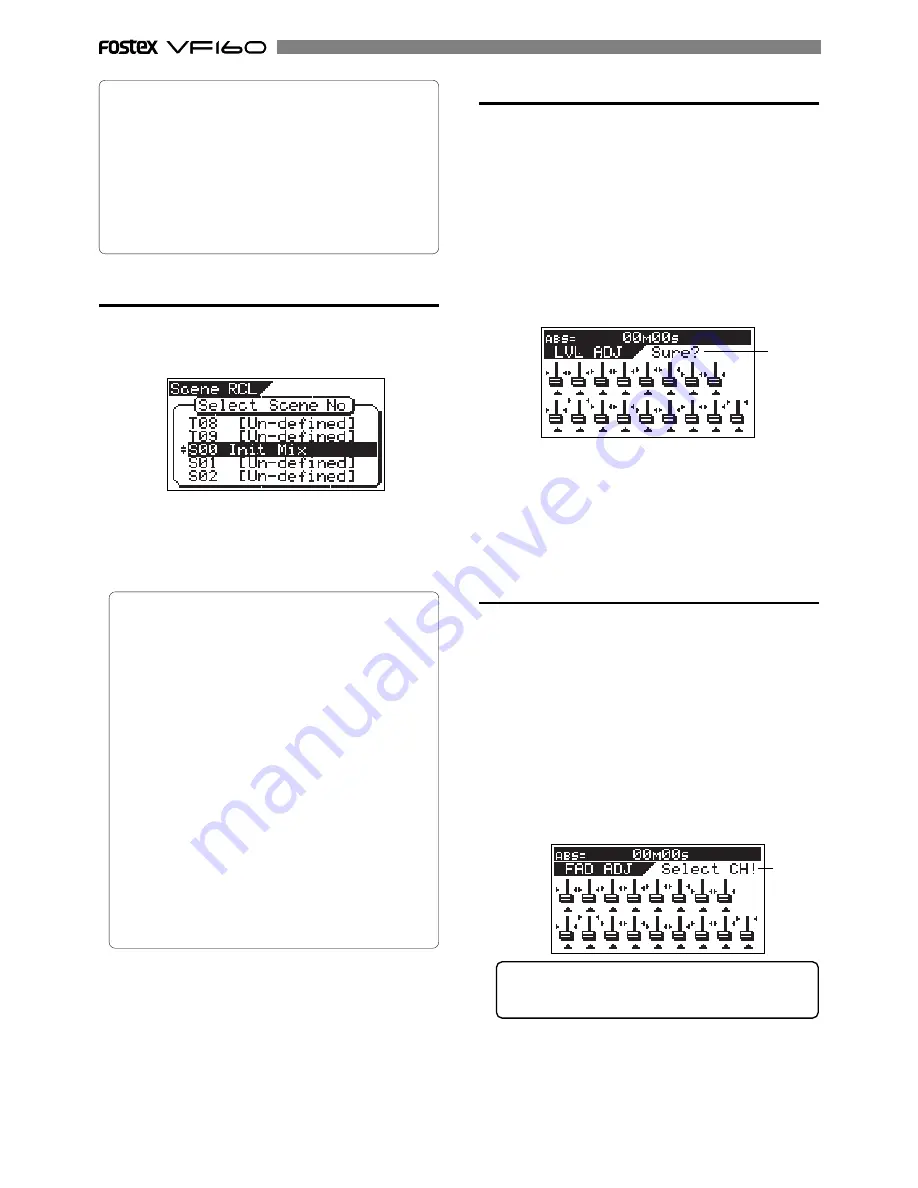
62
Level adjust
When recalling a scene memory, if the recalled fader
level does not match the current physical fader posi-
tion (the red indicator of the
[FADER ADJUST]
key
flashes), you can adjust the level to match the current
fader position.
1. Press the [FADER ADJUST] key while holding down the
[SHIFT] key.
The unit enters the Level adjust mode.
The fader icons appear on the display, as well as flashing
"
Sure?
". The recalled fader positions are shown as fader
knob positions while the current fader positions are indi-
cated by “>” and “<”. In the following example, all recalled
fader positions are at the lowest positions.
2. Press the [ENTER/YES] key.
The display shows "
Completed!
", immediately followed by
the Normal display after each actual (internal) fader po-
sition is set to match the corresponding physical fader
position. The flashing indicators of the FADER ADJUST turn
off. With the example above, all actual faders are set to mini-
mum.
Fader adjust
When recalling a scene memory, if the recalled fader
level does not match the current physical fader posi-
tion (the red indicator of the
[FADER ADJUST]
key
flashes), you can move the physical faders to match the
current fader positions of the scene.
The following description is assumed that "Fader recall
setting" of the SETUP mode is set to "
CH&MST
".
2. Select the channel to be adjusted by pressing the correspond-
ing [CH STATUS/CH SEL] key, and move the corresponding
physical fader.
In the screen example below, the physical fader position
of channel 1 matches the recalled fader position.
Recalling a scene memory
You can recall the settings stored in scene memories.
1. Press the [SCENE-RECALL] key.
The display shows the screen for selecting the scene number.
2. Use the [JOG] dial to select the desired scene number to be
recalled, and press the [ENTER/YES] key.
After "
Scene Recalled
" appears on the display, the selected
scene is recalled and the display changes to the Normal
display.
<Hints>
• The contents recalled differ depending on the settings
in the "
Fader recall
" menu in the SETUP mode.
See "
Settings for fader recall
" menu in the SETUP mode
for the detailed information.
• Regardless of the current physical positions of chan-
nel and master faders, audio is output at the fader
position location when they were stored.
We suggest you turn the audio volume down when
recalling a scene memory to prevent accidentally
accessing high-volume sound.
• When switching the display to the fader adjust, level
adjust or fader view screen, the
[FADER ADJUST]
key
may flashes (when the fader recall setting is not set
to "
Off
").
This indicates that the fader position in the current
scene does not match the physical fader position.
In such a case, you can turn off the key by adjusting
the fader to the position in the current scene or by
adjusting the level to the current phisical position.
See the following description for details about the
fader adjustment and level adjustment.
<Hint>
Scene memories stored in the scene numbers (00 to 99)
are preserved even if the power is turned off.
However, a temporary memory stored in the Temporary
numbers disappear and all the parameters return to the
default "
Un-defined
" settings when the power is turned off,
though they do not disappear when changing the pro-
gram. If you want to store the temporary memory to a
scene number (00 to 99), recall the temporary number
before turning off the power and store the memory to the
desired Scene number (00 to 99).
1. Press the [FADER ADJUST] key alone.
The unit enters the Fader adjust mode.
The fader icons appear on the display, as well as flashing
"
Select CH!
".
The recalled fader positions are shown as fader knob po-
sitions while the current fader positions are indicated by
“>” and “<”.
If you press the
[FADER ADJUST]
key when the fader
recall setting is set to "Off", the display shows "
Fader
Recall Off
" and then returns to the Normal display.
Flashing
Flashing
Summary of Contents for VF-160
Page 153: ......















































