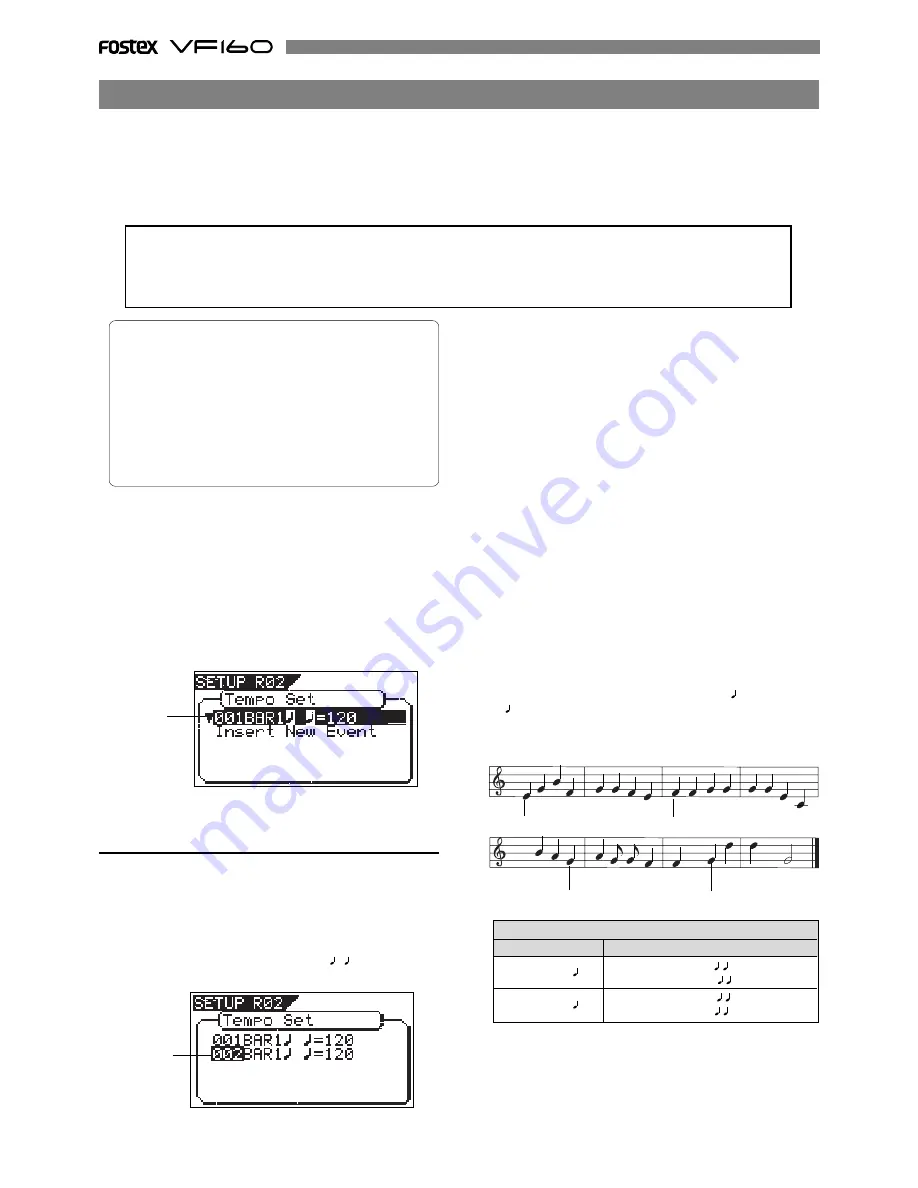
128
Tempo Map
Time signature setting
Tempo setting
001 BAR 4/4
005 BAR 3/4
001 BAR 1
= 120
003 BAR 1
= 90
005 BAR 3
= 60
007 BAR 2
= 120
Tempo = 120
Tempo = 90
Tempo = 60
Tempo = 120
2. Input the desired bar with the [JOG] dial and press the
[ENTER/YES] key.
The bar value that can be input is identical with the above
“signature setup.” When the
[ENTER/YES]
key is pressed,
“
beat value
” will change to flashing.
3. Input the desired beat with the [JOG] dial and press the
[ENTER/YES] key.
The meter value that can be input is identical with the
above “signature setup.” When the
[ENTER/YES]
key is
pressed, “
tempo value
” will change to flashing.
4. Input the desired tempo with the [JOG] dial and press the
[ENTER/YES] key.
The tempo can be input within the range of 30 through
250. When the
[ENTER/YES]
key is pressed, the tempo
map value thus input will be set and return to the above
mentioned “Confirmation display for tempo map.”
5. To register another tempo map, repeat steps 1 through 4.
6. Upon completing registering, press the [EXIT/NO] key (or
[STOP] key) to exit from the SETUP mode.
For a setup example, if it is attempted to setup the following
tempo in the music that is set to “001BAR 4/4
“ and “005BAR
3/4
“ by the previous “signature setup,” as seen in the
music score below, the tempo map must be set as follows.
New Registering of Tempo
<Note>
The tempo set figure setup here is an approximate figure and thus not accurate. Therefore, although the tempo map be
matched with a personal computer, they will gradually drift apart. In order to prevent this drift, the personal computer
side can be set to either MIDI clock sync or, the MIDI sync output signal temporarily set to “MIDI Clock” the figure reset
to make it possible for the computer to read the accurate tempo, and the return it again to MTC sync.
The “Tempo Map Set” menu enables you to specify a tempo at a given point in a song that already has a time signature
setting. For example, you can specify a tempo of 150 to the third beat of the 12th measure.
Time signature and tempo settings make a Tempo Map, which is used by the VF160 to manage the song using the BAR/
BEAT/CLK time base, and enable the metronome function. Tempo settings as well as time signature settings are
required when you wish to output MIDI clock and Song Position Pointer to an external sequencer.
1. Under the above “Confirmation display,” select “Insert New
Event” and press the [ENTER/YES] key.
The “
Insert New Event
” section will change to new tempo
setup display and “
002
” will flash. The bar value thus
displayed will be the last setup bar value +1 and tempo
value will be identical with the last setting (Example: In
the initial setup state, “002BAR 1
=120” will be
displayed.
1. Select a program for which to set a tempo setting.
2. Under the menu selection display, select “Tempo Set” and
press the [ENTER/YES] key.
The display will change, confirming the current tempo
setting. At the initial setting, the display will be as shown
below, indicating that tempo of the first beat for the 001
bar is 120 and subsequent tempo is not setup.
“
Insert New Event
” should be selected at setup of a new
tempo. When the
[JOG]
dial is rotated, the currently
displayed items can be selected alternately.
* Initial Setting:
001BAR 1st beat 120 bpm
* Bar to register: Follows to the time signature setting
* Beat to register: Follows to the time signature setting
* Available tempo: 30 ~ 250, DEL (delete)
* Maximum setting points:64
* The setting is applicable song by song.
* The setting can be saved or loaded as a part of the
song data
* The setting is memorized even when the power is off.
* Make sure you choose the right program before setting
this mode.
Flashing
Flashing
Setting a tempo [“Tempo Set”]
4
4
4
3
Summary of Contents for VF-160
Page 153: ......
















































