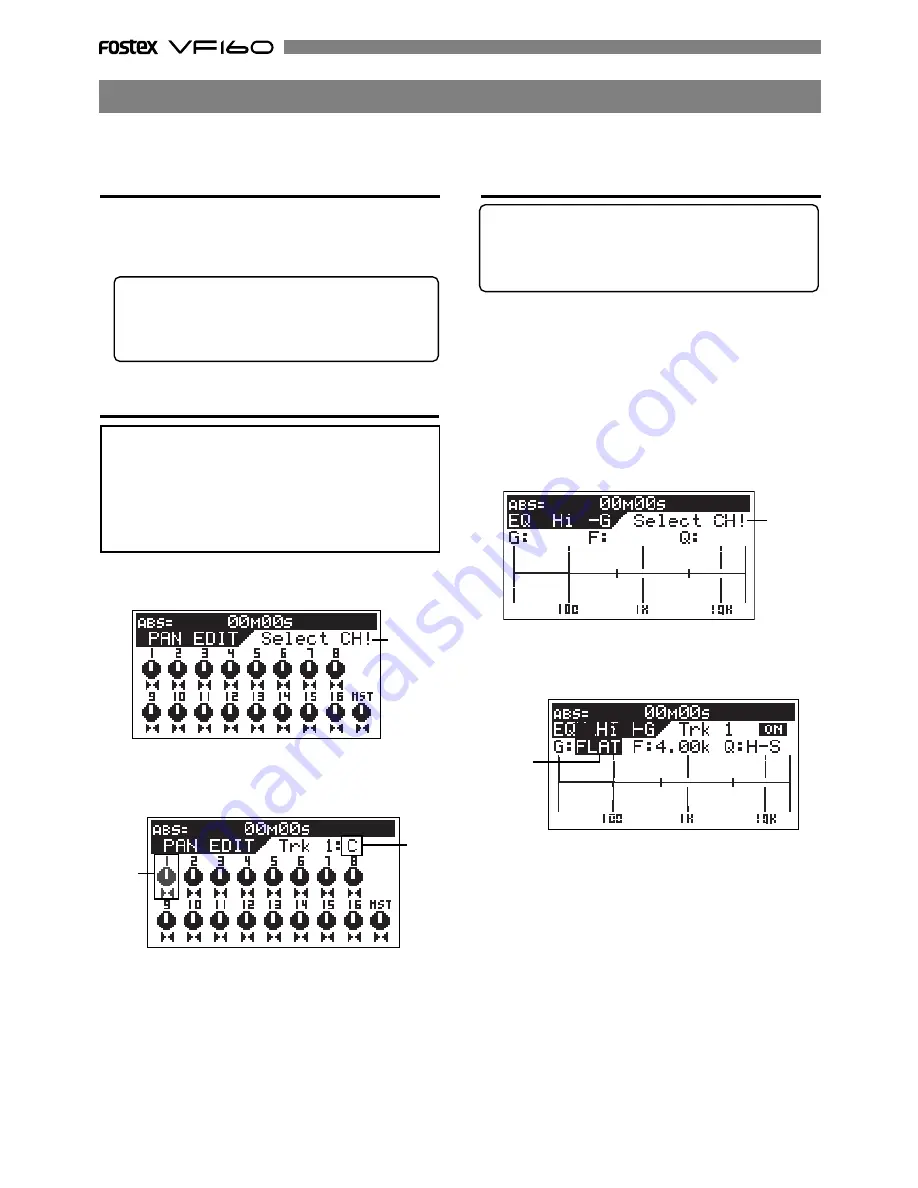
40
2. Press the [CH STATUS/CH SEL] key of the channel intended
for PAN adjustment.
The channel selected flashes, then the input signal and the
current setting of the channel selected appears on the LCD.
Equalizer Adjustment
2. Press the [CH STATUS/CH SEL] key of the channel intended
for equalizer adjustments.
The channel name and current setting of the channel
selected appears on the LCD.
Flashing
After recording with DIRECT Recording, adjust the play level, equalize the sound or add some effects to the audio
sound of track 1-16. This section describes how to adjust the level, PAN, equalizer, effect send level and effect.
1. Press the [PAN] key.
The PAN setup menu appears on the LCD.
“
Select CH!
” will be flashes.
Flashing
Level Adjustment
• Use the Channel Fader to adjust the play level of each channel.
• Use the Master Fader to adjust the stereo OUT level of the
output signal of the sounds mixed.
Tips: Master Level
Check the stereo OUT level with the L/R level meter on
the LCD. If the output level is too high, the output will
distort. Adjust the Master Fader so it does not exceed 0
on the L/R level meter.
Mixing
3. Turn the [JOG] dial to set the PAN level.
A graphic display of the PAN parameter appears on the LCD
in real-time.
4. To adjust other channels, press the [CH STATUS/CH SEL] key
of that channel, then go to Step 3.
5. Press the [EXIT/NO] key when adjustments are completed.
The system returns to the Normal Display.
Tips:
For fader-paired channels (set by the “Pair fader setting”
menu in the Setup mode), controlling EQ settings for one
channel affects both channels simultaneously.
See page 138 for details about how to pair faders.
1-1. Press the [HI-G/F/Q] key.
The menu to set the high frequencies of the equalizer
appears.
1-2. Press the [MID-G/F/Q] key.
The menu to set the mid frequencies of the equalizer
appears.
1-3. Press the [LO-G] key.
The menu to set the low frequencies of the equalizer
appears.
3. Every time the [HI-G/F/Q] key or [MID-G/F/Q] key is pressed
the parameter alternates from G (Gain) -> F (Frequency) -> Q
(Characteristic Curve). Select the item to adjust.
Only the G (Gain) can be adjusted for the low frequency
equalizer (
[LO-G]
key). Therefore, the item will not change
by pressing the key.
4. Turn the [JOG] dial to modify the parameter of the item to adjust.
The EQ setting graphically appears on the LCD in real-time.
<Caution>
If you must edit channel parameters such as setup of PAN
or EQ, be sure to check that the “Scene Sequence Mode,”
explained later, is switched “Off.” Should the parameters
be edited with this “Scene Sequence Mode” switched “On,”
the parameters will be returned to their original setting
when the VF160 is operated in PLAY or STOP. Refer to page
66 for “On/off of the Scene Sequence Mode.”
PAN Adjustment
Flashing
Flashing
Flashing
Summary of Contents for VF-160
Page 153: ......






























