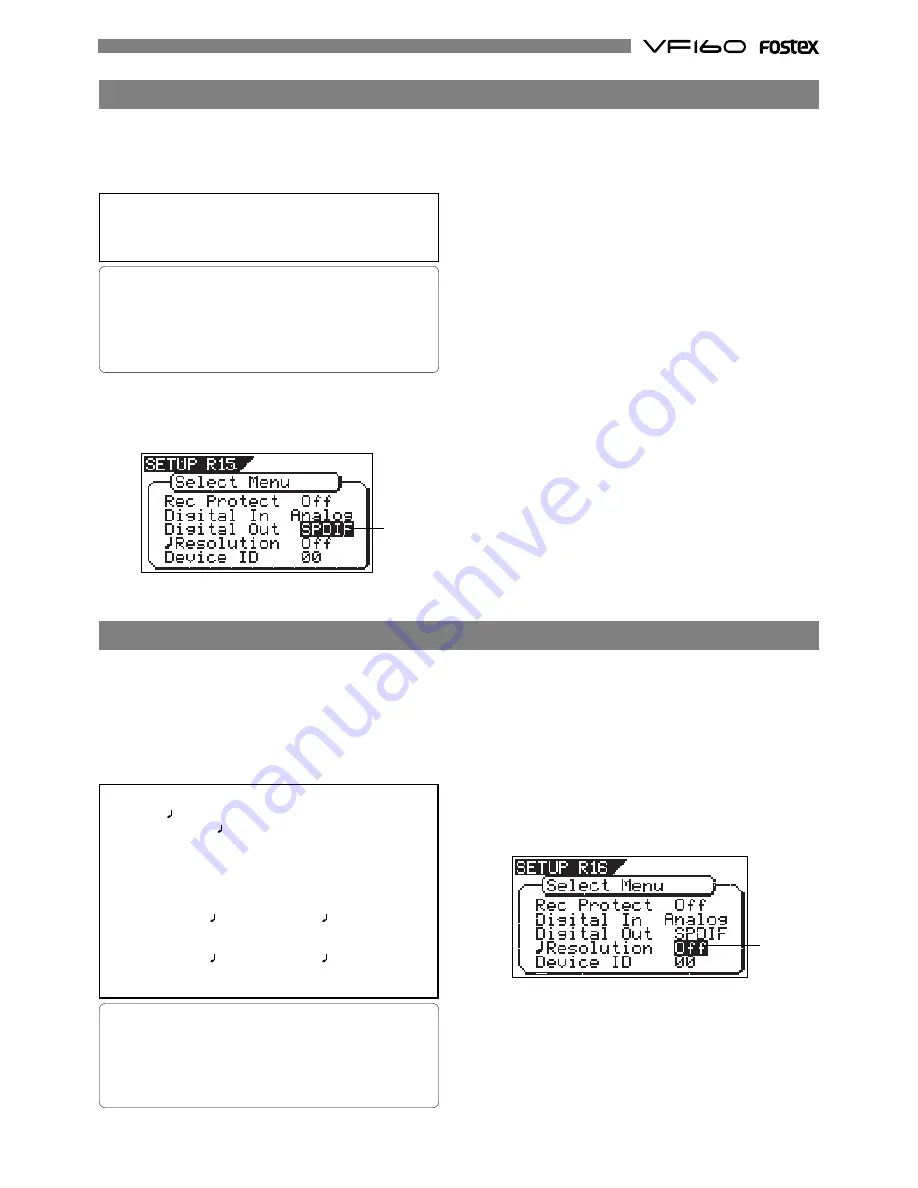
135
For example, assume that you have stored the value for
001bar 1 46 clk as the CLIPBOARD IN point, and the
value for 002bar 4 51 clk as the CLIPBOARD OUT point.
These values will be used as they are if BAR/BEAT
resolution mode is turned off. However, the mode is
turned on, the following values will be stored instead.
The following example has a time signature setting of 4/
4.
001 bar 1 46 clk -> 001 bar 1 00 clk
(A clk value of 46 will be rounded off.)
002 bar 4 51 clk -> 003 bar 1 00 clk
(A clk value of 51 will be rounded up.)
The “Setting BAR/BEAT resolution mode” menu enables you to turn BAR/BEAT resolution mode on and off.
The initial setting is “Off.” When you turn this mode “On”, the CLK (clock) digits will be always round off to “00” and
be stored in the memory key while the VF160 is using the BAR/BEAT/CLK time base.
That is, beat-resolution is used. Using this function allows you to automatically store a beat-resolution value of the
CLIPBOARD IN/OUT points and other points in real-time. (Press the [STORE] key, then the corresponding memory key
while playing the VF160.) Therefore, it is very convenient when you perform the Copy & Paste or Move & Paste
operation in beat-resolution.
1. Select “Resolution” in the menu selection display and press
the [ENTER/YES] key.
The presently set item will be flash (On or Off).
“
Off
” will flash in the initial setup.
2. Select “On” or “Off” with the [JOG] dial and press the [ENTER/
YES] key.
3. Press the [EXIT/NO] key (or STOP key) to exit from the
SETUP mode.
• Initial setting:
“Off”
• Options:
“On” or “Off”
* You can set the mode for each Program individually.
* The settings can be saved and loaded as part of the
song data.
* The settings are maintained after you turn off the
power to the VF160.
In the “Setup of digital output” menu, the type of digital signal to be output to external digital equipment from
the VF160 DIGITAL/DATA OUT connector, can be setup.
By using this feature, digital signals recorded in VF160 can be directly sent without conversion to external digital
equipment (MD, DAT, adat, digital mixer).
1. Select “Digital Out” in the menu selection display and press
the [ENTER/YES] key.
The current setting will flash. “
SPDIF
” will flash in the
initial setting.
2. Select the desired “digital out” with the [JOG] dial.
Depending on the selected item, LCD will be as follows.
AT SELECTING OF “SPDIF” (initial setup)
When this setting is selected, STEREO BUSS L, R signals
will be output as S/P DIF digital signals and should be
selected at digital mixdown to a digital master recorder.
AT SELECTING OF “adat”
At selecting of “adat,” signals from tracks 9-16 will be
output as adat digital signals.
If signals from tracks 1-8 are to be output as adat digital
signals, it must be executed after exchanging between
tracks 1-8 and 9-16 by using the track exchange function
(The same applies at output of data in the additional
track).
<Important>
When outputting digital signals to external digital
equipment, the external digital equipment sampling
frequency must be set identical to that of theVF160.
3. Select the desired digital out and press the [ENTER/YES]
key.
The selected digital out will be setup.
4. Press the [EXIT/NO] key (or STOP key) to exit from the
SETUP mode.
• Initial setting:
“SPDIF”
• Options:
“SPDIF” or “adat”
* You can set the mode for each Program individually.
* The settings can be saved and loaded as part of the
song data.
* The settings are maintained after you turn off the
power to the VF160.
Flashing
Flashing
Setting Digital Output [“Digital Out”]
Setting BAR/BEAT Resolution mode [“Resolution”]
Summary of Contents for VF-160
Page 153: ......
















































