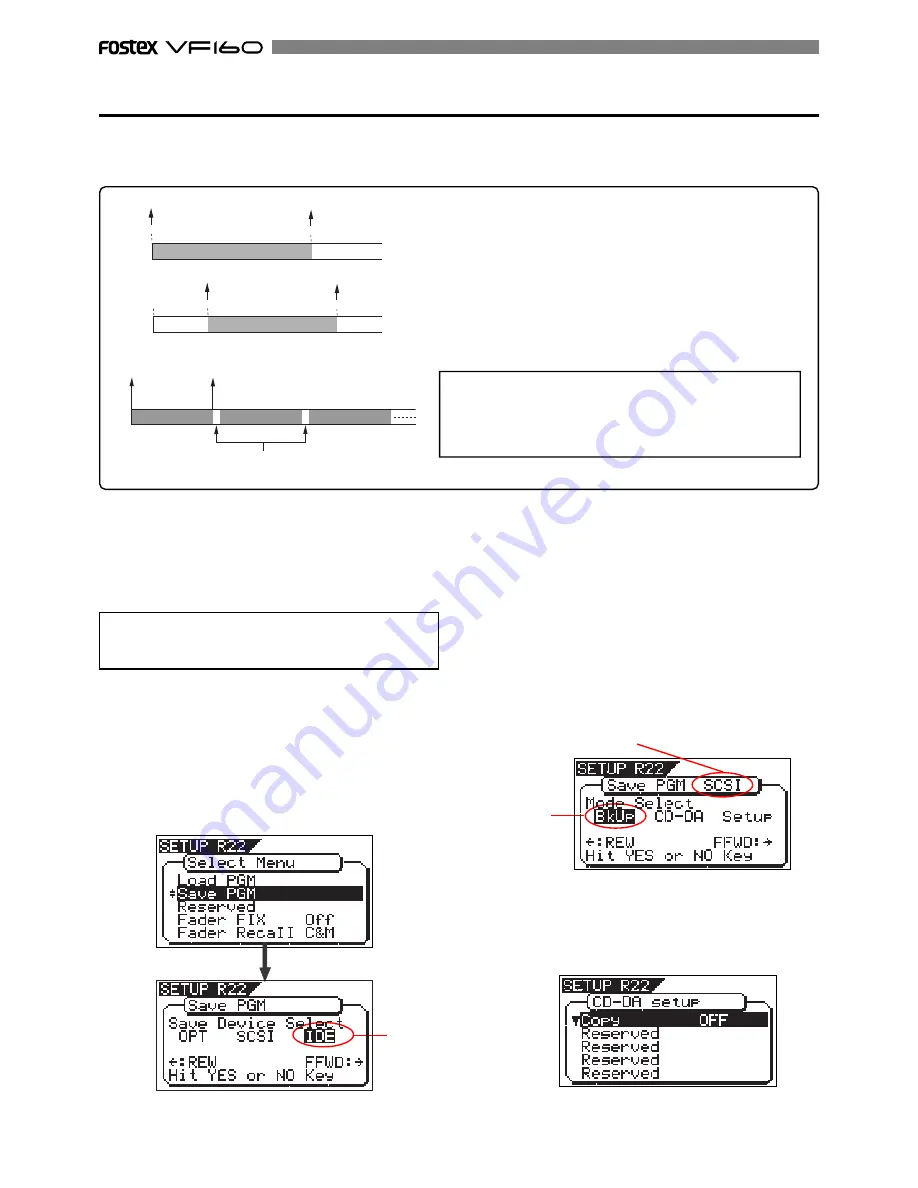
120
Making an audio CD
This section describes how to make an audio CD (CD-DA) using a CD-RW/CD-R disc from mixed-down materials
created by the internal mixdown mode. See details for the internal mixdown mode on page xx.
The “
Save PGM
” menu in the Setup mode, which is used for saving song data, is also used for making an audio CD.
When making an audio CD using the VF160, mixed-down
materials on the current drive are recorded to a CD-RW/
CD-R disc (by the CD-DA format).
Only data between the CLIPBOARD IN and CLIPBOARD
OUT points of the mixed-down program is recorded to a
CD-RW/CD-R disc. You can record more than one material
to a disc successively. In this case, a 2-second silent space
is automatically inserted between materials as shown in
Figure-2.
approx. 2-second silent space
CLIPBOARD
IN
point
CLIPBOARD
OUT
point
Program XX data
Program YY data
Program ZZ data
<Figure-2>
<Note>
If an audio CD is made using a CD-RW disc, it can be played
back only by a player that supports CD-RW playback. You
cannot playback such a disc by a conventional CD player
that does not support CD-RW playback.
In the following operations, we assume that there are
one or more programs which are mixed down by the
internal mixdown mode on the current drive, while
an external SCSI-type or Fostex optional CD-RW drive
is connected to the VF160.
1. After turning on the power of both the VF160 and a connected
CD-RW drive, load a non-recorded disc to the CD-RW drive.
2. Press the [SETUP] key to enter the Setup mode.
3. Use the [JOG] dial to select (highlight) the “Save PGM” menu
and press the [ENTER/YES] key.
The display shows the screen for selecting the device to
which the data is saved. “
IDE
” flashes.
<Note>
Key operations of the VF160 should be done after com-
pleting access to a CD-RW/CD-R disc.
Flashing
F l a s h i n g
5. Use the [JOG] dial to select “Setup” and press the [ENTER/
YES] key.
The display shows the “
CD-DA Setup
” screen, on which
you can select the copy protection setting (see the next
page).
4. Press the [REWIND] key/ [F FWD] key to select "IDE" or
"SCSI" and press the [ENTER/YES] key.
Select "
SCSI
" if a SCSI-type CD-RW drive is used. Select
"
IDE
" if the optional CD-RW drive is used.
By pressing the
[ENTER/YES]
key, the display shows the
CD-RW drive name, and then changes to the save mode
select screen where "
Bkup
" (Backup) flashes.
To carry out making an audio CD, select “
CD-DA
”.
If you need to change the copy protection setting (the
default setting is “
OFF
”), select “
Setup
” (for setting writing
conditions). If you make an audio CD without changing
the copy protection setting, skip steps 5 and 6 below and
go to step 7.
ABS 0
ABS 05M 00S 00F
mixed-down song data
CLIPBOARD OUT point
CLIPBOARD IN point
ABS 00M 10S 00F
ABS 06M 00S 00F
CLIPBOARD OUT point
CLIPBOARD IN point
ABS 0
mixed-down song data
<Figure-1>
"SCSI" or "IDE" is shown according to the drive used.
Summary of Contents for VF-160
Page 153: ......






























