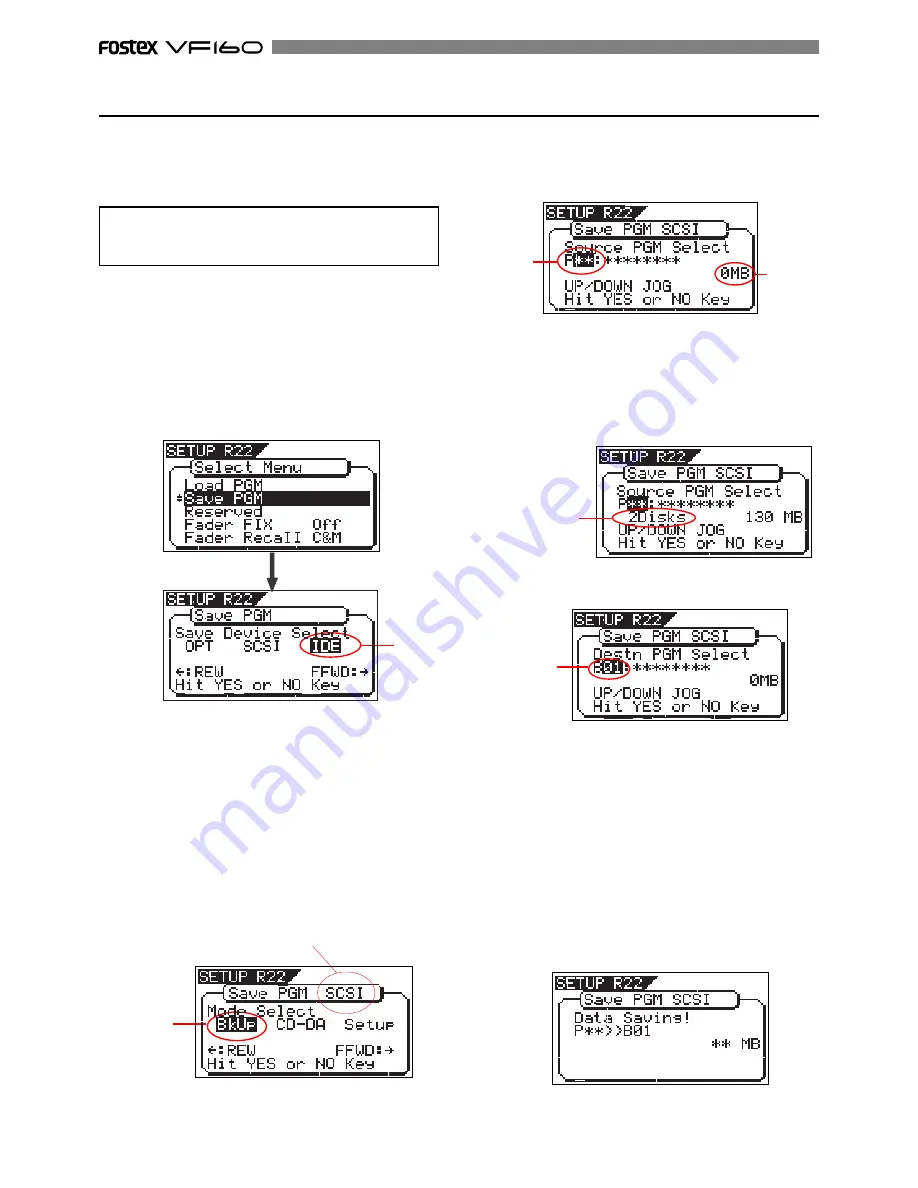
116
1. After turning on both the VF160 and the CD-RW drive
connected, insert a disc to the CD-RW drive.
2. Press the [SETUP] key of the VF160 to enter the setup mode.
The display shows the screen for selecting the setup menu.
3. Use the [JOG] dial to select (highlight) “Save PGM” and press
the [ENTER/YES] key.
The display shows the screen for selecting a save device,
where
“IDE”
is flashing.
The following procedure is assumed that a CD-RW is
connected to the SCSI connector of the VF160 or the
optional CD-RW drive (CD-1A) is installed to the
VF160.
4. Press the [REWIND] key/ [F FWD] key to select "IDE" or
"SCSI" and press the [ENTER/YES] key.
Select "
SCSI
" if a SCSI-type CD-RW drive is used. Select
"
IDE
" if an optional CD-RW drive is used.
Press the
[ENTER/YES]
key to display the CD-RW drive
name, and then changes to the save mode select screen
where "
Bkup
" (Backup) flashes.
To save (backup) song data, select “
BkUp
”.
To make an audio CD, select “
CD-DA
” or “
Setup
”.
This procedure describes how to save song data, so we
select “
BkUp
” here.
See “
making an audio CD
” described later for details about
how to make an audio CD.
<Note>
Do not carry out any VF160 key operation until the ac-
cess process to the CD-RW/CD-R disc is completed.
Flashing
Saving data using a CD-RW drive (Backup)
Flashing
6. After selecting a program, press the [ENTER/YES] key.
The display shows the screen as below.
7. While “B01” is shown, press the [ENTER/YES] key.
The VF160 starts the save operation. The recorded space
shown on the display is counted down while the save
operation progresses. It will take some time for saving all
data. The following display example shows that the data
of the selected program number is being saved to the
backup number
“B01”.
Number of discs
5. While “BkUp” flashing, press the [ENTER/YES] key.
The display shows the screen for selecting a program to
be saved (the program number of the selected program
flashes).
Flashing
Flashing
Recorded
space
"SCSI" or "IDE" is shown according to the drive used.
By rotating the
[JOG]
dial, you can select a desired pro-
gram number/title from among available programs in
the VF160 current drive. The recorded space of the se-
lected program is also shown.
If you select a program which requires more than one
disc for saving, the display shows the required number
of discs (see the screen example below).
In the example above, the selected program data will be
saved to a CD-RW/CD-R disc with the backup number
“B01”
. The program title is copied to the backup title (you
can not edit it).
By rotating the
[JOG]
dial when the above screen is shown,
you can also select
“Eject”
, besides
“B01”.
If you select
“Eject”
and then press the
[ENTER/YES]
key,
the disc will be ejected.
Summary of Contents for VF-160
Page 153: ......






























