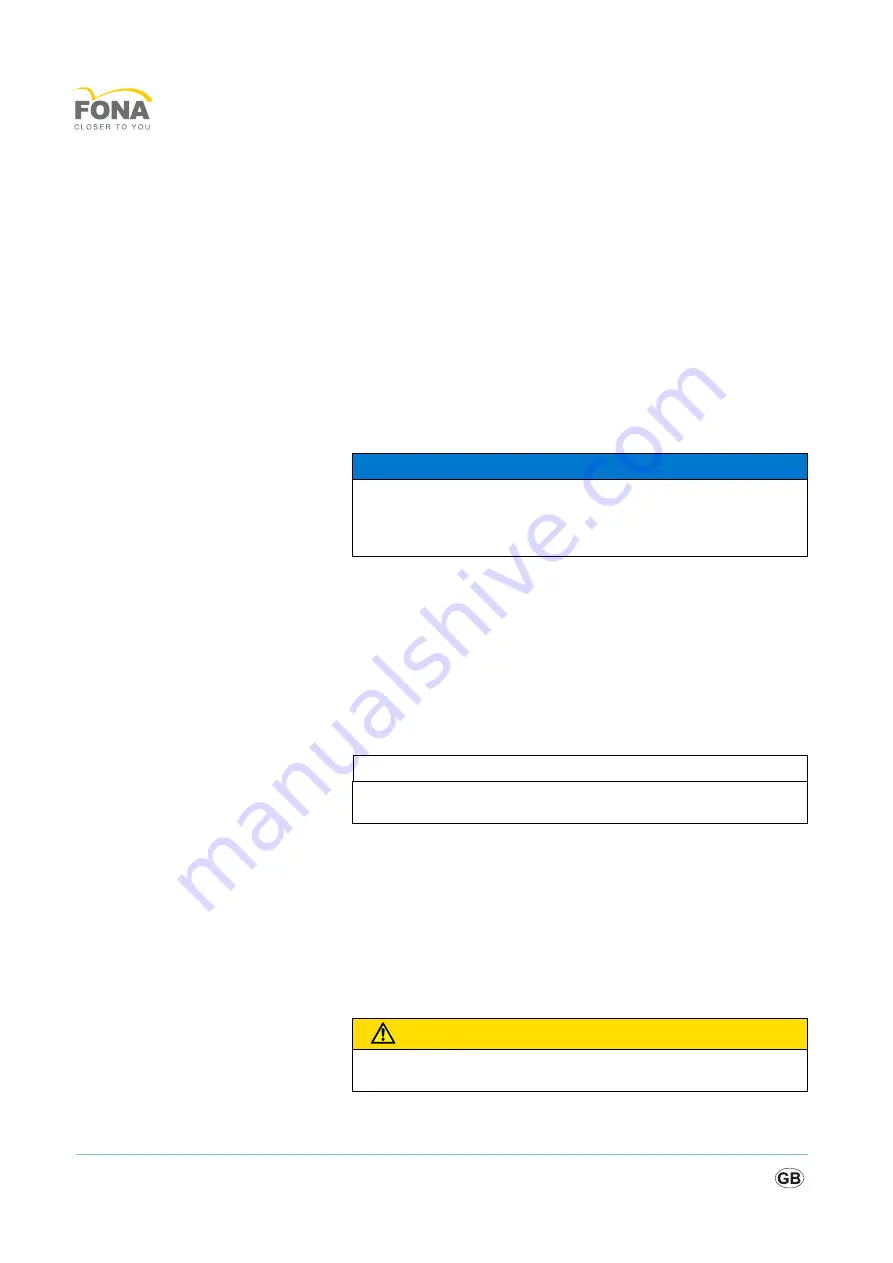
62
Aquamarine
The manufacturer accepts responsibility for the safety of the laser unit
only if the following requirements are fulfilled:
● Modifications of the laser unit or repair work may be performed only
by authorized personnel.
● The electrical installations in the rooms where the Aquamarine is
used must fulfill the applicable legal requirements.
● The unit must be used in compliance with the instructions provided in
the present manual.
8.4
Software update
If a software update for the Aquamarine is available or needed proceed
as follows:
1. Load the software update data on a suitable USB stick.
2. Switch off the unit and connect it to the power supply.
3. Connect the USB stick to the USB port of the control unit.
4. Switch on the control unit.
The unit should now automatically recognize the USB stick with
the software update and starts the update process.
Leave the USB stick and the power cable plugged in until the
completion of software update.
The Software update may take several minutes.
5. The unit performs the software update. Wait until the unit has
completed the process and automatically reboots.
The running software update is indicated by a message on the
screen as well as by the red blinking LED bar.
6. After successful software update and reboot the unit jumps into the
pin code screen. Enter the pincode.
The software update was successfully performed.
The USB stick can be removed.
NOTICE
Use a USB class 2.0 (or above) memory stick. To perform the software
download use a USB stick with a minimum capacity of 512 MB and
maximum 2 GB. Specify the USB configuration that is FAT32 and
NTFS.
IMPORTANT
Please bear in mind that the system requires approx. 5 seconds to
detect the USB stick.
CAUTION
Do not disconnect the USB stick until the software update was
completed successfully.
Summary of Contents for Aquamarine
Page 1: ...l f b Operating Instructions...
Page 2: ......
Page 76: ...76 Aquamarine...
Page 77: ......






























