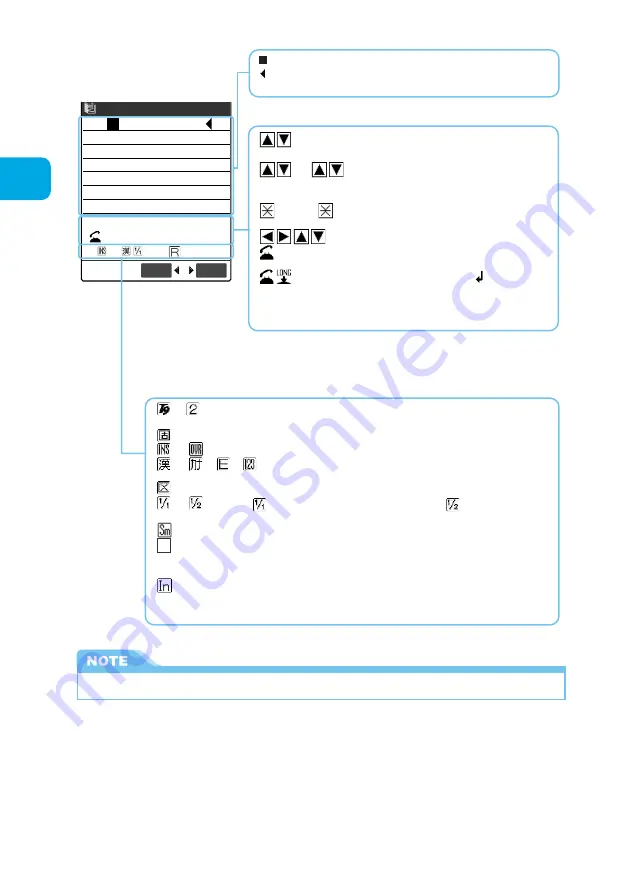
300
Entering Characters
About Character Entry
CHG
:
Displayed when you can press
c
to convert characters.
→
p.303
All
/
Find
:
Indicates that you can search the phonebook in the
phonebook search screen by pressing
c
.
→
p.117
Fix mode
/
Fix End
:
Indicates that you can use the fix input mode in
Mode 3 (T9).
→
p.332
Area
:
Shown when you copy (or cut) text.
→
p.317
L
/
U
:
Indicates that you can switch the entered character between
upper case and lower case by pressing
r
.
→
p.302
CR
:
Indicates that you can insert a line feed mark by
pressing and
holding down
r
for 1 second or more.
→
p.307
ホーム
Back
:
Reverses the order of the input and goes back to the previous
reading in the “Mode 1 (5-touch)” every time
a
[Home] is pressed.
/ :
Displayed when the
character input method is
“
Mode 3 (T9)” (p.329) or
“
Mode 2 (2-touch)” (p.333).
Nothing appears here in
“
Mode 1 (5-touch)”.
:
Displayed when “Fix mode” is set in Mode 3 (T9).
→
p.332
/ :
Indicates “INS
”
in the insertion mode or “OVR
”
in the overwriting mode.
→
p.303
/ / /
:
Indicates the current character input mode when the input mode is
“
Mode 1
(5-touch)” or
“
Mode 3 (T9)”.
:
Displayed when it is “Kuten input mode
”
.
→
p.314
/ :
Indicates “
”
when you are entering a full-pitch character, and “
”
when entering a half-pitch
character.
→
p.302
:
Displayed when you are entering a lower case character.
→
p.302
:
Indicates the remaining number of characters you can enter in bytes.
The number of characters is counted as 1 byte for a half-pitch character and 2 bytes for a
full-pitch character. Therefore, a full-pitch character corresponds to 2 half-pitch characters.
:
Indicates the number of characters you have entered while you are performing the phonebook
storing into the FOMA card or entering body text in SMS. It does not distinguish between full-pitch
and half-pitch characters.
<未登録>
Edit reading
Set
FUNC
L
/
U
ホーム
Back
R
にえ
い
Operation guidance area
14
:
Cursor. A character is entered here.
:
End mark. You can enter characters up to this position.
The end mark position varies with functions.
Information display area
Character entry area
●
You can also set the screen not to display the operation guidance.
→
p.327
Summary of Contents for N900i '04.2
Page 32: ......
Page 33: ... Getting Started External Features of the FOMA N900i 32 About the Menus 42 Before Using 51 ...
Page 271: ... Using Network Services ...
Page 298: ......
Page 299: ... Entering Characters ...
Page 338: ......
Page 339: ... Appendix ...
Page 364: ......
Page 365: ... Troubleshooting ...
















































