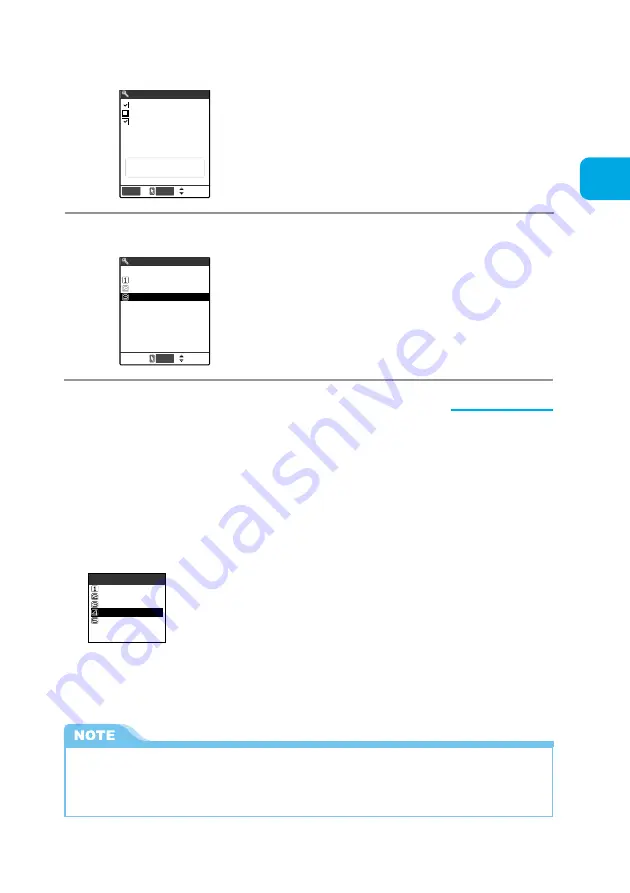
325
Entering Characters
Character Input Method
3
Select 2 or more input methods to use, and press
o
[Finish].
4
Select the character input method to be given priority.
Select
Input mode
Mode 1(5−touch)
Mode 2(2−touch)
Finish
Mode 3(T9)
Please select
two mode or more
Select
Prior mode
Mode 1(5−touch)
Mode 2(2−touch)
Mode 3(T9)
The character input methods which were not selected in
Step 3. are not displayed.
■
Switching character input method while you are entering text
When the character entry (edit) screen appears, your preferred character input method is set.
There are 2 ways to switch to another character input method in the character entry (input)
screen.
The switching of the character input method is only effective in the current character entry
(edit) screen. Once you finish your character entry, and display the character entry (edit)
screen next time, the character input method will return to your preferred input method.
■
Switching from the function menus
Select “CHG input method” from the function menu to select the character input method you
want to use.
■
Hold down
o
[Mode] for 1 second or more.
Each time you hold down “
o
[Mode]” for 1 second or more, the character input method
changes to “Mode 1 (5-touch)”
→
“Mode 2 (2-touch)”
→
“Mode 3 (T9)” in turn.
●
You cannot switch to a character input method which was not selected in “Input mode” in “Input
method”.
●
You cannot switch the character input method in some character entry (edit) screen for specific items
such as zip code entry.
Quote own number
Function
Bar code reader
3/3
Prediction OFF
CHG input method
Jump
*
As of January 2001, the paging service provided by NTT DoCoMo is thereby known as QUICKCAST.
Summary of Contents for N900i '04.2
Page 32: ......
Page 33: ... Getting Started External Features of the FOMA N900i 32 About the Menus 42 Before Using 51 ...
Page 271: ... Using Network Services ...
Page 298: ......
Page 299: ... Entering Characters ...
Page 338: ......
Page 339: ... Appendix ...
Page 364: ......
Page 365: ... Troubleshooting ...






























