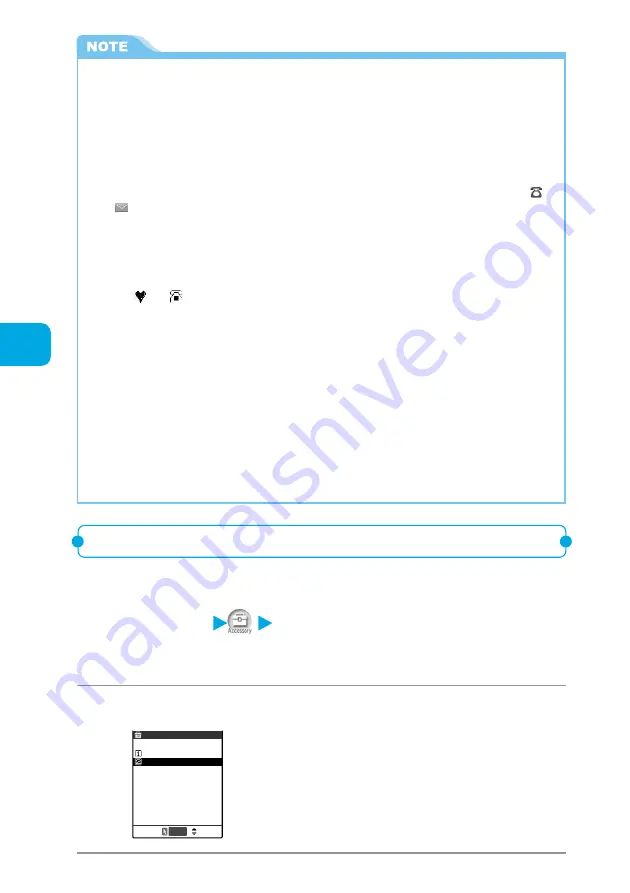
132
Using the Phonebook
●
When data that cannot be copied or the digits of a phone number is not compatible with the FOMA
card, the message is displayed asking you whether to copy that data.
●
If the maximum number of entries is already stored (saved) in the destination phonebook during
copying, the message is displayed indicating you that data is full. Delete unnecessary data from those
already stored (saved), and then copy the remaining data again.
●
The number of phone numbers or mail addresses that can be stored as a single phonebook entry
differs between the FOMA terminal (main unit) and the FOMA card. Therefore, the phone numbers or
mail addresses stored as the second or subsequent ones in the FOMA terminal (main unit) phonebook
cannot be copied to the FOMA card. Only the first phone number or mail address is copied and “
”
or “
” icon appear.
●
Since character types available with the FOMA terminal (main unit) and that with the FOMA card differ,
some characters may be converted to spaces or different characters as follows.
・
When you copy the phonebook of the FOMA terminal (main unit) to the FOMA card, pictographs will
be converted to spaces.
・
When you copy the SMS of the FOMA terminal (main unit) to the FOMA card, the pictographs other
than
and
will be converted to spaces.
・
When you copy the phonebook of the FOMA card to the FOMA terminal (main unit), “
ワ
” (full-pitch/
lower case character) will be converted to “
ヮ
” (half-pitch/upper case character).
●
When copying the FOMA card data that was stored using another FOMA terminal, the following
characters are converted to spaces: the Latin and Greek characters and some symbols that are not
half-pitch alphanumeric characters (excluding
。「」、・ー゛゜
), and full-pitch characters that are not in
the Kuten code list.
●
You cannot copy only SMS reports (p.194 in
『
Application
』
). However, when the SMS report of a sent
SMS is in the Inbox, if this sent SMS is copied, the SMS report saved in the sent SMS can also be
copied.
●
Display the phonebook details screen, and select “Copy to UIM” (or “Copy from UIM” when copying
from the FOMA card) from the function menu to copy one entry at a time.
●
Display the SMS details screen or highlight an SMS to copy on the SMS list screen, and select “UIM
operation” from the function menu to transfer or copy one SMS at a time.
→
p.215 in
『
Application
』
Deleting data in the phonebook and SMS
Follow the procedure below to delete data stored in the FOMA terminal (main unit)
and FOMA card.
1
Select
i
“UIM operation”, and then enter the
security code.
2
Select “Delete”.
UIM operation
Copy
Delete
UIM operation
Select
About security code
→
p.193
Summary of Contents for N900i '04.2
Page 32: ......
Page 33: ... Getting Started External Features of the FOMA N900i 32 About the Menus 42 Before Using 51 ...
Page 271: ... Using Network Services ...
Page 298: ......
Page 299: ... Entering Characters ...
Page 338: ......
Page 339: ... Appendix ...
Page 364: ......
Page 365: ... Troubleshooting ...






























