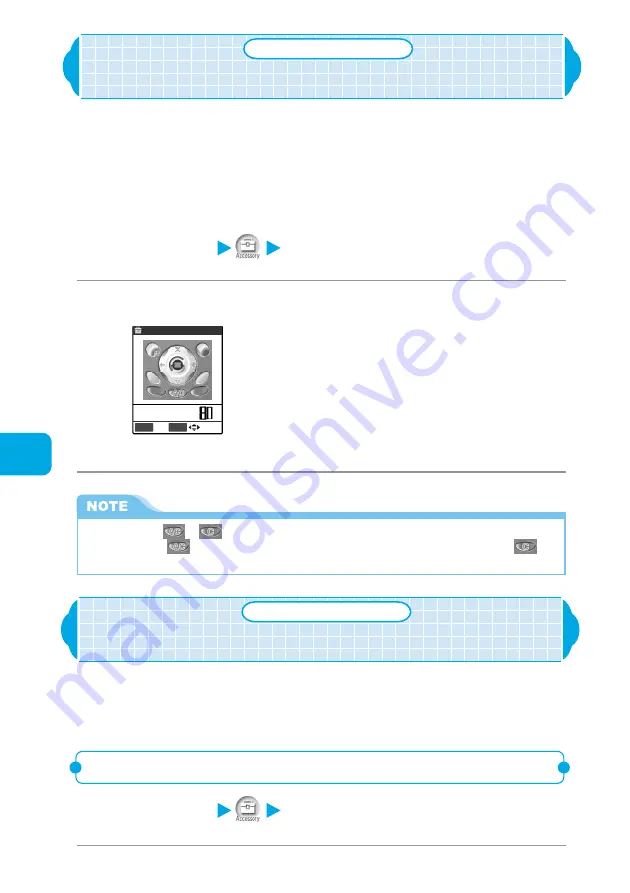
234
Using Useful Tools
Calculator
•
Text memo
Using the Calculator Function
Calculator
You can use your FOMA terminal to perform four simple operations (
+
,
−
,
×
,
÷
).
The calculator display indicates the Multi-function keys and its surrounding so
that pressing the key of the FOMA terminal highlights the corresponding key on
the display. Use the keypad to enter numbers.
●
Up to 10-digit numbers can be displayed. Up to 9 digits after the decimal point can be
displayed.
●
If the calculation result exceeds 10 digits, “
.E
” appears.
1
Select
i
“Calculator”.
2
Calculate.
The numbers you entered
and the result appear.
To calculate “23+57”
2
3
+
5
7
=
2 3 j 5 7 d
First pressing
h
to enter numbers changes to minus figure. Next,
entering
+
,
−
,
×
,
÷
,
=
displays “
−
” before a figure. However,
pressing
h
to enter numbers after
+
,
−
,
×
,
÷
cancels
+
,
−
,
×
,
÷
entered and is calculated as subtraction.
Creating a Text Memo
Text memo
You can make a simple message as a text memo. A stored text memo can be
pasted into the contents of the Schedule or into the body of a mail.
●
Up to 10 text memos can be stored.
●
Up to 256 full-pitch or 512 half-pitch characters can be entered in a text memo.
Storing a text memo
1
Select
i
“Text memo”.
Culculator
=
.
●
Press
t
(
or
) to clear the calculation result or the numeric figures entered.
t
key
is displayed as
immediately after any of “
+
”, “
−
”, “
×
”, “
÷
” or “
=
” is entered, and as
during the entry of numerical figures or a decimal point.
Summary of Contents for N900i '04.2
Page 32: ......
Page 33: ... Getting Started External Features of the FOMA N900i 32 About the Menus 42 Before Using 51 ...
Page 271: ... Using Network Services ...
Page 298: ......
Page 299: ... Entering Characters ...
Page 338: ......
Page 339: ... Appendix ...
Page 364: ......
Page 365: ... Troubleshooting ...






























