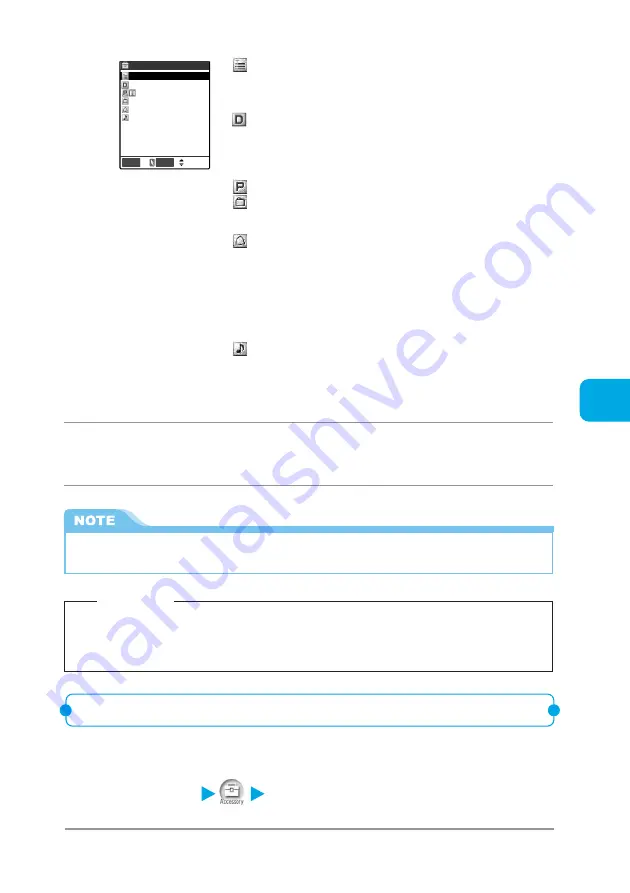
Using Alarm Notification Functions
229
ToDo
3
Specify the setting for each item.
Report presentation
2004/ 7/19(Mon)11:00
Business
ON
Clock Alarm Tone
Edit ToDo
Select
Finish
Edit ToDo
: Set the details of the planned event. Up to 100
full-pitch or 200 half-pitch characters can be
entered.
Entering characters
→
p.298
Due date
: Set the due date of the planned event. To
directly enter a due date with the keypad,
select “Enter date”. To select a due date from
the calendar, select “Choose date”. To set no
due date, select “No date”.
Priority
: Set the priority of the planned event.
Category
: Set the category of the planned event. When
the category is set, planned events can be
displayed by category.
Alarm
: Set the type of alarm notification at the due
date. If “ON” is set, an alarm notification is
provided at the set date and time. If “ON/Set
time” is set, enter the advance notification time
in the range of 01 to 99 minutes and the alarm
notification is provided at the time. If “OFF” is
set, no alarm notification is provided even
when the due date has arrived.
Clock Alarm Tone : Select the alarm tone from “Inbox” folder, your
original folder, “Pre-installed” folder (“Clock
Alarm Tone (pippipi, pippipi)”, “Pattern 1 to 3”,
“Melody”, “Alarm”), “Voice announce” or “OFF”.
Selecting the sound
→
p.163
4
Press
o
[Finish] to store the planned event.
Checking the contents of a planned event
You can display the detailed screen to check the contents of a stored planned
event.
1
Select
i
“ToDo”.
●
If you store a planned event during a voice call, no alarm tone will sound while you are selecting an
alarm tone.
Important
There is a possibility that saved text memos will be deleted if the FOMA terminal is damaged, repaired, replaced, etc.
Take a copy of saved ToDo contents or keep them by using a data link software (p.470 in
『
Application
』
) or a miniSD
memory card(p.357 in
『
Application
』
). The DoCoMo group shall not be held liable for any loss of saved data.
Summary of Contents for N900i '04.2
Page 32: ......
Page 33: ... Getting Started External Features of the FOMA N900i 32 About the Menus 42 Before Using 51 ...
Page 271: ... Using Network Services ...
Page 298: ......
Page 299: ... Entering Characters ...
Page 338: ......
Page 339: ... Appendix ...
Page 364: ......
Page 365: ... Troubleshooting ...






























