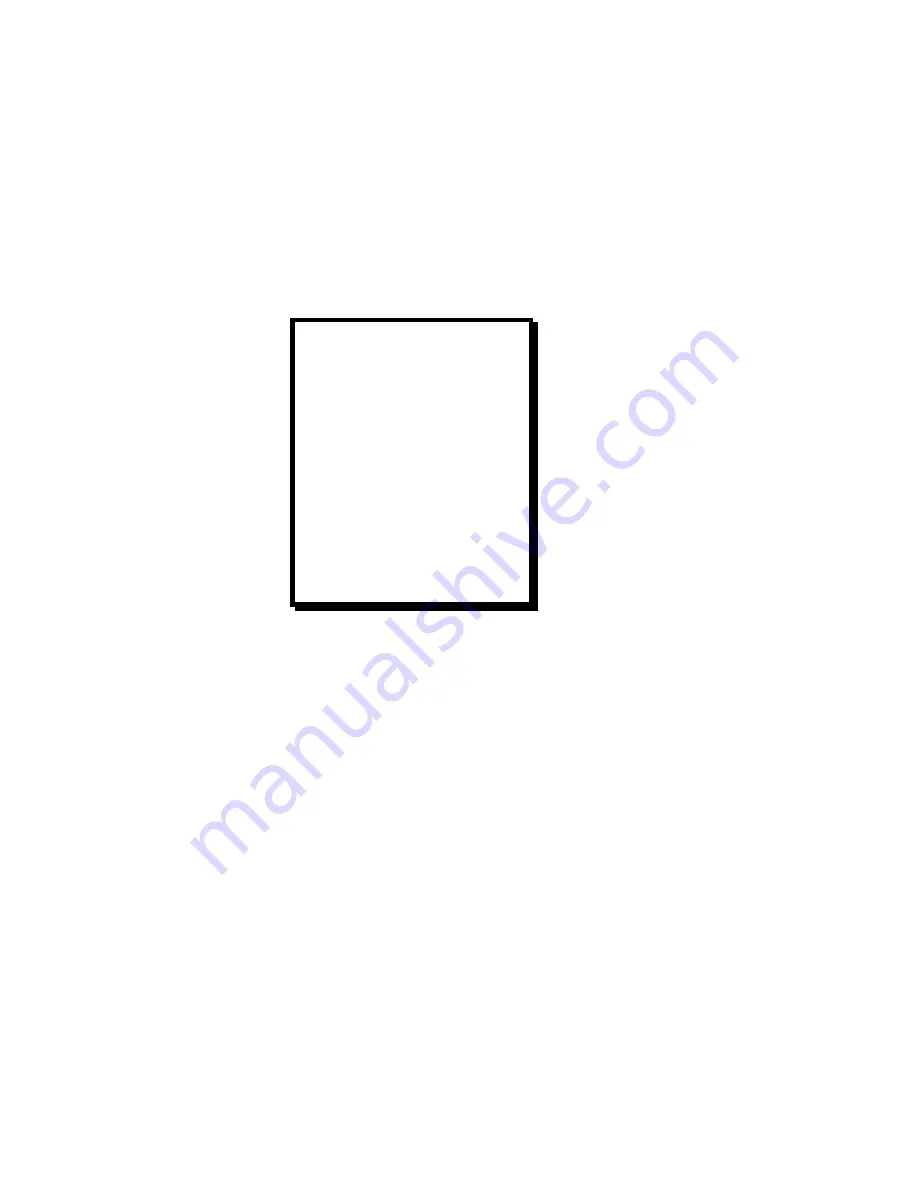
36
Manual # 26-0111000-00 / Revision D
ScreenPro PLUS – Multi-Screen Seamless Switcher
Input Configuration – Configuration Keypad INPUT Key
Input Configuration
is used to generate an Input Configuration file
for each input source
. Input Configuration is
performed for each input source on the Screen 1’s Preview
monitor. Once set up, and saved, the Input Configuration
files associated with each source are automatically activated each time a source is selected. The first line in the
INPUT menu contains the screen currently selected for modification and the name of the input source (IN_1/IN_16) if
an input source has been previously configured or EMPTY if this input source has never been configured. When all
changes have been made to a particular input, press the SAVE key to update the non-volatile memory and to send
the updated information to all ScreenPRO Plus graphics cards.
Menu items highlighted on the VFD display indicate that this is the item being adjusted. Menu items followed
by
Æ
indicate additional menus. When
Æ
is present, use the “right arrow” key to go to further levels in the
menu structure. Use the “left arrow” key to back out of the menu.
INPUT CFG S#-IN_##
PREVIEW SCREEN #
ADVANCED
Æ
RAS TOPLFT [JOY XY]
RAS BTMRGT [JOY XY]
BRIGHTNESS ###.#
CONTRAST ###.#
INPUT TYPE RGB
INPUT SYNC SOG
COLOR BALANCE
Æ
PROCESSING
Æ
RESET INPUT [+]
DEL CONFIG [+]
CANCEL CONFIG [+]
SAVE CONFIG [+]
SAVE AS
Æ
INPUT
Æ
PREVIEW SCREEN
Leave this field set to 1 in order to make adjustments to your inputs on Screen 1 that will be copied to other screens
after a SAVE CONFIG has been performed. If your other screens use different output resolutions when compared to
Screen 1, then set this field to match the Preview screen you wish to adjust. After making your adjustments, using the
SAVE CONFIG will save to the File Number specified in the File Configuration Menu. The File Configuration menu
described later in this document is used to associate file numbers with a particular screen.
INPUT
Æ
ADVANCED
This menu allows the user to configure the input source for 1:1 sampling. This can achieve a crisp image,
but may involve entering information that is not available to the user. This feature is provided to allow
users who know or are able to determine the characteristics of their video sources to enable 1:1
sampling. If you do not know the characteristics of your video signals, the ScreenPRO Plus will
automatically adjust to the input video. It may be necessary to visually adjust the edges, but no other
inputs are required.
1:1 Sampling Overview
In order to scale an image it must first be digitized. This is the process of changing the analog graphics signals (Red,
Green, and Blue for example) into pixels stored in the ScreenPro Plus image memory. The default mode of the
ScreenPro Plus is to over sample the input image producing more samples than there are in the original source
material. The over sampled image is then scaled to the final output resolution.
An approach called 1:1 Sampling produces a superior image by sampling the analog graphics signals at exactly the
same rate as that of the original source. This allows the image to be re-construction with the reduced digitizing
artifacts. This 1:1 Sampling approach requires very accurate settings and even a small sampling error causes noise
on the output image. Both the sample clock frequency and phase must be correct to obtain a properly sampled
image. ScreenPro Plus incorporates automatic adjustments in the 1:1 Sampling mode.






























