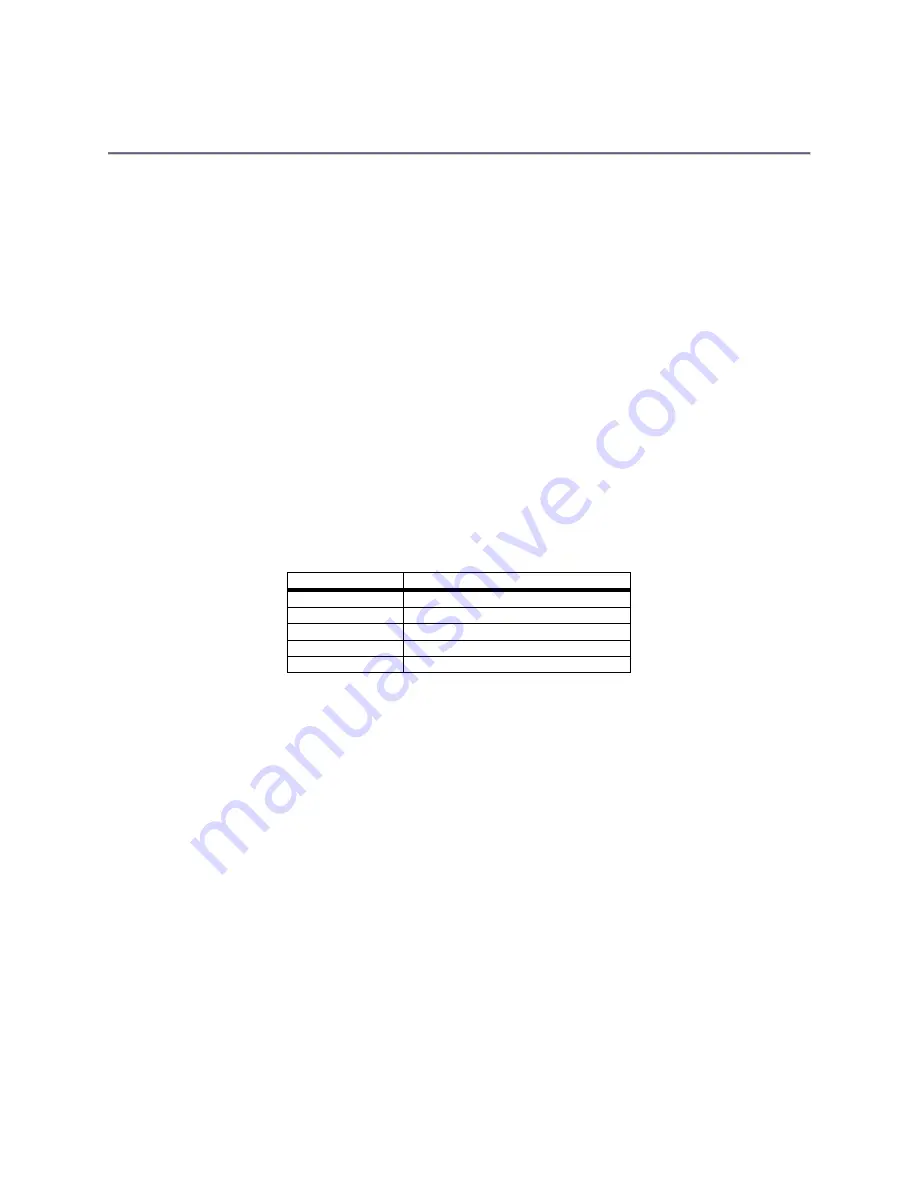
12
Manual # 26-0111000-00 / Revision D
ScreenPro PLUS – Multi-Screen Seamless Switcher
Operation
This portion of the manual provides instructions that indicate how to control all ScreenPro PLUS functions. Keys on
the Screen Pro PLUS console are used to select sources and control transitions to support real-time control of
presentations. The alphanumeric display and menus are designed to simplify setup and adjustment of the unit.
Configuration of External ScreenPro Units
Note: If your system setup involves the use of ScreenPro units connected to your ScreenPro Plus System follow the
instructions in this section. If you have a 1204 or 1604 system or are not connecting to ScreenPro units, proceed to
the next section. ScreenPro units must be configured with the Production Release 2 Firmware to work with
ScreenPro Plus. To determine if your ScreenPro units are configured with the Production Release 2 Firmware,
examine the rear panel of the unit. Units, which
DO NOT
have a
DB-9 connector
installed in the location labeled
Update, are compatible with ScreenPro Plus. If your unit has a DB-9 connector in the location labeled Update, you
will need to return the unit to Folsom Research for upgrade. The upgrade will be performed at no charge and the turn-
around time will be 1-2 days.
ScreenPro units must be powered up and configured for remote control before the ScreenPro Plus system is turned
on. To configure the ScreenPro units, connect them as described in this section of this document and turn the Screen
Pro units on. After a 15-20 second initialization period, the ScreenPro units will display the Main menu.
To enter remote control mode, press the MISC key on the ScreenPro front panel. Use the ADJUST control to scroll
down to the item labeled SP+ EXT CONTROL. Press the SELECT key to select the external control feature. The
ADJUST control can now be used to select between six modes of operation; STANDALONE, SP+ EXT ID #2 or SP+
EXT ID #3 or SP+ EXT ID #4 or SP+ EXT ID #5 or SP+ EXT ID #6.
Use the ADJUST knob to select the proper mode:
Screen Number
ScreenPro ID Selection Required
2
SP+ EXT ID #2
3
SP+ EXT ID #3
4
SP+ EXT ID #4
5
SP+ EXT ID #5
6
SP+ EXT ID #6
After the proper mode is selected press the SELECT key to activate the selected mode. The display will indicate the
selected remote control settings and the backlighting of the lamps on the front panel will be turned off to remind the
user that remote control mode has been selected.
To exit remote control mode after the show, select STANDALONE mode in the EXT CONTROL menu and press the
SELECT key. The ScreenPro unit will return to stand alone mode and the keys will again be backlit.
Connecting ScreenPro Units
ScreenPro Plus is designed to work seamlessly with Folsom’s ScreenPro products to support multi-screen
applications. The drawings provided below illustrate how to connect ScreenPro units to ScreenPro Plus. There are
eight different drawings each corresponding to a different ScreenPro Plus model (1201,1202, 1203, 1204, 1601,1602,
1603, 1604). Please refer to the diagram that corresponds to the model you are using. All of the drawings show a
full 3, 4, 5 and 6 screen applications. If you purchased a 1605 or 1606 system, refer to the 1604 diagram to see how
to connect the ScreenPros to the ScreenPro Plus Frame.
The video connections between ScreenPro Plus and ScreenPro units are made with a cable that have DB-15 male
connectors on one end (to connect to ScreenPro Plus) and five BNC connectors on the other end (to connect to
ScreenPro). The use of high-quality shielded 75-ohm video cable is recommended and cables are available from
Folsom Research as an optional item (Folsom P/N: 14-9760011-00). For the 1605 and 1606 systems, 4 additional
BNC to BNC cables will be required to connect the ScreenPros to the ScreenPro Plus frame. Again, high-quality
shielded 75-ohm video cable is recommended for these connections. These cables can be ordered as an optional
item (Folsom P/N: 14-9760045-00).






























