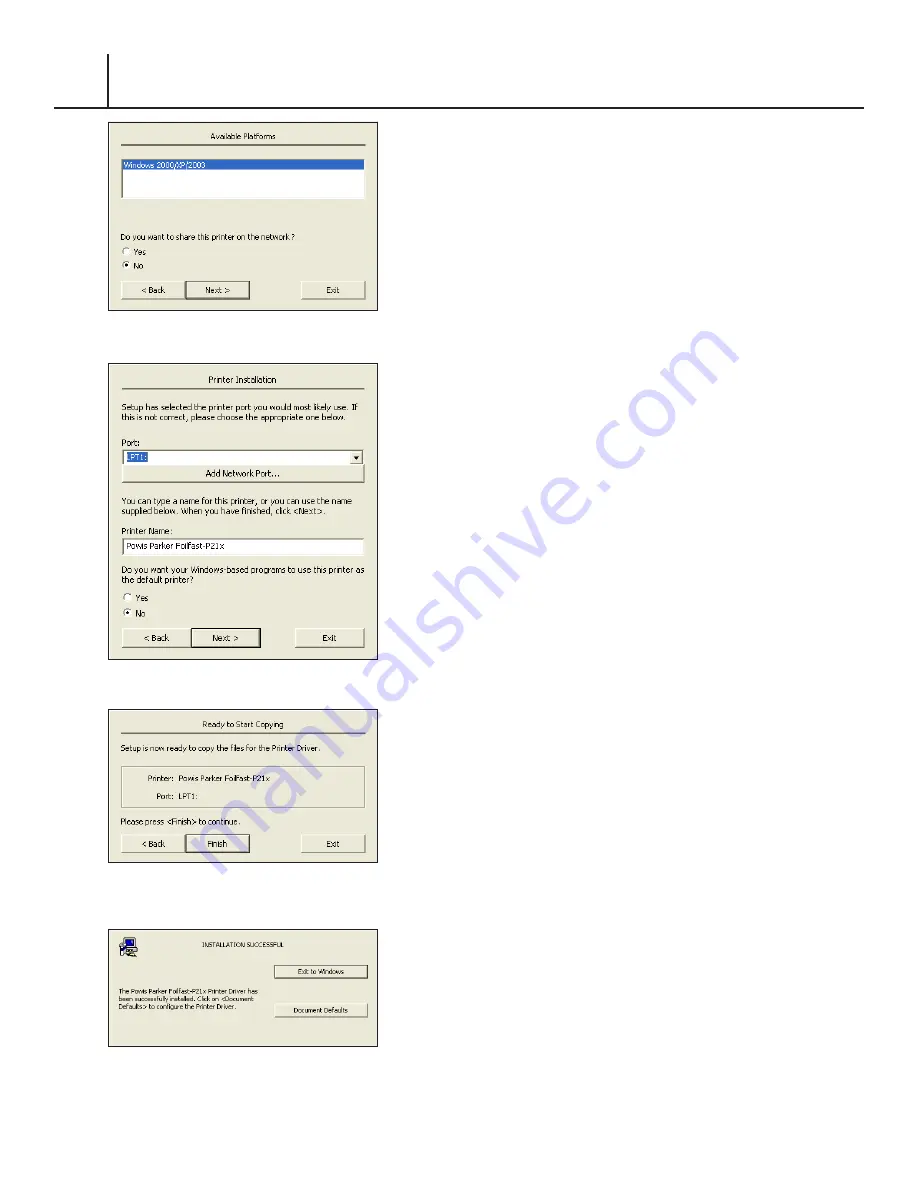
FASTBACK P-21 FOILFAST PRINTER USER’S MANUAL, L4079 Rev. B
F I G U R E
8
F I G U R E
0
INSTALLING PRINTER SOFTWARE
(Windows Alternative Installation)
F I G U R E
9
F I G U R E
7. Under ‘Printer Name’ you can change the name of your printer as
you wish.
8. If you wish to use the Foilfast printer as your default printer (not
recommended), check the button labeled ‘Yes.’ The default is ‘No.’
9 Click ‘Next.’
The “Ready to Start Copying” dialog box appears (Figure 140).
10. Click Finish.
After the installation has finished,a dialog announcing that the installation
was successful should appear (Figure 141).
10. Click ‘Exit to Windows.’
Your printer is now ready to use. If, for any reason, your installation was
not successful, remove all components of the Foilfast software from your
computer and try again using a different Port. See Troubleshooting for
more information or contact Powis Tech Support.
VIII























