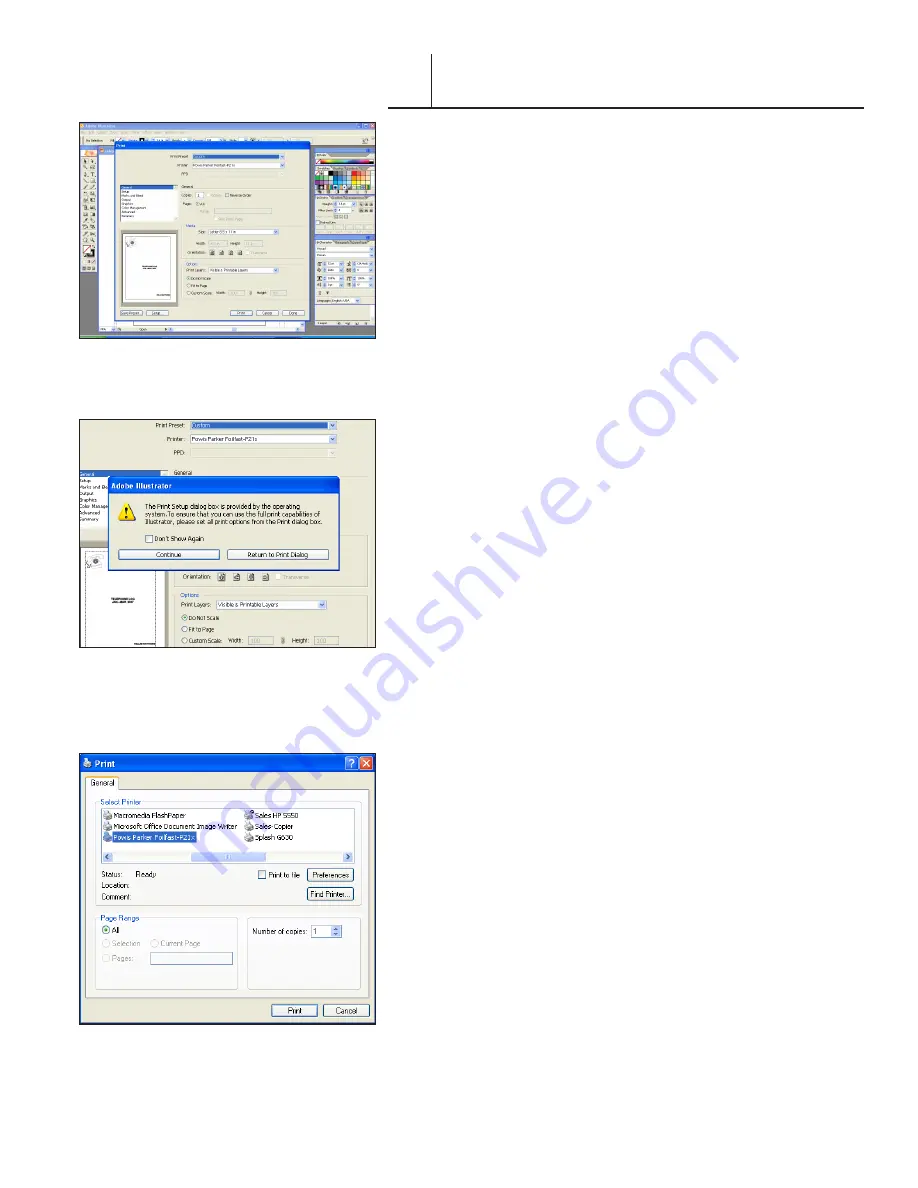
FASTBACK P-21 FOILFAST PRINTER USER’S MANUAL, L4079 Rev. B
PRINTING FOILFAST® TITLE SHEETS
WITH FOILFAST PRINTER (Windows)
B. SINGLE COLOR PRINTING—Comp FTS (Adobe)
NOTE:
When printing in single color mode, the colors that
appear in you artwork do not matter. All artwork will print in
the chosen foil color. If, for instance, you have created your
artwork in black, but you choose red foil to print. All artwork
will appear in red instead of black.
1. Choose Print from File menu.
The main Print dialog box appears (Figure 61).
2. Choose the Foilfast Printer in Printer selection menu and
click ‘Setup.’
A warning appears asking if you want to continue or return to
the Print dialog box (Figure 62).
3. Click ‘Continue.’
The Print Setup dialog box appears (Figure 63).
4. Click ‘Preferences.’
The Print Preferences dialog box appears (Figure 64). Verify
that “Foilfast Title Sheet - Comp” is selected in the Media
Type box, and that “Single Ink” is chosen in the Print Mode.
For Comp covers printing in single color Gold foil, the default
settings should need no adjustment. If you are printing in a color
other than Gold, Click on the button next to the desired color
under ‘Select Cartridge(s).’ For more information on the choices
in this dialog box, see
About Printing Properties
, Chapter VII.
5. Click ‘OK.’
The Print Setup dialog box appears (Figure 63).
6. Click ‘Print.’
The Print dialog box appears (Figure 62).
7. Verify that the paper size matches the setting in the Printing
Preferences dialog box. Adjust the number of copies as
required.
8. Load paper into the paper feed.
NOTE:
Fastback Title sheets should be loaded one at a time
to avoid jamming.
9. Click ‘Print.’
F I G U R E
F I G U R E
F I G U R E
VI-A






























