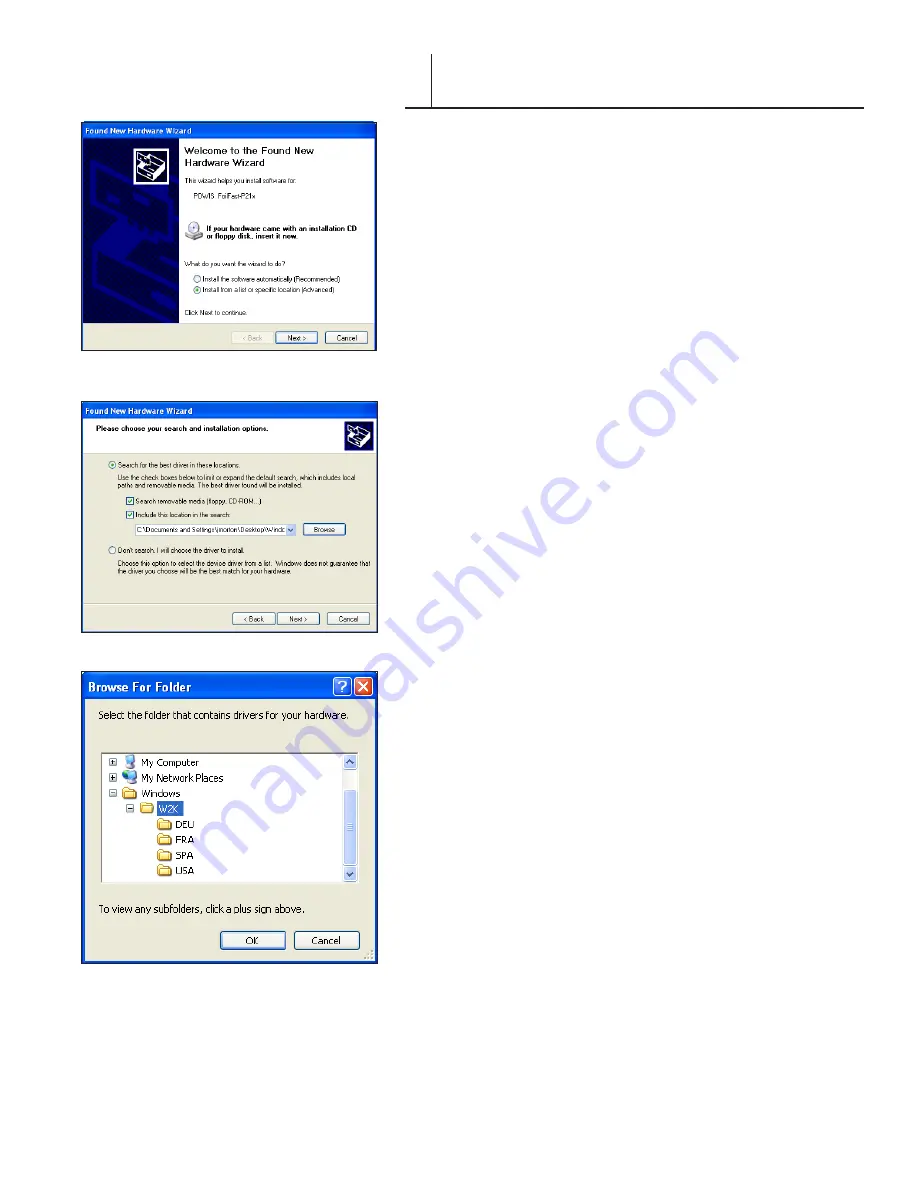
FASTBACK P-21 FOILFAST PRINTER USER’S MANUAL, L4079 Rev. B
INSTALLING PRINTER SOFTWARE
(Windows)
IV
IMPORTANT
:
All previously installed Foilfast software
must be removed before installing new Foilfast software.
Please make sure that you have uninstalled all old Foilfast
software before continuing.
1. Turn printer on (Figure 16).
The “Found New Hardware Wizard screen appears (Figure 17).
NOTE
:
If you did not receive a disk with your printer, you
can obtain the software from the Powis website at:
http://www.powis.com/software.
2. Click on ‘Install from a list of specific location’ and click
‘Next.’
The Hardware Wizard will ask you to locate your installation
software (Figure 18).
3. Click ‘Browse’ and locate your software, or insert you
installation CD into the computer. When you have located
the folder that contains the installation software, the ‘OK’
button will become available. If you are not in a folder or
subdirectory that contains the instalaation software, the
‘OK’ button will remain grayed-out (Figure 19).
4. Click ‘OK.’
The Hardware Wizard will now show the location of the
software in the window labeled “Include this location in the
search.” Make sure that the box above this selection is checked
(Figure 18).
5. Click ‘Next.”
The program searches for the new software (Figure 20).
6. At this point, a screen warning that that the software
you are about to install has not passed Windows Logo
testing (Figure 21). If this window appears, click ‘Continue
F I G U R E
F I G U R E
8
F I G U R E
9



























