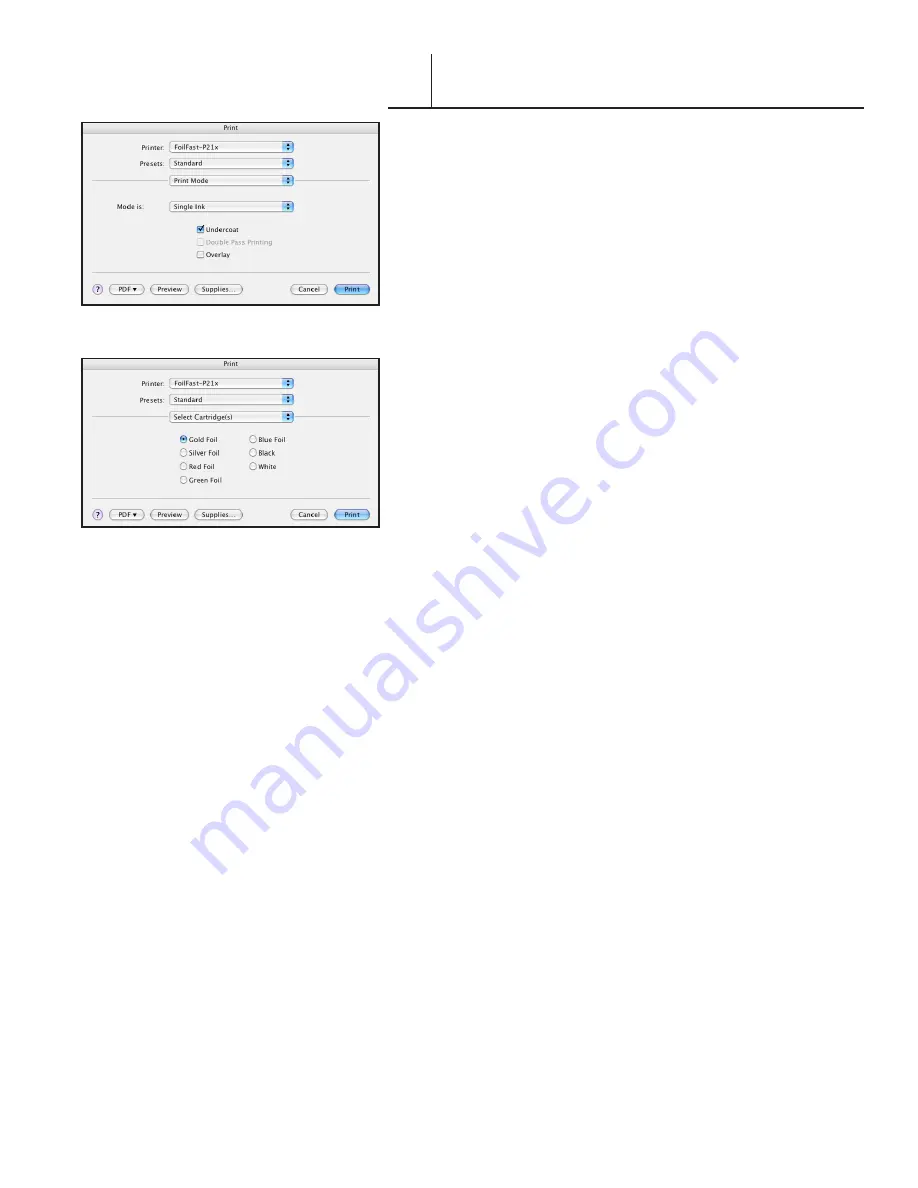
FASTBACK P-21 FOILFAST PRINTER USER’S MANUAL, L4079 Rev. B
9
PRINTING CLEAR COVERS WITH
THE FOILFAST® PRINTER (Mac OSX)
VI-B
F I G U R E
00
F I G U R E
99
The Print Mode information appears in the Print dialog
box (Figure 99). Verify that “Single Ink” is selected in the
“Mode is” menu.
Note that when ClearCover is chosen, ‘Undercoat’ is
automatically checked. Do not uncheck this selection
when printing on Clear Cover. Also make sure that the
Foil Primer cartridge is loaded into the Foilfast printer
before printing.
6. Click and hold on the third pop-up menu again.
Scroll down to ‘Select Cartridges’ and release the
mouse button.
The Cartridge Selection information appears in the Print
dialog box appears (Figure 100). Because “Single Ink” was
chosen as the Print Mode, the various colors appear as
buttons, and only one color can be selected at a time.
NOTE:
To avoid error messages, be sure that the
colros you have chosen match the available cartridges in
the Foilfast printer.
7. Load paper into the paper feed.
NOTE:
If you are using Comp cover, you may load up
to ten sheets at a time in the paper feed. Clear Cover
and Fastback Title sheets should be loaded one at a time
to avoid jamming.
8. Click ‘Print.’
For more information on the available printing choices,
see
About Printing Properties
, Chapter VII.






























