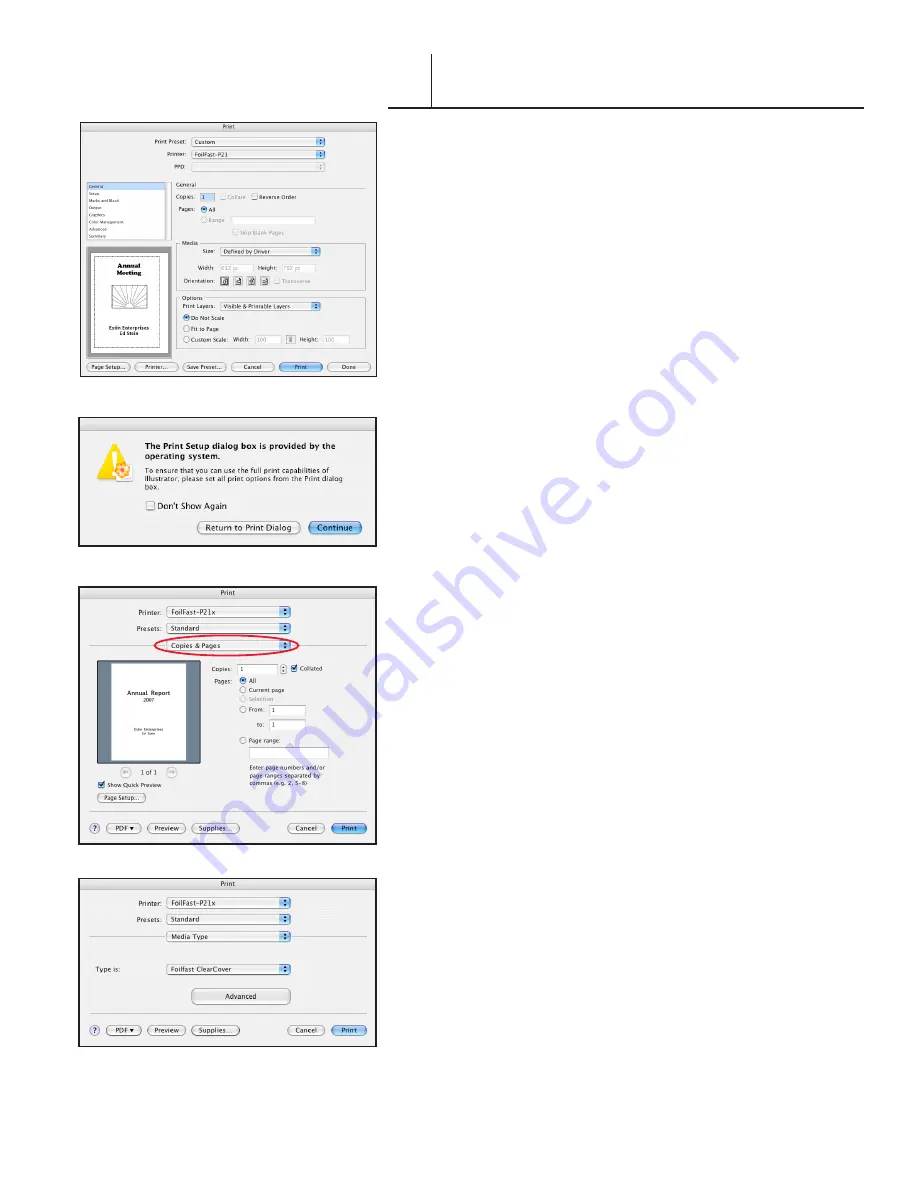
8
FASTBACK P-21 FOILFAST PRINTER USER’S MANUAL, L4079 Rev. B
PRINTING CLEAR COVERS WITH
THE FOILFAST® PRINTER (Mac OSX)
VI-B
A. SINGLE COLOR PRINTING
NOTE:
When printing in single color mode, the colors that
appear in you artwork do not matter. All artwork will print in
the chosen foil color. If, for instance, you have created your
artwork in black, but you choose red foil to print. All artwork
will appear in red instead of black If you have used more than
one color in your artwork, all colors will print in the specified
color when single color printing is chosen.
1. Choose Print from File menu.
NOTE:
If you are using an Adobe program (Illustrator,
InDesign, etc.) a print dialog box will apear that is unique to
the Adobe programs. For non-Adobe programs, go directly to
step 4.
The Adobe Print dialog box appears (Figure 95).
2. Click ‘Printer...’ button at the bottom of the Print window.
A warning appears (Figure 96).
3. Check the box labeled ‘Don’t Show Again’ and click
‘Continue.’
The Print dialog box appears (Figure 97).
NOTE:
The appearance of this dialog box may vary.
4. Click and hold on the Print Properties pop-up menu
(circled in red). A scroll box appears with several choices.
Scroll down to ‘Media Type’ and release the mouse button.
The Media Type information appears in the Print dialog box
appears (Figure 98). Select “Foilfast ClearCover” from the “Type
is” pop-up menu.
5. Click and hold on the third pop-up menu again. Scroll
down to ‘Print Mode’ and release the mouse button.
F I G U R E
9
F I G U R E
9
F I G U R E
9
F I G U R E
98
















































