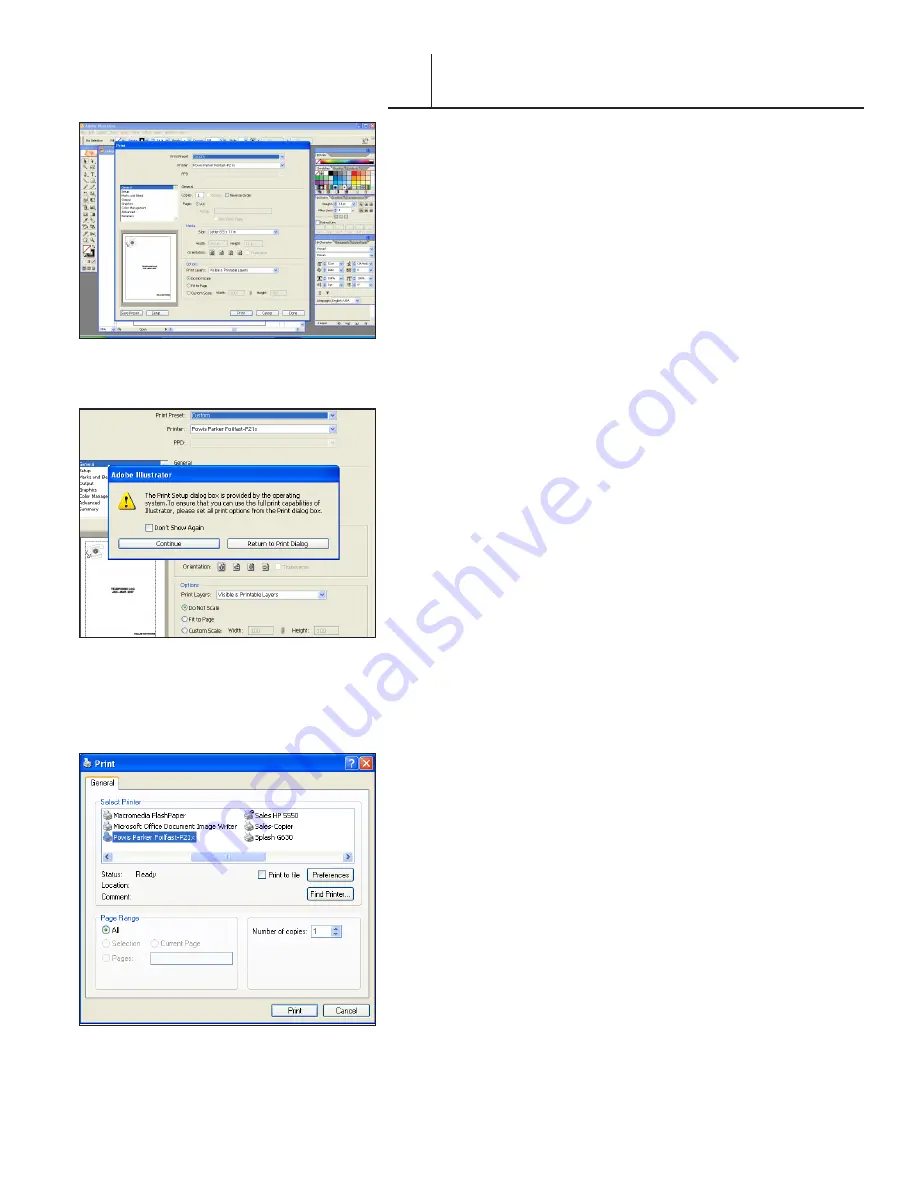
8
FASTBACK P-21 FOILFAST PRINTER USER’S MANUAL, L4079 Rev. B
PRINTING FOILFAST® TITLE SHEETS
WITH FOILFAST PRINTER (Windows)
D. MULTIPLE COLOR PRINTING—Comp FTS
(Adobe)
1. Choose Print from File menu.
The main Print dialog box appears (Figure 67).
2. Choose the Foilfast Printer in Printer selection menu and
click ‘Setup.’
A dialog box will appear asking if you want to continue or
return to the Print dialog box (Figure 68).
3. Click ‘Continue.’
The Print Setup dialog box appears (Figure 69).
4. Click ‘Preferences.’
The Print Preferences dialog box appears (Figure 70). Verify
that “Foilfast Title Sheet - Comp” is selected in the Media Type
box
5. Select “Multiple Colors” in the Print Mode.
6. Click on the buttons next to the desired colors under
‘Select Cartridge(s)’ (Figure 70).
5. Click ‘OK.’
The Print Setup dialog box appears (Figure 69).
6. Click ‘Print.’
The Print dialog box appears (Figure 67).
7. Verify that the paper size matches the setting in the Printing
Preferences dialog box. Adjust the number of copies as
required.
8. Load paper into the paper feed.
NOTE:
Fastback Title sheets should be loaded one at a time
to avoid jamming.
9. Click ‘Print.’
For more information on the choices in the Properties dialog
box, see
About Printing Properties
, Chapter VII.
F I G U R E
F I G U R E
8
F I G U R E
9
VI-A






























