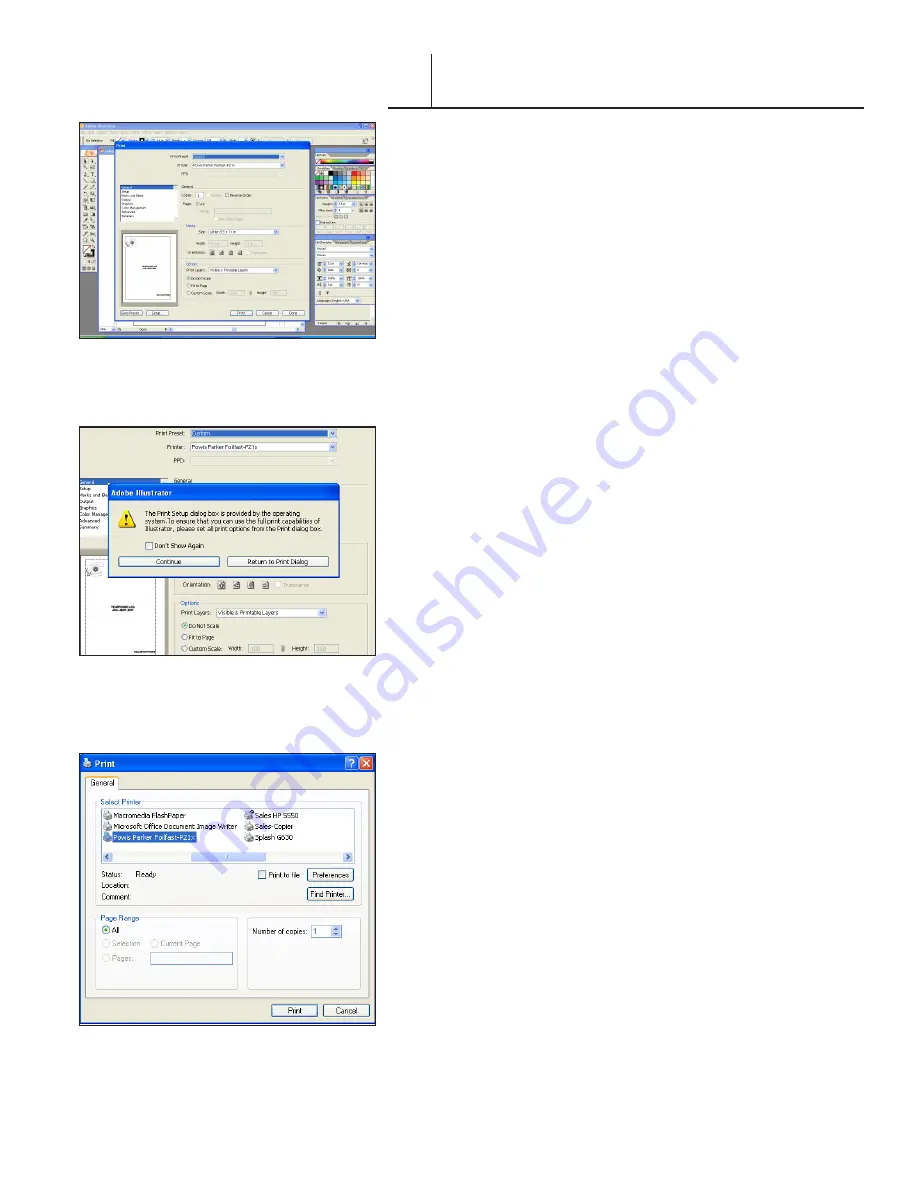
FASTBACK P-21 FOILFAST PRINTER USER’S MANUAL, L4079 Rev. B
H. MULTIPLE COLOR PRINTING—Suede FTS
(Adobe)
1. Choose Print from File menu.
The main Print dialog box appears (Figure 79).
2. Click ‘Setup.’
A dialog box will appear asking if you want to continue or
return to the Print dialog box (Figure 80).
3. Click ‘Continue.’
The Print Setup dialog box appears (Figure 81).
4. Click ‘Preferences.’
The Print Preferences dialog box appears (Figure 82). Verify
that “Foilfast Title Sheet - Suede” is selected in the Media
Type box, and that “Single Ink” is chosen in the Print Mode.
For Comp covers printing in single color Gold foil, the default
settings should need no adjustment.
Note that when “Foilfast Title Sheet-Suede” is chosen,
‘Undercoat’ is automatically checked. Make sure that the Foil
Primer cartridge is loaded into the Foilfast printer before
proceeding.
If you are printing in a color other than Gold, Click on the
button next to the desired color under ‘Select Cartridge(s).’ For
more information on the choices in this dialog box, see
About
Printing Properties
, Chapter VII.
5. Select “Multiple Colors” in the Print Mode.
6. Click on the buttons next to the desired colors under
‘Select Cartridge(s)’ (Figure 82).
5. Click ‘OK.’
The Print Setup dialog box appears (Figure 81).
6. Click ‘Print.’
The Print dialog box appears (Figure 79).
7. Verify that the paper size matches the setting in the Printing
Preferences dialog box. Adjust the number of copies as
required.
8. Load paper into the paper feed.
NOTE:
Clear Cover and Fastback Title sheets should be
loaded one at a time to avoid jamming.
9. Click ‘Print.’
F I G U R E
9
F I G U R E
80
F I G U R E
8
PRINTING FOILFAST® TITLE SHEETS
WITH FOILFAST PRINTER (Windows)
VI-A






























