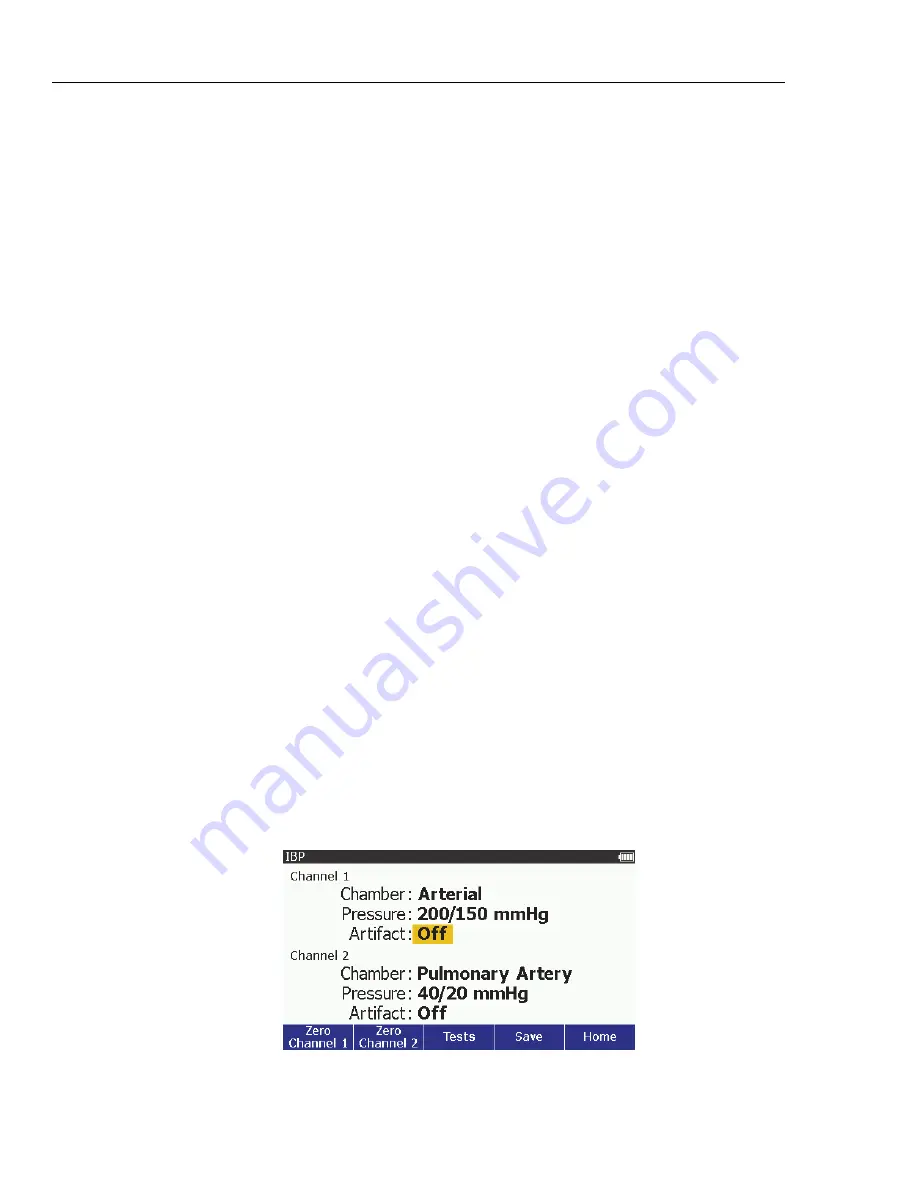
ProSim 8
Users Manual
32
To set the chamber:
1. Push
or
to highlight the
Chamber
value on
Channel 1
or
Channel 2
.
2. Push
.
3. Push
or
to highlight a value in the chamber list. Below is a list of
chamber values in the Product.
Static Right
Ventricle
Arterial Pulmonary
Artery
Radial Artery
PA Wedge
Left Ventricle
Right Atrium (CVP)
Left Atrium
4. Push
to set the chamber and go back to the IBP screen.
You must first zero the patient monitor when you connect to a new IBP
transducer or patient simulator. To set a channel to 0 mmHg and Static chamber,
push the
Zero Channel 1
or
Zero Channel 2
softkey. After you zero the product,
do the zero function on the patient monitor.
To set the pressure:
1. Push
or
to highlight the
Pressure
value on
Channel 1
or
Channel 2
.
2. Push
.
Systolic and diastolic pressures are set separately.
Note
If the chamber is set to static, only one pressure is set.
3. Push
or
to highlight the systolic or diastolic pressure value.
4. Push
or
to increase or decrease the pressure value in 1 mmHg steps.
The range is -10 mmHg to +300 mmHg.
Note
When you hold down the direction key, the step size changes to
10 mmHg until the key is released.
5. Push
to set the pressure and go back to the IBP screen.
When the
Chamber
parameter is set to a value other than
Static
, the
Artifact
parameter is added to the display as shown in Figure 17.
glh051.eps
Figure 17. IBP with Chambers Screen
Summary of Contents for ProSim 8 Series
Page 8: ...ProSim 8 Users Manual iv...
Page 10: ...ProSim 8 Users Manual vi...
Page 112: ...ProSim 8 Users Manual A 10...






























