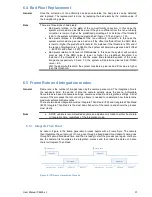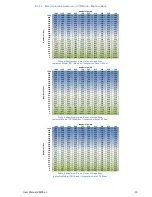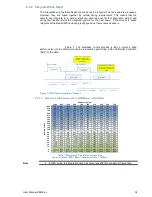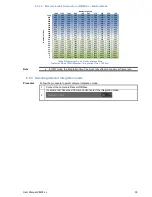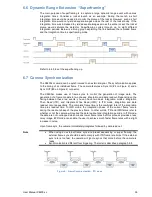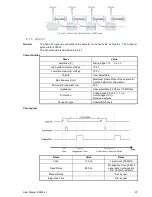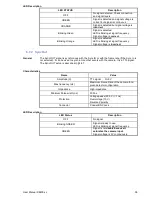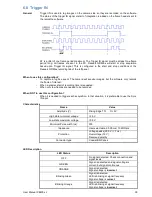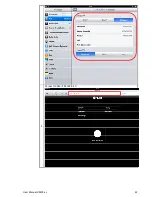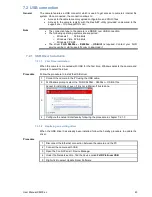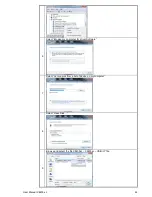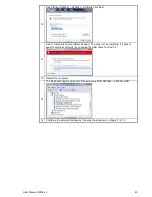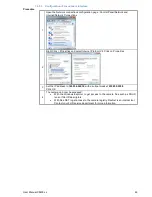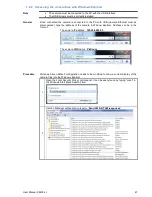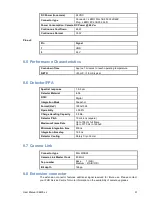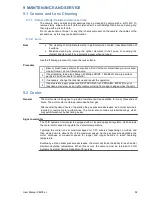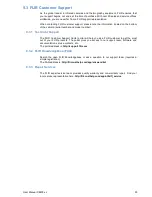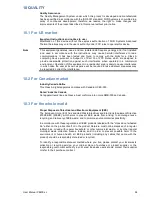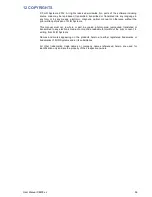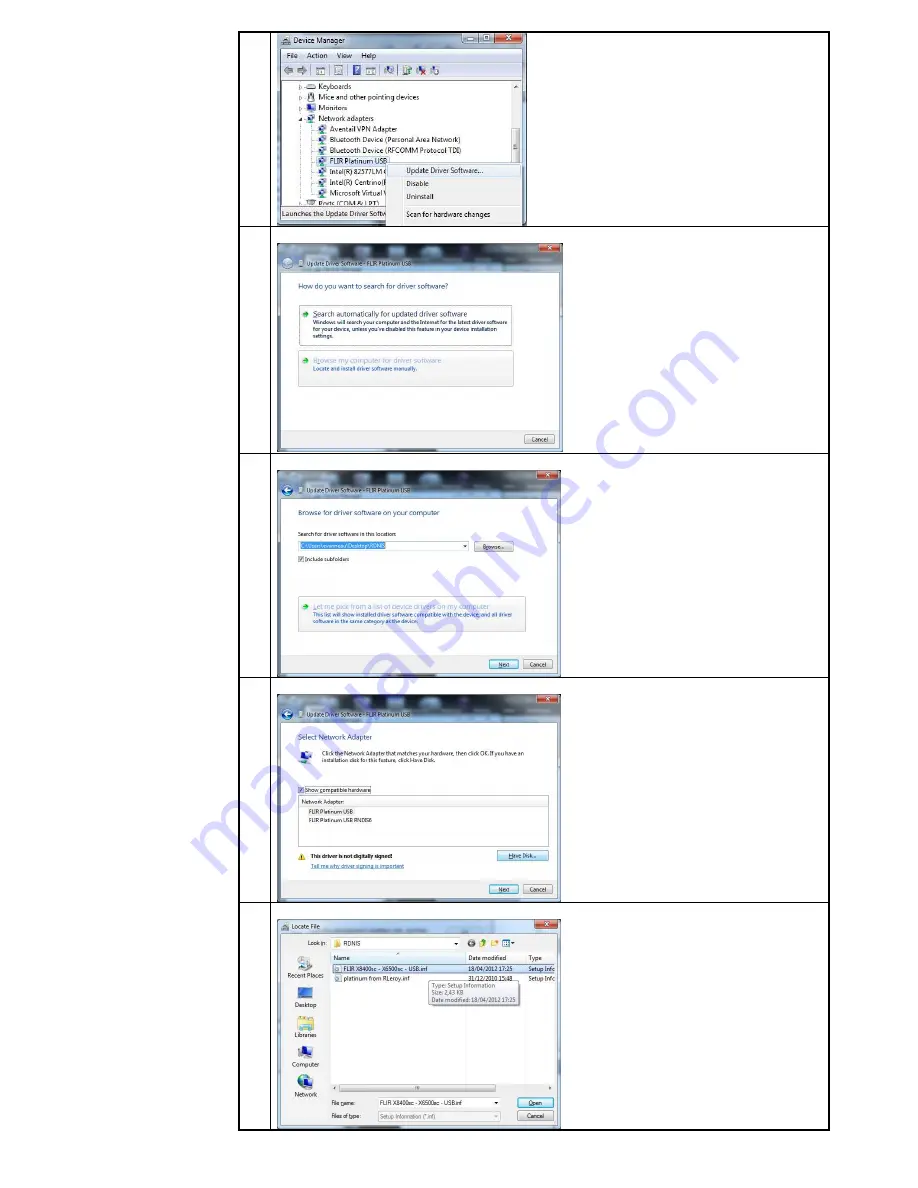Reviews:
No comments
Related manuals for X8400sc

Zenmuse XT
Brand: dji Pages: 8

GRV90MKT
Brand: Gator Pages: 16

DR530W
Brand: BlackVue Pages: 48

DR590X-1CH
Brand: BlackVue Pages: 52

VEGA X LITE
Brand: Niceboy Pages: 66

SportCam X3
Brand: Evolveo Pages: 40

TRX-CDM
Brand: TruckX Pages: 13

10X
Brand: HAMECO Pages: 53

T3
Brand: Z-EDGE Pages: 48

active
Brand: Tokio Pages: 22

SumIT SMVB-4010
Brand: ATM Pages: 49

4SK-K9
Brand: K9 Pages: 36

MR150 NV
Brand: Navitel Pages: 75

CAMO-SP1
Brand: Camorama Pages: 18

ivy REC
Brand: Canon Pages: 18

T69
Brand: Xanes Pages: 8

Black Box
Brand: Blue Tiger Pages: 28

Square HD
Brand: NABI Pages: 2