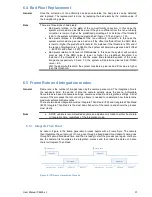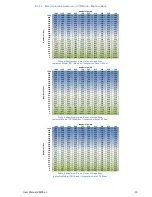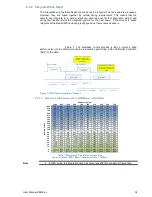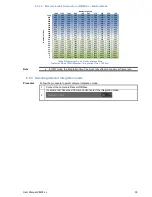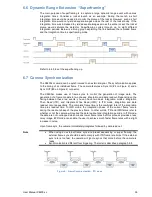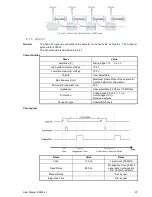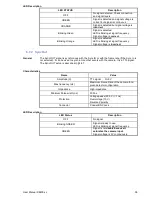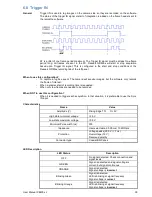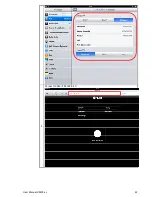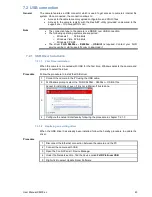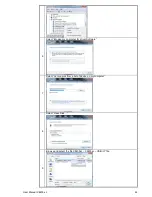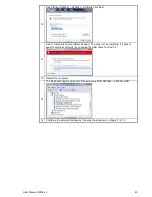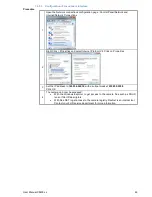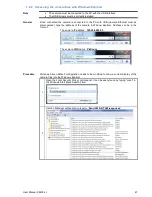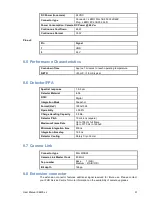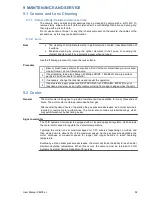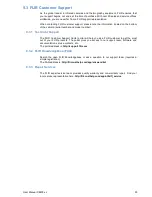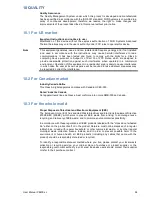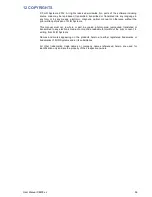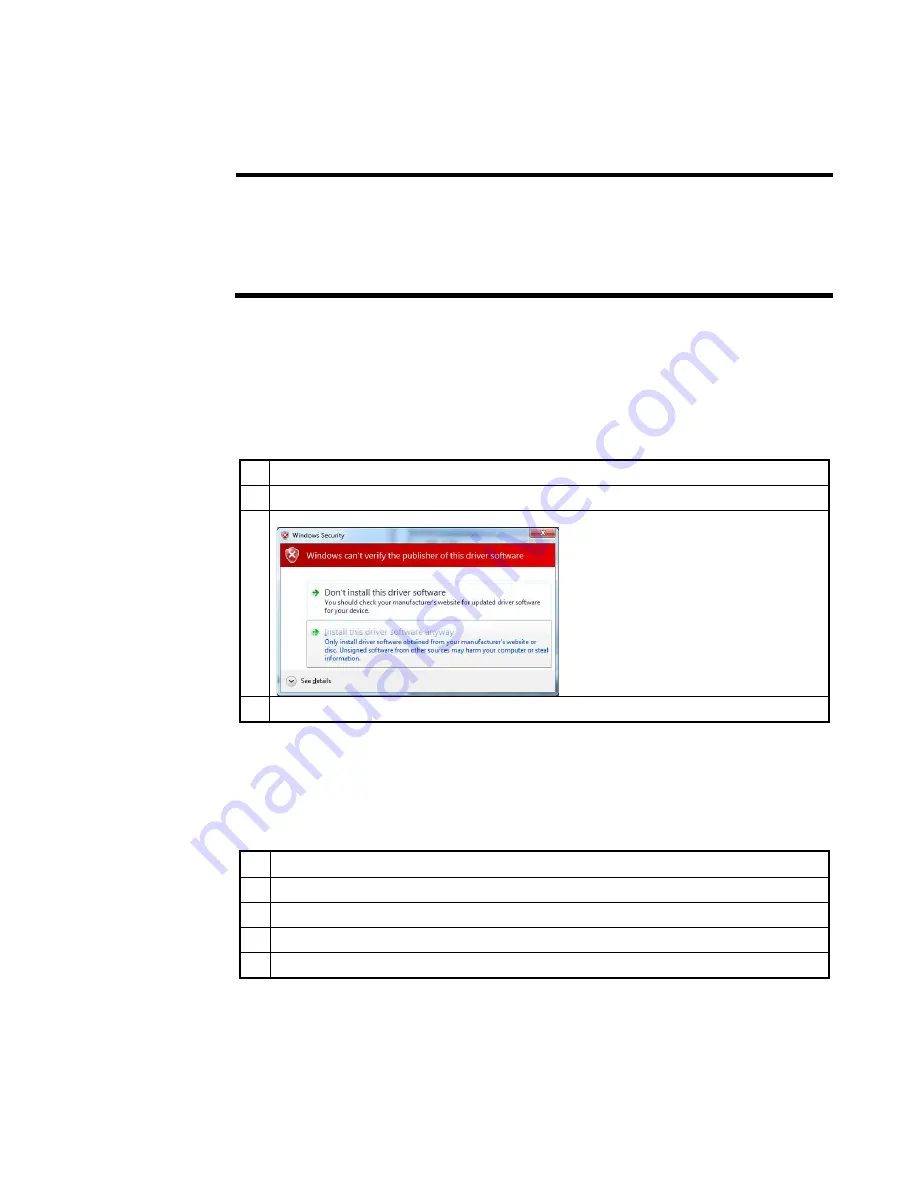
User Manual X8400 sc
43
7.2 USB connection
General
The camera features a USB connector which is used to get access to camera’s internal file
system. Once connected, the connection allows to:
•
Access to the camera memory upload configuration and CNUC files
•
Access to the camera registry with the Res.NET utility (provided on demand to the
support site – http://support.flir.com)
Note
•
The connection type to the camera is a RDNIS over USB connection
•
The following operating systems are supported :
o
Windows 7
32 & 64bits
o
Windows Vista 32 & 64bits
o
Windows XP SP2
•
The driver FLIR X8400sc - X6500sc – USB.inf is required. Contact your FLIR
service centre or visit support.flir.com to download it
7.2.1 USB Driver Installation
First Time installation
7.2.1.1
When the camera is connected with USB for the first time, Windows detects the camera and
prompts to select the driver.
Procedure
Follow the procedure to install the USB driver.
1
Connect the camera to the PC using the USB cable.
2
At Windows prompt, select the FLIR X8400sc - X6500sc – USB.inf file
3
Accept to install driver, even if it is not a Microsoft trusted one.
4
Configure the network interface by following the procedure in chapter 7.2.1.3
Replacing an existing driver
7.2.1.2
When the USB driver has already been installed, follow the hereby procedure to update the
driver.
Procedure
1
Disconnect the Ethernet connection between the camera and the PC
2
Connect the camera with USB
3
Open the Control Panel > Device Manager
4
Under the Network section, find the device called FLIR Platinum USB
5
Right click to select Update Driver Software