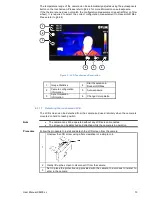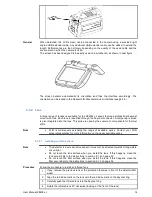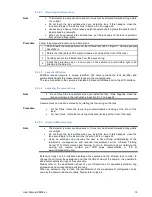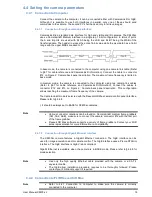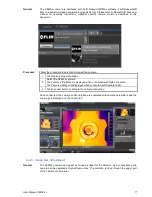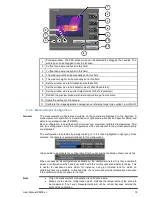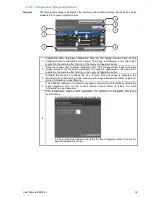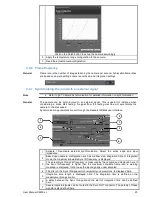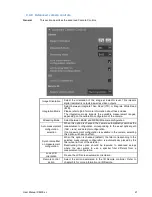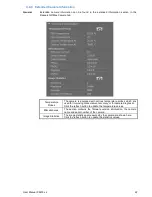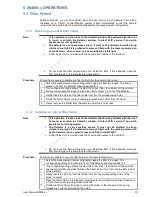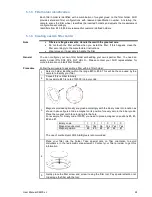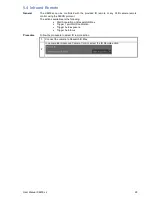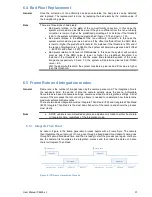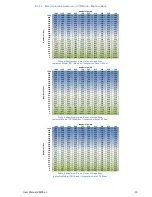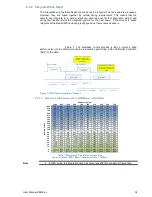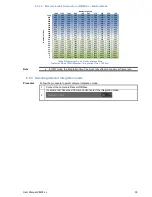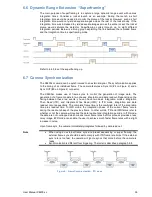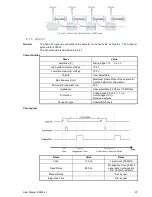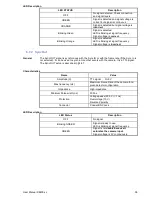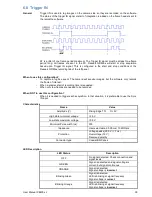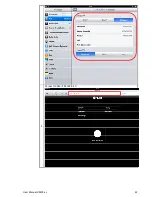User Manual X8400 sc
27
5.2 Camera configuration file management
5.2.1 CNUC file management
Note
•
CNUC files are related to the measurement configurations available for the camera.
Refer to chapter 4.4.4
•
Accessing camera files exposes the camera system files. Do not erase or modify
other files than the configuration files.
General
CNUC files are accessible by FTP connection to the camera. Please refer to chapter 0 to
connect to camera files
1 Connect your camera to your PC trough the USB Port.
2 You can add or delete camera calibration files directly in this directory
\\Platinum\cnuc\
3 Reboot the camera in order to apply modification
5.3 Camera Wi-Fi application
Note
•
Refer to chapter 7.1 to setup WI-FI connection to the camera
General
A web application is available through camera’s Wi-Fi connection. This application enables to
start and stop the image recording on ResearchIR Max.
Procedure
1
Connect your device (smartphone or computer) to your camera
2
On a web browser, go to http://169.254.242.23
3
Control the ResearchIR Max recording from the webpage
Camera webpage description
1
Indicates camera status.
•
Ready: Camera is running properly and providing infrared images
•
Not Ready: Camera is not delivering infrared images. Check the camera
status LEDs for detailed information
2
Indicates ResearchIR Max connection status
•
Connected: ResearchIR Max is connected to the camera and ready to
acquire a sequence
•
Not Connected: No sequence acquisition is possible. Check ResearchIR
Max status on main computer.
3
Indicates current sequence recording status
•
Blank: Recording is not in progress in ResearchIR Max
•
Recording: ResearchIR Max is currently recording infrared sequence.
4
Press the start/stop acquisition button to start or stop the infrared image sequence
acquisition in ResearchIR Max
1
3
2
4