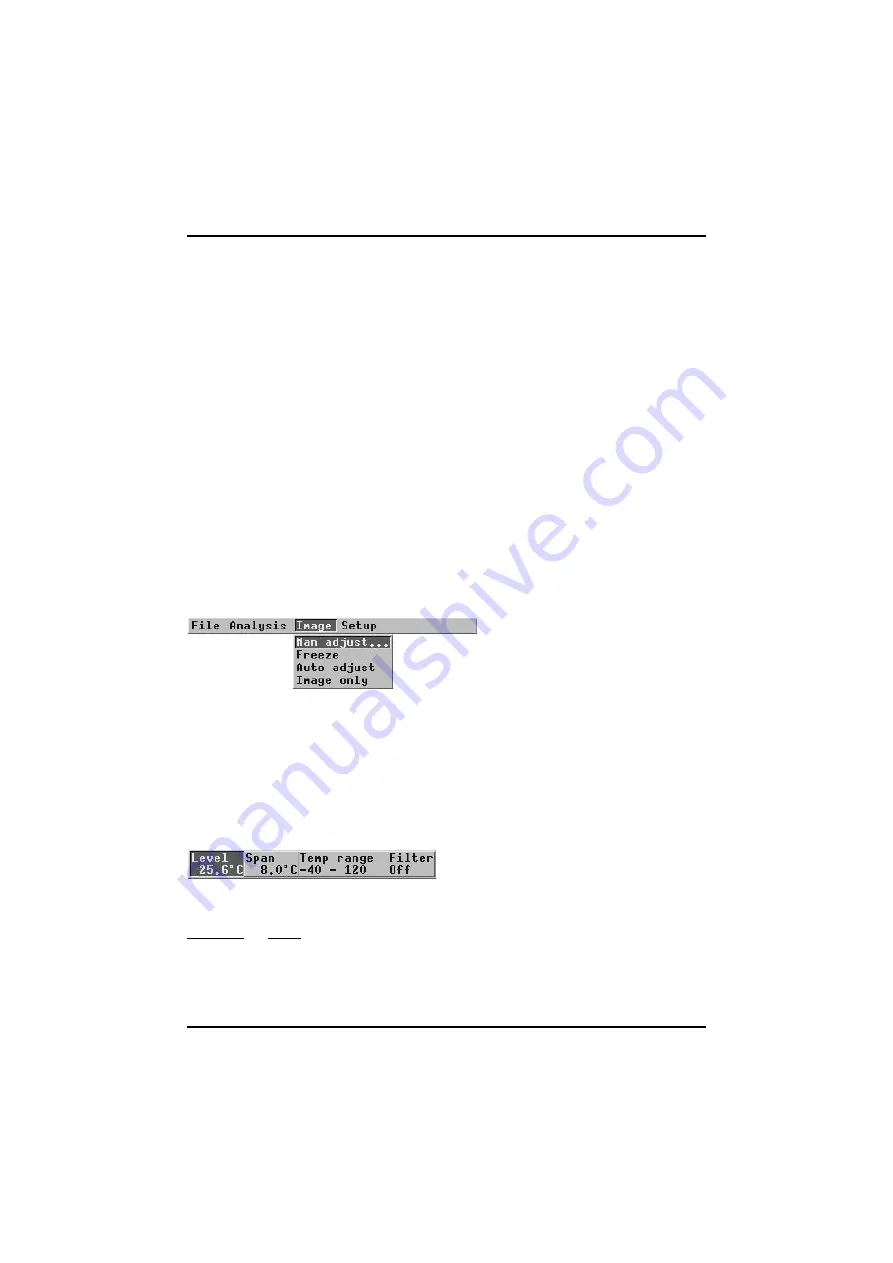
[
5.5.2.6 — Isotherm
]
© FLIR Systems AB –
Publ. No.
557 369 –
Ed. A
33
required profile position has been set, press the
↵
button to resume the normal
function of the joystick, i.e. focus/zoom. To change the position of the cursor and
line next time, it is necessary to confirm
Profile
again.
5.5.2.6
Isotherm
The isotherm function colours all pixels in the image which have the same temper-
ature as the selected isotherm temperature or temperature interval. The isotherm
type, width and colour are selected in the
Setup
→
Analysis
→
Isotherm type, Set-
up
→
Analysis
→
Isotherm width
and
Setup
→
Analysis
→
Isotherm colour
menus,
respectively (see “Setup menu” on page 35).
The isotherm temperature is indicated by the text
Iso
in the result table and can be
changed by moving the joystick up/down while the text
Joystick: Isotemp C:
Remove
is shown. The isotherm width is changed by moving the joystick button
left/right. When the required isotherm temperature has been set, press the
↵
but-
ton to resume the normal function of the joystick, i.e. focus/zoom.
N.B. –
The choice
Dual above/below
gives two
Iso
values in the result table.
5.5.3
Image menu
Figure 5.18
Image
menu.
5.5.3.1
Man adjust...
This function is used to make a manual adjustment of the IR-image. After selecting
the function a control panel is presented on the screen. To select an item i.e.
Level
,
Span
,
Range
or
Filter
, move the joystick left/right. To change an item value,
move the joystick up/down.
Figure 5.19
Adjustment control panel.
5.5.3.1.1
Level
This function sets the appropriate level of the temperature span displayed in the
image. The unit is
degrees Celsius
or
degrees Fahrenheit
.
Summary of Contents for ThermaCAM PM575
Page 1: ...ThermaCAM PM575 595 Operator s Manual ...
Page 3: ...ThermaCAM PM575 595 FLIR Systems AB May 1999 Publ No 557 369 Ed A Operator s Manual ...
Page 4: ......
Page 16: ... 3 2 Connections ThermaCAM PM575 595 Operator s Manual 8 Figure 3 2 Camera connectors ...
Page 67: ......
Page 68: ......
















































