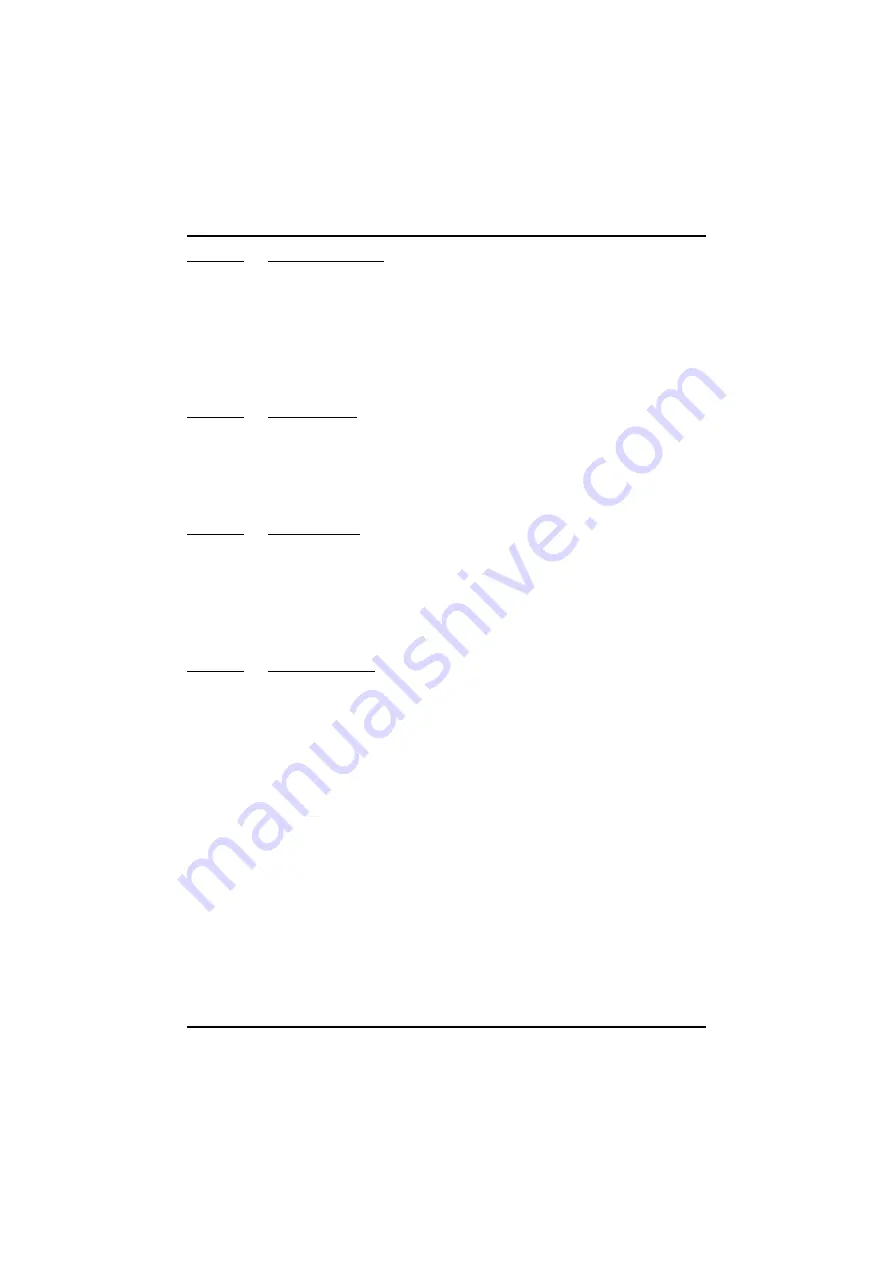
[
5.5.4.4.2 — Prompt comment?
]
ThermaCAM™ PM575/595
Operator’s Manual
40
5.5.4.4.2
Prompt comment
?
If this parameter is selected as
Voice
the
Voice comment
dialog box (see “Voice
comment...” on page 26) will show up on the screen every time an image storage
operation is made. This function gives the user a chance to add a voice comment
to the image before storing the image on disk. If the parameter is selected as
Text
,
the text comment dialog box will appear when the operator saves an image. If
Continuous
mode is selected, as in
Image storage
above, this function is ignored.
5.5.4.4.3
Image naming
If
Use date
is selected, the automatic generation of image names will be based on
current date. If
Use dir
is selected, the automatic generation of image names will
be based on the first five characters of the current inspection directory. See “Nam-
ing files and directories” on page 23.
5.5.4.4.4
Image file type
If
IMG only
is selected, this format will apply to all the images that are saved onto
the PC-card. If
BMP only
is selected, all images will be saved in the bitmap for-
mat. The operator can also select
IMG & BMP
which saves images in both for-
mats. If any IR analysis is to be done to an image after the recording, it has to be
saved as
IMG only
or
IMG & BMP
.
5.5.4.4.5
BMP file content
If
BMP only
or
IMG & BMP
is selected above, the operator can choose if the
saved images should contain only the infrared data (IR only) or data and graphics
(IR & graphics). If
BMP only
is selected, no later analysis can be made to an
image.
5.5.4.5
Date & Time...
By pressing the
↵
button when
Date & Time...
is highlighted in the
Setup
menu,
the
Setup – Date & Time
dialog box is displayed on the screen. By moving the joy-
stick up/down the different dialog box items are selected, i.e.
Year, Month, Day,
Hour
and
Minute
. By moving the joystick left/right the item parameters will be
changed. When the
↵
button is pressed the parameters are stored and the dialog
box is removed. If the clear button
C
is pressed the dialog box is removed without
storing any changed parameters.
5.5.4.6
System Info...
By pressing the
↵
button when
System Info...
is highlighted in the
Setup
menu,
the first
System information panel
is displayed on the screen. By moving the joy-
Summary of Contents for ThermaCAM PM575
Page 1: ...ThermaCAM PM575 595 Operator s Manual ...
Page 3: ...ThermaCAM PM575 595 FLIR Systems AB May 1999 Publ No 557 369 Ed A Operator s Manual ...
Page 4: ......
Page 16: ... 3 2 Connections ThermaCAM PM575 595 Operator s Manual 8 Figure 3 2 Camera connectors ...
Page 67: ......
Page 68: ......
















































