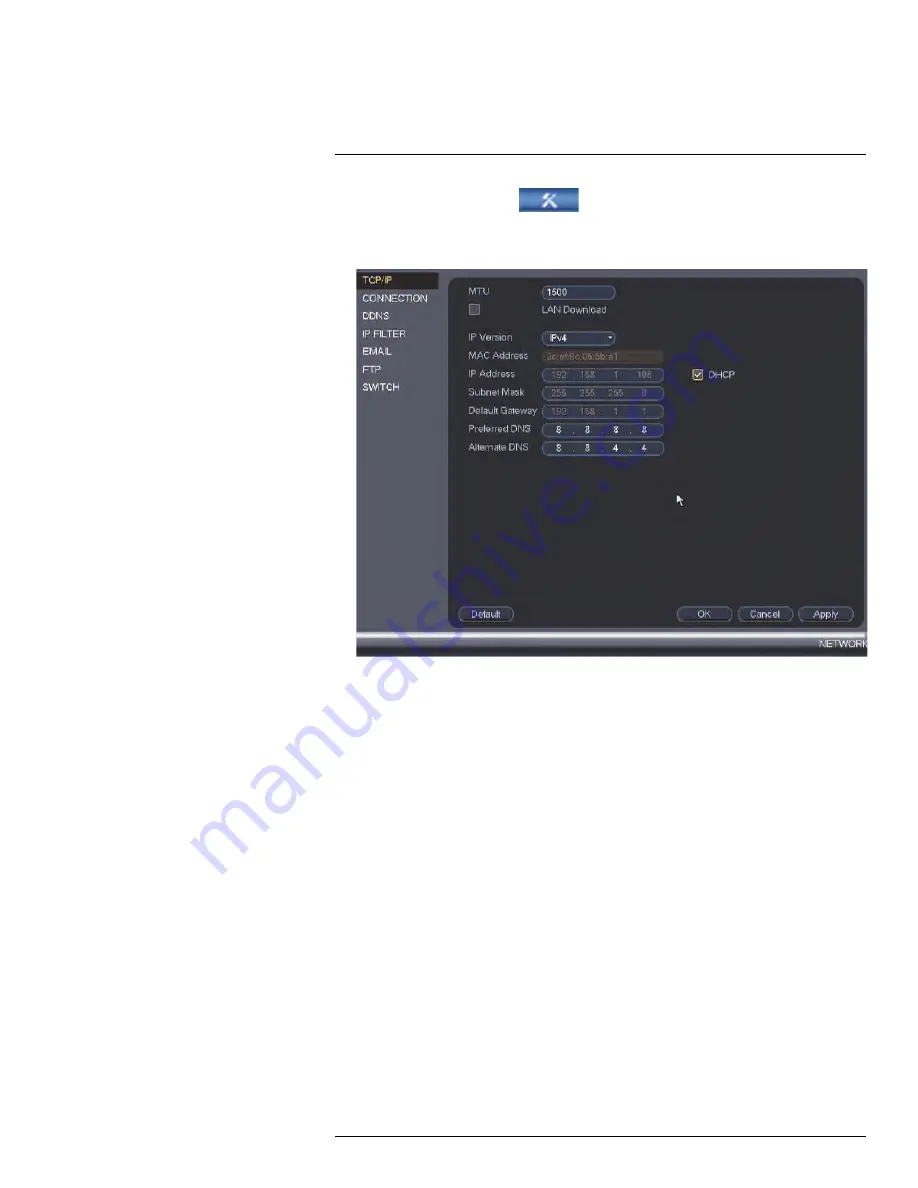
1. From the
Main Menu
, click
and then select
Network > TCP/IP
.
2. Check
DHCP
(recommended) to let the system automatically obtain an IP address
from the router or uncheck to assign a static IP address.
If you uncheck DHCP, configure the following:
•
IP Address
: Enter the IP address you would like to assign to the system. Make sure
that no other device on your network is using the same IP address.
•
Subnet Mask
: Enter the subnet mask for your network.
•
Default Gateway
: Enter the gateway address for your network.
•
Preferred DNS
: Enter the address of your primary DNS server.
•
Alternate DNS
: Enter the address of your secondary DNS server.
3. Click
OK
to save changes.
13.3.3
Configuring System Ports (Connection)
The
Connection
menu allows you to configure ports used by the system. Please note that
port forwarding is not required to use FLIR Cloud™.
If you are using DDNS connectivity, port forwarding is required for the HTTP Port (defaut:
80) and TCP (Client Port) (default: 35000).
To configure system ports:
#LX400094; r.43927/43955; en-US
68
Summary of Contents for DNR214
Page 1: ...Instruction Manual DNR210 Series...
Page 2: ......
Page 3: ...Instruction Manual DNR210 Series LX400094 r 43927 43955 en US iii...
Page 10: ......
Page 37: ...Setting The Time 8 7 Click Apply to save changes LX400094 r 43927 43955 en US 27...
Page 58: ...Managing Passwords and User Accounts 12 4 Click Add Group LX400094 r 43927 43955 en US 48...
Page 145: ...Using FLIR Cloud Client for PC or Mac 15 LX400094 r 43927 43955 en US 135...
Page 219: ......






























