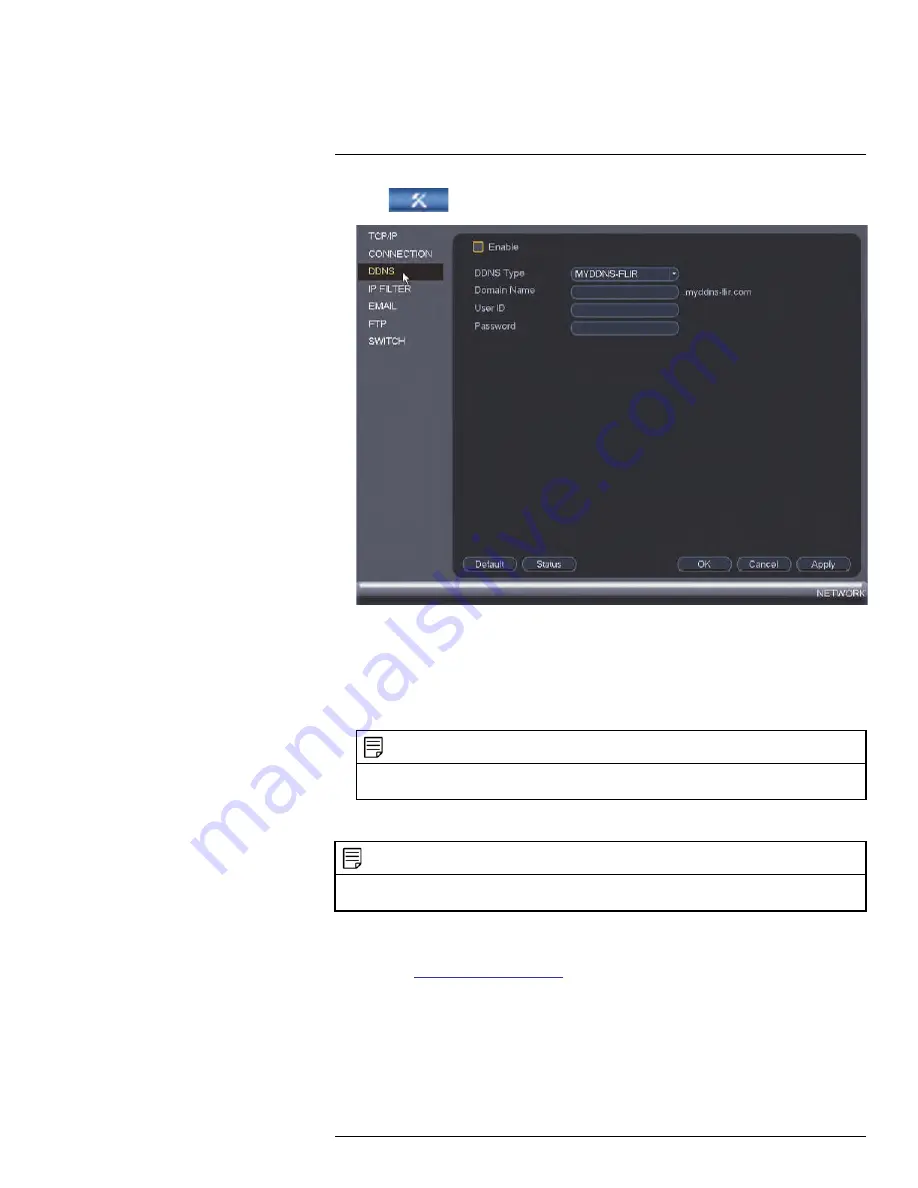
2. Click
and then click
Network > DDNS
.
3. Check
Enable
.
4. Under
Domain Name
, enter the Domain Name/URL Request your received in the
email after registering for DDNS.
5. Under
User ID
, enter your DDNS User Name.
6. Under
Password
, enter your DDNS Device password.
7. Click
OK
to save your settings.
NOTE
Please allow 10~15 minutes for the DDNS servers to update with your new DDNS address before at-
tempting to connect.
19.2.4
Step 4 of 4: Connect to the System’s DDNS Address
NOTE
Please allow 10~15 minutes for the DDNS servers to update with your new DDNS address before at-
tempting to connect.
To connect using the system’s DDNS address:
1. Download and install the client software on a remote computer. To find the client soft-
ware visit
www.flir.com/security/pro
, search for the model number of your product, click
on your product in the search results, and click on the
Downloads
tab.
•
PC Users
: Download and install the
Client Software for PC
.
•
Mac Users
: Download and install the
Client Software for Mac
. Double click to ex-
tract the software. Drag the software to
Applications
.
#LX400094; r.43927/43955; en-US
187
Summary of Contents for DNR214
Page 1: ...Instruction Manual DNR210 Series...
Page 2: ......
Page 3: ...Instruction Manual DNR210 Series LX400094 r 43927 43955 en US iii...
Page 10: ......
Page 37: ...Setting The Time 8 7 Click Apply to save changes LX400094 r 43927 43955 en US 27...
Page 58: ...Managing Passwords and User Accounts 12 4 Click Add Group LX400094 r 43927 43955 en US 48...
Page 145: ...Using FLIR Cloud Client for PC or Mac 15 LX400094 r 43927 43955 en US 135...
Page 219: ......






























