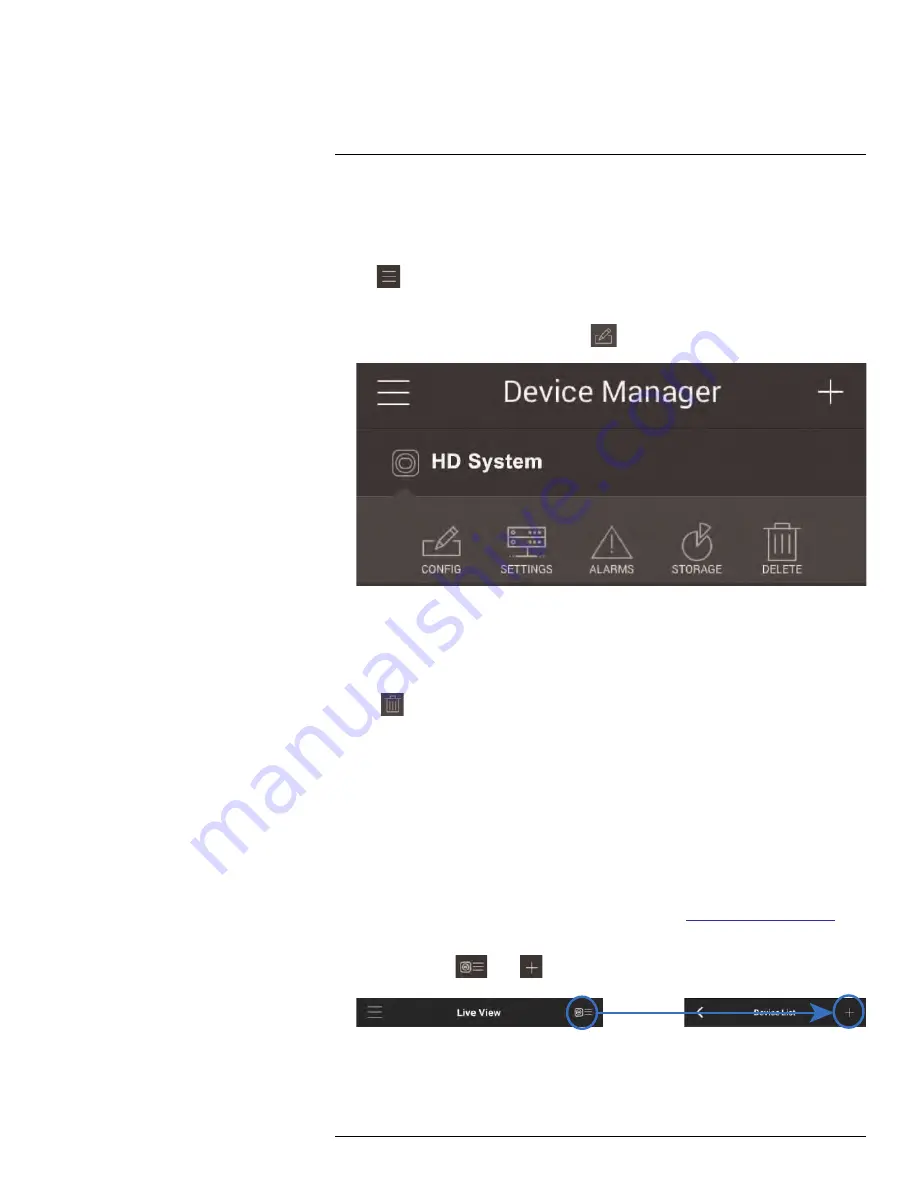
Connecting to your System Using Smartphone or Tablet Apps
16.1.11
Device Manager
You can use Device List to add, delete, or edit your systems.
To access Device Manager:
• Tap
to access the Menu, and then tap
Device Manager
.
To edit a system:
1. Tap the system in Device Manager. Tap
.
2. Edit the connection details as needed.
3. Tap
Connect
to save changes and connect to the system.
To delete a system:
1. Tap the system you would like to delete.
2. Tap
. Tap
OK
to confirm.
16.1.12
Adding Devices Using an IP or DDNS Address (Advanced)
The app can connect directly to a device via the IP address or DDNS address as an op-
tional advanced connectivity method or for systems that do not support FLIR Cloud™.
Prerequisites:
• The device you are connecting to must be connected to the Internet.
• You must port forward the HTTP Port (default:
80
) and Client port (
35000
) on your
router to the device’s local IP address.
• To ensure connectivity, it is highly recommended to register for a free DDNS domain to
use with your system.
• For more information on port forwarding and DDNS, visit
www.flir.com/security/pro
.
To add a device using an IP or DDNS address:
1. In Live View, tap
then
.
2. Configure the following:
#LX400094; r.43927/43955; en-US
155
Summary of Contents for DNR214
Page 1: ...Instruction Manual DNR210 Series...
Page 2: ......
Page 3: ...Instruction Manual DNR210 Series LX400094 r 43927 43955 en US iii...
Page 10: ......
Page 37: ...Setting The Time 8 7 Click Apply to save changes LX400094 r 43927 43955 en US 27...
Page 58: ...Managing Passwords and User Accounts 12 4 Click Add Group LX400094 r 43927 43955 en US 48...
Page 145: ...Using FLIR Cloud Client for PC or Mac 15 LX400094 r 43927 43955 en US 135...
Page 219: ......
















































