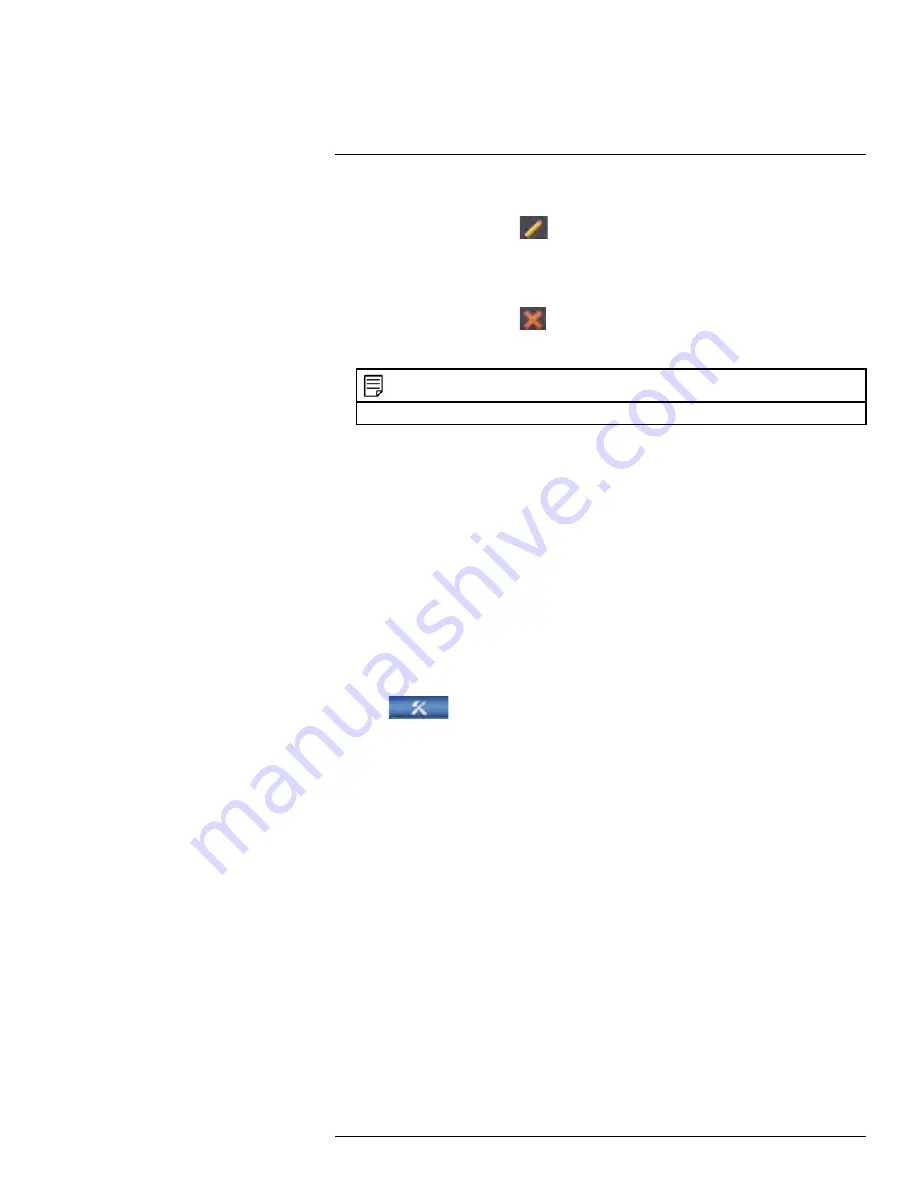
Managing Passwords and User Accounts
12.3
Modifying Users
1. In the
Account
menu, click
next to the user account you would like to modify.
2. Update the user’s account details as needed, and then click
OK
to save changes.
12.4
Deleting Users
1. In the
Account
menu, click
next to the user account you would like to delete.
2. Click
OK
to confirm.
NOTE
The admin account cannot be deleted from the system.
12.5
Account Groups
Account groups can be used to easily manage permissions for multiple user accounts.
User accounts can be given all the permissions of a group, but cannot be given permis-
sions that the group does not have.
The system includes the following groups by default:
•
admin
: Accounts in the admin group are system administrators. They have full access
to the system, may configure all system settings, and can manage user accounts.
•
user
: Accounts in the user group are normal users. They have limited access to system
menus.
12.6
Adding Groups
1. From Live View, right-click and then select
Main Menu
. If prompted, enter the system
user name (default:
admin
) and your secure password.
2. Click
and select
Setting
.
3. Click
Account
and select the
Group
tab.
#LX400094; r.43927/43955; en-US
47
Summary of Contents for DNR214
Page 1: ...Instruction Manual DNR210 Series...
Page 2: ......
Page 3: ...Instruction Manual DNR210 Series LX400094 r 43927 43955 en US iii...
Page 10: ......
Page 37: ...Setting The Time 8 7 Click Apply to save changes LX400094 r 43927 43955 en US 27...
Page 58: ...Managing Passwords and User Accounts 12 4 Click Add Group LX400094 r 43927 43955 en US 48...
Page 145: ...Using FLIR Cloud Client for PC or Mac 15 LX400094 r 43927 43955 en US 135...
Page 219: ......






























