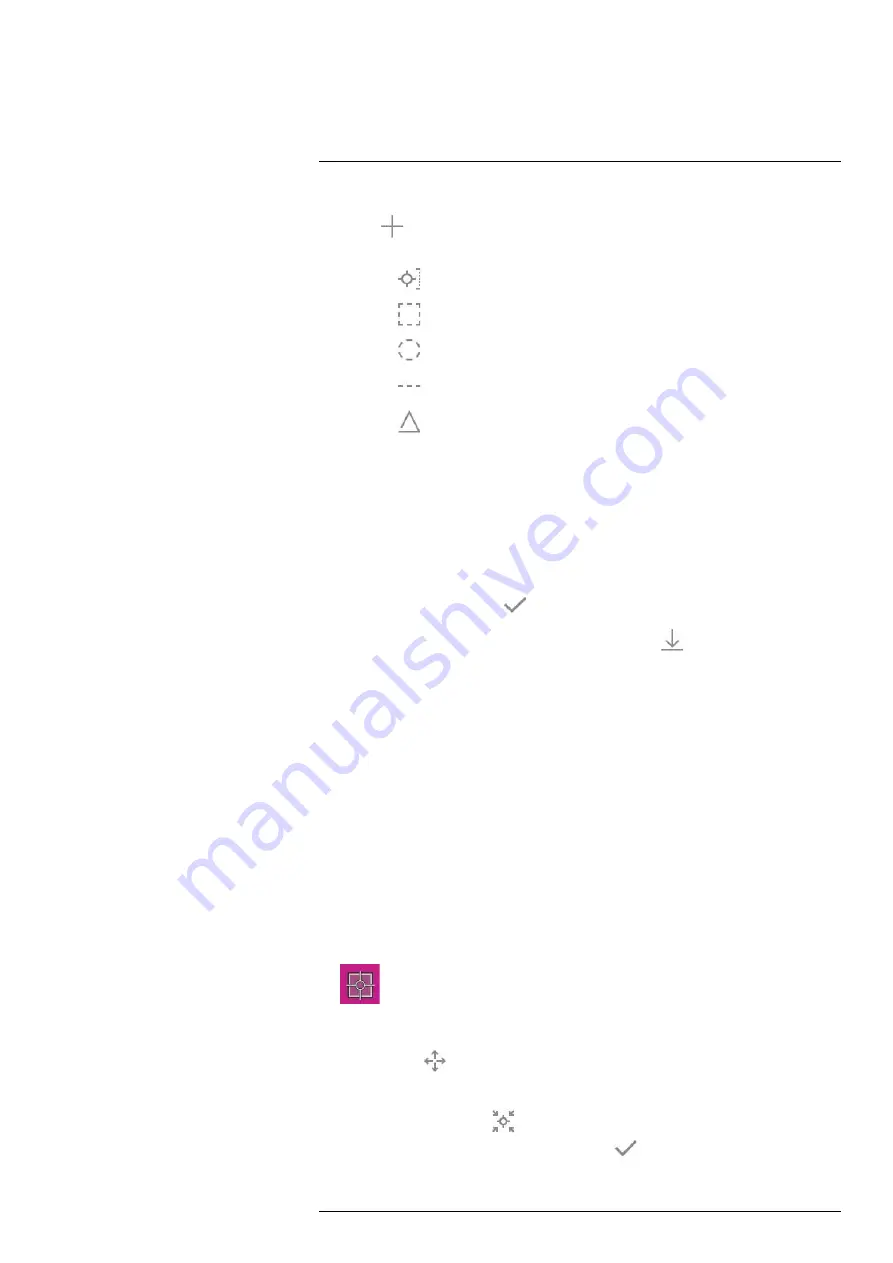
Working with measurement tools
4. Push and hold the joystick. This displays the
Edit user preset
menu.
5. Select
(
Add measurement
) and push the joystick. This displays a submenu.
6. Use the joystick to select one of the following:
• Select
(
Add spot
) to add a spot.
• Select
(
Add box
) to add a box.
• Select
(
Add circle
) to add a circle.
• Select
(
Add line
) to add a line.
• Select
(
Add delta
) to set up a differential calculation.
7. Push the joystick. This displays the measurement tool on the screen.
8. Push the joystick. This displays a context menu, where you can select one or more of
the following actions (depending on the type of tool):
• Remove the tool.
• Resize, move, center, and rotate the tool.
• Set alarms.
• Display maximum, minimum, and average values.
• Set local parameters.
• When completed, select
(
Done
) and push the joystick.
9. When all measurement tools have been added, select
(
Save as user preset
).
10. Push the joystick to confirm and exit the menu mode.
18.4
Moving and resizing a measurement tool
18.4.1
General
You can move and resize a measurement tool.
Note
When you select another measurement tool, any changes of position and size of
the current tool will be lost. If you wish to keep the position and size settings, use the user
preset feature, see section 18.3
, page 71.
18.4.2
Moving a spot
Note
You can also move the spot by touching the screen.
Follow this procedure:
1. To select the measurement tool, touch the tool on the screen. The tool is now dis-
played with one or more handles.
2. Push the joystick—or touch and hold the tool. This displays a context menu.
3. To move the spot, do the following:
3.1.
Select
(
Move spot
) and push the joystick.
3.2.
Move the joystick up/down and left/right to move the spot.
4. To center the spot, select
Center spot
and push the joystick.
5. When completed, push the joystick and select
(
Done
).
6. Push the joystick to confirm and exit the menu mode.
#T559954; r. AT/65353/65353; en-US
72
Summary of Contents for 72501-0101
Page 2: ......
Page 3: ......
Page 5: ...User s manual FLIR T10xx series T559954 r AT 65353 65353 en US v ...
Page 6: ......
Page 14: ......
Page 43: ...Screen elements 11 T559954 r AT 65353 65353 en US 29 ...
Page 125: ...Mechanical drawings 30 See next page T559954 r AT 65353 65353 en US 111 ...
Page 134: ...Digital I O connection diagram 32 See next page T559954 r AT 65353 65353 en US 120 ...
Page 135: ......
Page 136: ...CE Declaration of conformity 33 See next page T559954 r AT 65353 65353 en US 122 ...
Page 137: ......
Page 144: ... T559954 r AT 65353 65353 en US 130 ...
Page 145: ......






























