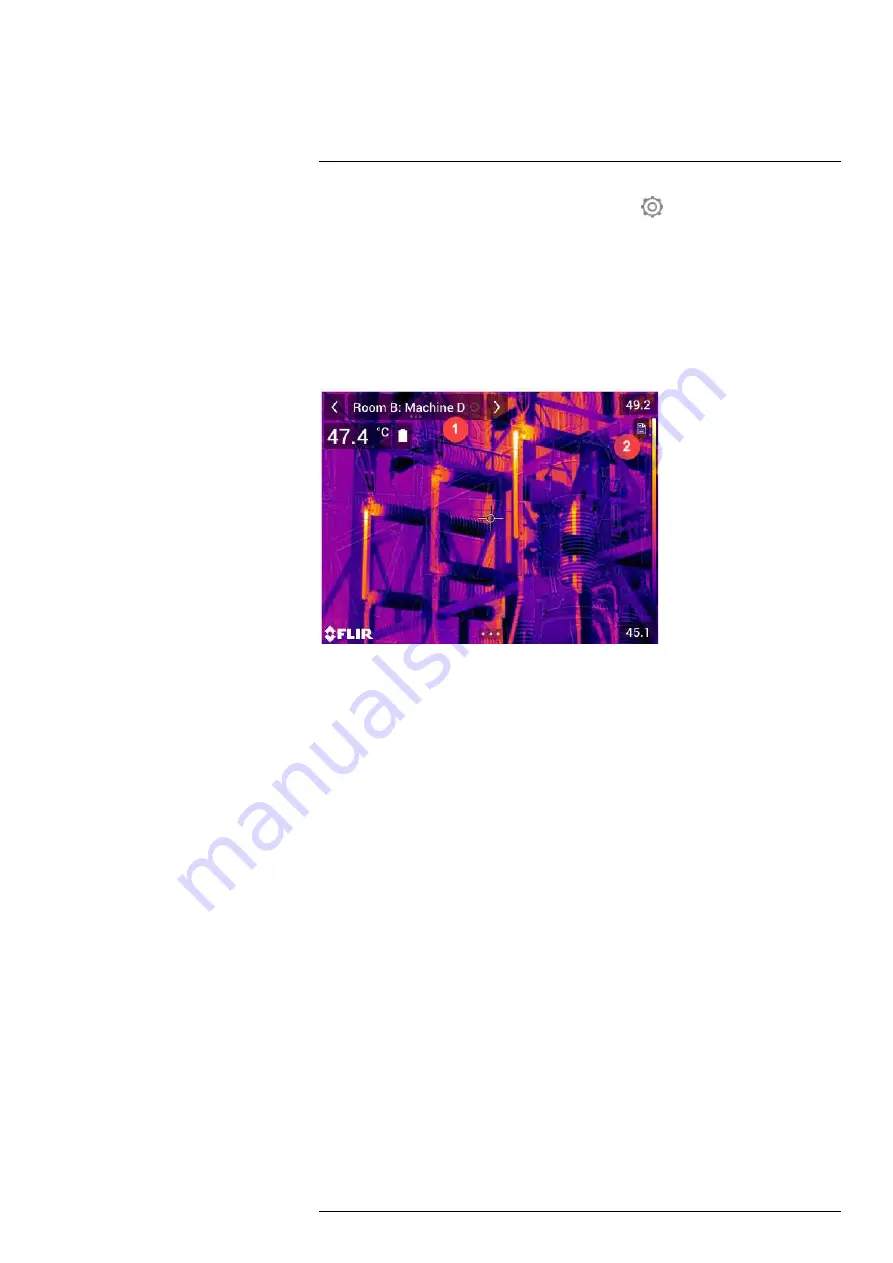
4. Activate the Inspection Route function by selecting
(
Settings
) >
Save options &
storage
>
Inspection route
>
On
.
5. The camera is now ready.
23.3.2
Capturing inspection data
Once the camera is prepared, the inspection can start.
Note
You can turn off the camera in the middle of an inspection. The camera will al-
ways save all data. When the camera is turned on again, it will display the first uncom-
pleted inspection point.
1. The current point indicator displays which inspection point to inspect.
2. To view a description of the inspection point, e.g., instructions or reminders, tap the
document icon.
Note
The document icon is only displayed if there is a description and/or comment
available for the inspection point.
3. When you are at the inspection point, take an image. The camera automatically
saves the image and sets the default status.
Note
The default status is defined by the inspection route file. It is possible to
change the default status in the camera, see section 23.4
4. To edit the inspection point data, tap the current point indicator. This displays a drop-
down menu where you can do the following:
• Set the status of the inspection point, see section 23.3.3.1
.
• Delete the image, see section 23.3.3.2
• Add a comment, see section 23.3.3.3
.
Note
Make sure the current point indicator displays the inspection point you want to
edit. If not, use the back or next arrow.
5. Tap the next arrow to continue to the next inspection point.
Note
The camera can be configured to automatically continue to the next inspec-
tion point after saving an image, see section 23.4
.
6. When you have completed the last inspection point in the route, a dialog box is
displayed.
• To lock the inspection, select
Lock
.
• If you want to make any additional changes to the inspection, select
Cancel
. You
make the changes from the inspection list, see section 23.3.7
.
7. Continue the inspection until you have completed all inspection points in all routes.
You can at any point open the inspection list to see an overview of the routes and
their progress, see section 23.3.7
.
#T559954; r. AT/65353/65353; en-US
94
Summary of Contents for 72501-0101
Page 2: ......
Page 3: ......
Page 5: ...User s manual FLIR T10xx series T559954 r AT 65353 65353 en US v ...
Page 6: ......
Page 14: ......
Page 43: ...Screen elements 11 T559954 r AT 65353 65353 en US 29 ...
Page 125: ...Mechanical drawings 30 See next page T559954 r AT 65353 65353 en US 111 ...
Page 134: ...Digital I O connection diagram 32 See next page T559954 r AT 65353 65353 en US 120 ...
Page 135: ......
Page 136: ...CE Declaration of conformity 33 See next page T559954 r AT 65353 65353 en US 122 ...
Page 137: ......
Page 144: ... T559954 r AT 65353 65353 en US 130 ...
Page 145: ......






























