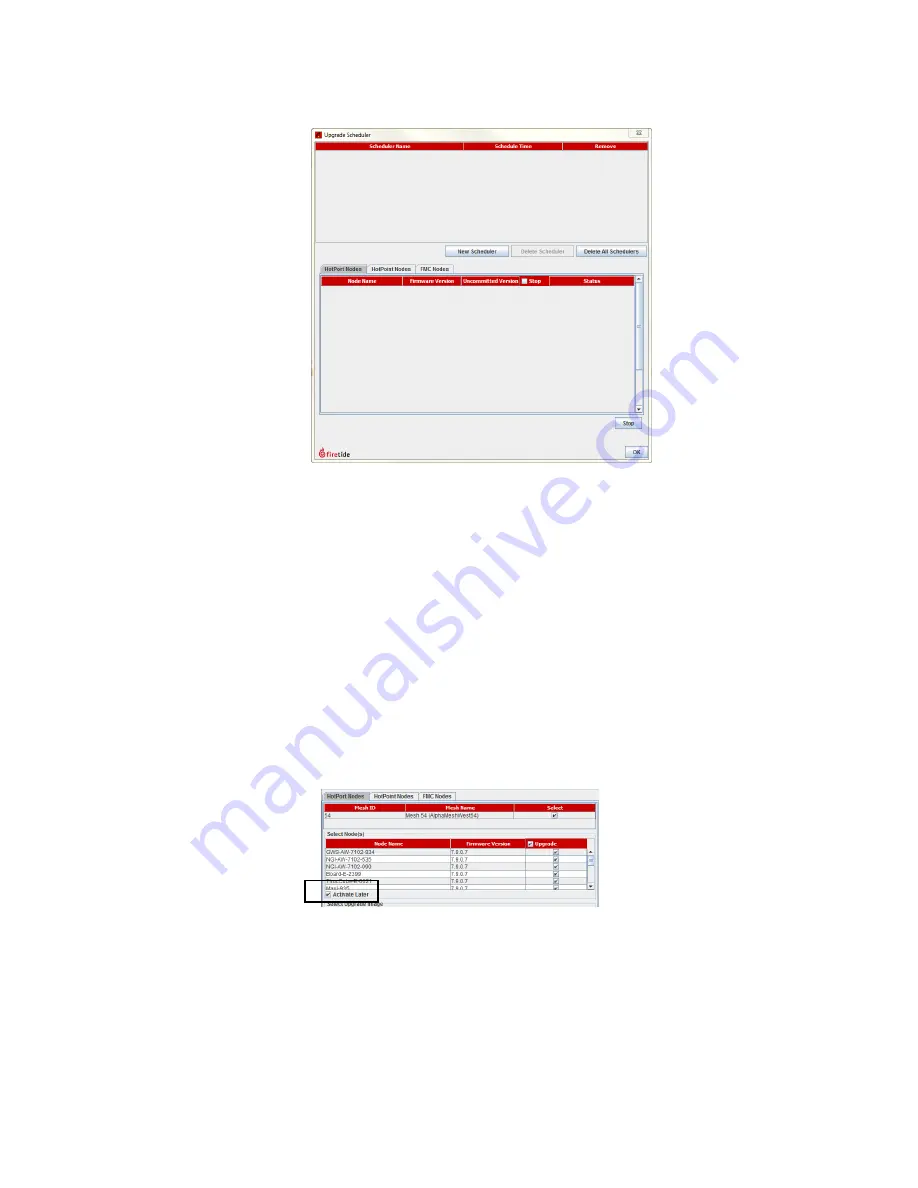
Troubleshooting
30
2.
Click
New Scheduler
.
a.
Select Upgrade.
b.
Select the time: Later. Use the calendar to a future date and time.
c.
Click the tab to select a device type (HotPort Nodes for a mesh
network, HotPoint Nodes for access points, or FMC for mobility
controllers), and then select the mesh or device by ID or name.
Note:
The system selects all nodes within a mesh for simultaneous upgrade
because all of the nodes have to run the same firmware. If a node should not
receive the upgrade image, you can remove the mark from the upgrade check
box.
d.
Select
Activate Later
.
e.
Select the upgrade image.
3.
Click
OK
.
The “upgrade complete” message means that the image file is on the node
and is valid. You can then activate a few nodes at a time until all of the nodes
are running the same firmware version.
Summary of Contents for HotPort 5020
Page 1: ...HotPort FiretideInstallationGuide HotPort 5020 Edge Nodes Published March 2014 Revised 2016...
Page 2: ......
Page 8: ......
Page 12: ...HotPort 5020 edge nodes 4...
Page 21: ...Beforeyoupermanentlyinstall 13...
Page 41: ...Troubleshooting 33...
























