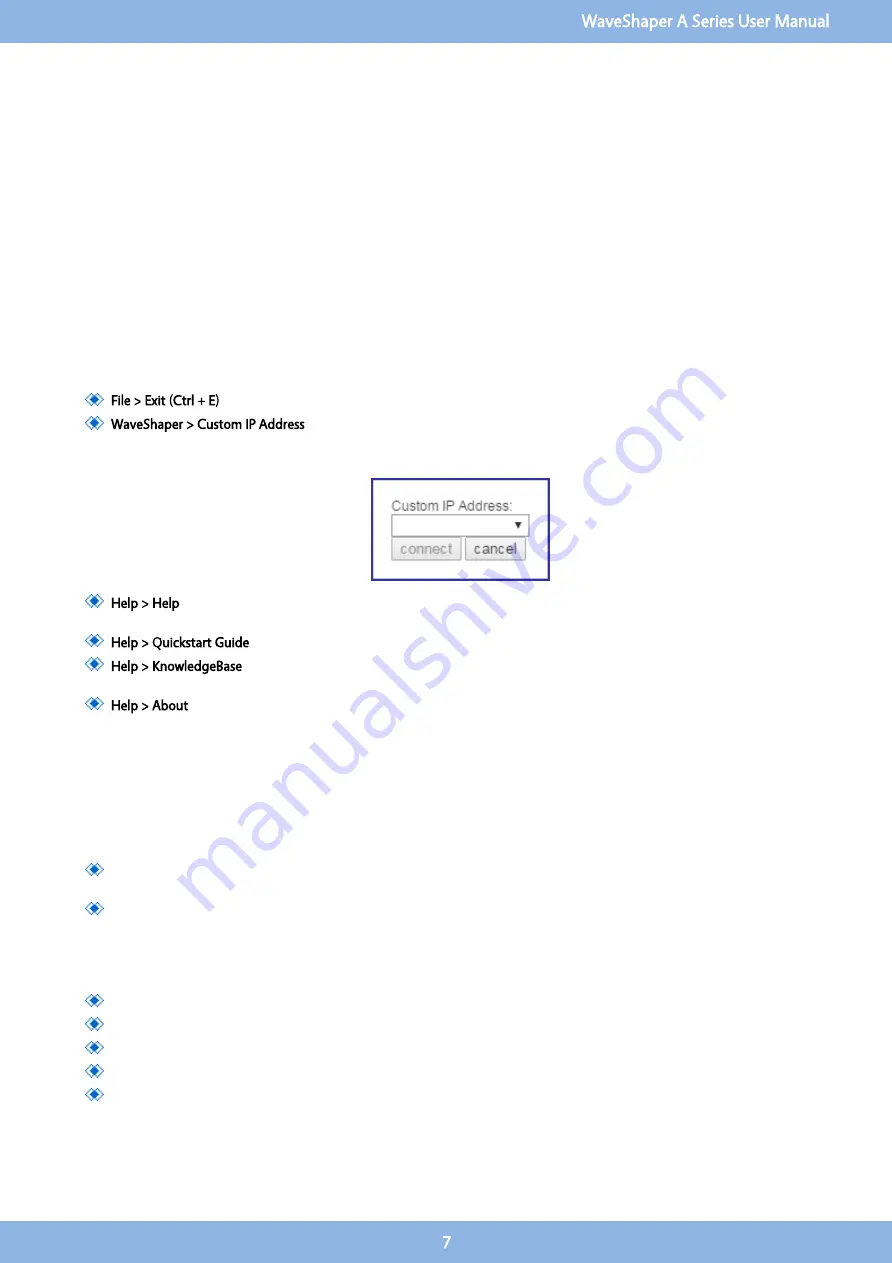
The "connect" button will open up the WaveShaper App which is a program built using HTML5 and JavaScript.
The "open in browser" button will connect to the webserver on the WaveShaper and it will open in the default web browser
installed on the computer.
The WaveShaper App must be used to install any WaveShaper Firmware updates that may be required through the Tools option.
WaveShaper Not Found?
If the WaveShaper connected to the network does not appear then the "Not Found?" button will connect you to the connection
troubleshooting section of the help file.
WaveShaper Connect Menu Options
The WaveShaper Connect contains a number of menu options.
File > Exit (Ctrl + E)
: Shortcut to exit the WaveShaper Connect program.
WaveShaper > Custom IP Address
: Used to connect to a WaveShaper on the network that has a fixed IP address and is
not discoverable through the WaveShaper Connect program. Type the IP address into the window then click on the
connect button.
Help > Help
: Connects to a standalone help window showing the contents of the help file, without the icon ribbon of
the WaveShaper App.
Help > Quickstart Guide
: Opens up a PDF version of the Quickstart Guide shipped with the WaveShaper.
Help > KnowledgeBase
: Connects to an online address that is dedicated to answering more technical questions about
the WaveShaper and WaveAnalyzer family of products from the Optical Instrumentation Group of Finisar.
Help > About
: Shows the currently installed version number of the WaverShaper App.
2.3
Webserver Browser Interface
The WaveShaper Series A instruments contain an in-built webserver. Any operating system with a Web Browser can connect to the
WaveShaper directly by sending HTTP commands directly to the unit. No dedicated software or drivers are required.
There are two addresses that can be used to connect to the WaveShaper.
mDNS address: for example WS200427.local where the WS200427 is the serial number of the WaveShaper. Once
connected, the IP address will appear in the address bar: http://ws200427.local/waveshaper.html#/basic
IP address: for example typing 10.118.6.194 directly into the address bar. The IP address can be obtained by using the
WaveShaper Connect program found when installing the WaveShaper App. Once connected, the IP address will appear
in the address bar: http://10.118.6.194/waveshaper.html#/basic
The WaveShaper Webserver can be used in conjunction with the following browsers:
Firefox
Chrome
Safari
Internet Explorer version 11 and above
Microsoft Edge
WaveShaper A Series User Manual
7






















