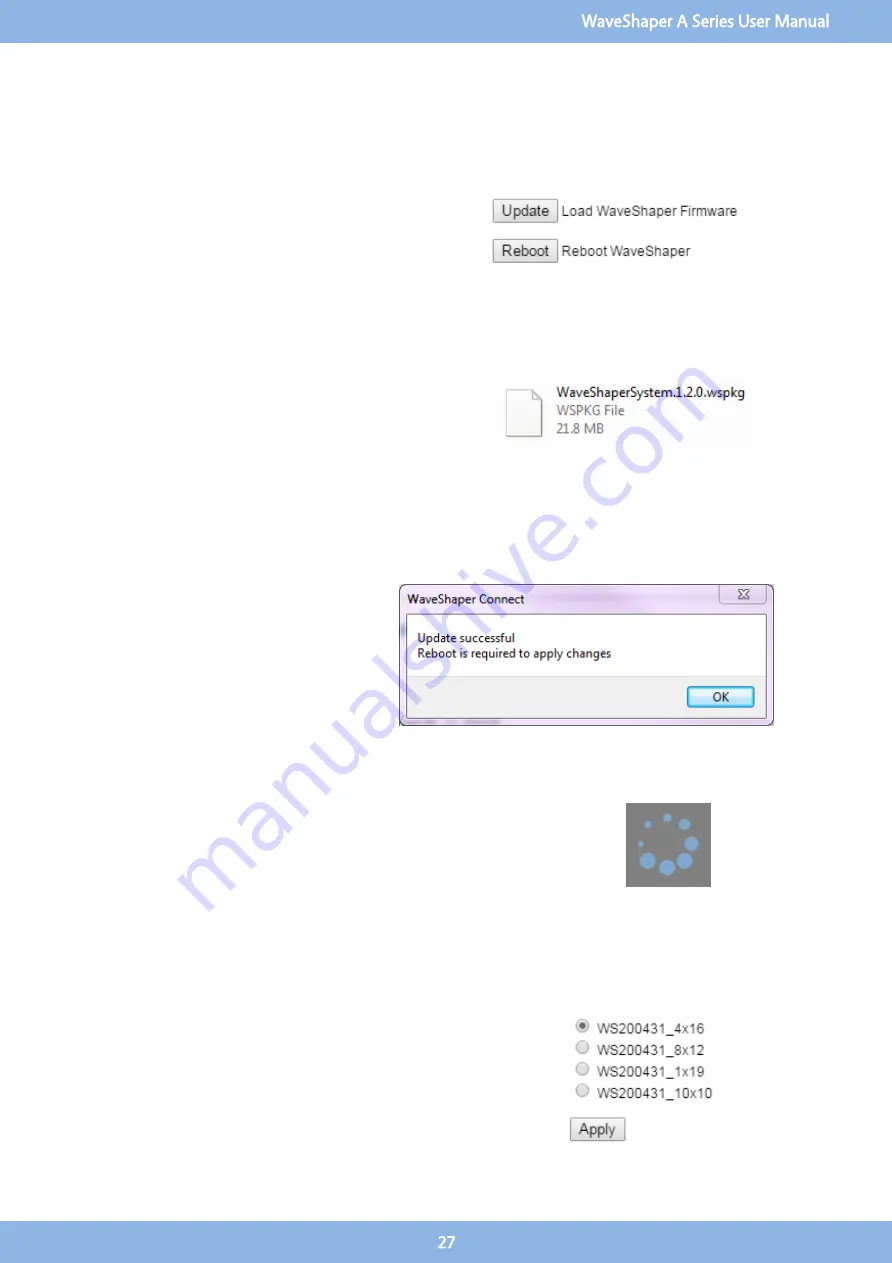
3.22
System
System Update
The purpose of the System update is to allow the
WaveShaper App to update the WaveShaper Webserver
located on the instrument.The WaveShaper App and
WaveShaper Webserver are essentially the same program;
the only difference being that the WaveShaper App will
show the "System" update menu item. The WaveShaper
Webserver which resides on the WaveShaper will not have
the System update option available in the tools menu.
.wspkg file
The "Update" button is used to upgrade the firmware of the
WaveShaper, in effect upgrading the Webserver program
stored on the unit. The firmware file is in the form of a
.wspkg
file.Any updates to the WaveShaper Firmware will be made
available either through the Finisar website or through contact
with the WaveShaper Customer Support.A copy of the
.wspkg
file that shipped with the instrument is available in the local
program
file
folder:C:\Program
Files
(x86)\Finisar\WaveManager\waveshaperapp\firmware
Update Process
To update the firmware, click on the "Update"
button then browse to the location where the
WaveShaperSystem.wspkg file has been saved.
Click on the "Open" button.Once the
WaveShaper has been updated, a message will
appear, prompting you to "Reboot" the
WaveShaper.Note that the power needs to be
kept on during the update process otherwise the
system can become corrupt and the
WaveShaper will not connect.
Reboot
Click on the "Reboot" button or power cycle the device and wait until the
reboot sequence is complete.During the reboot process, the screen will turn
grey, preventing any interaction with the controls.Following a reboot, the
updated Webserver program will be uploaded to the WaveShaper when the
WaveShaper is next connected to the PC.
3.23
WaveShaper Configuration
Configuration Selection for 16000A Only
This Tools menu option appears just below the Wavelength Unit
selection and only appears for the 16000A WaveShaper. Use this tool
to select a different configuration file.For a 16000A, the 4x16
configuration is the default. After selecting the desired configuration
from the list and clicking on the Apply button, the WaveShaper will
reboot automatically and load the new configuration.Note that the
Apply button only appears when using the WaveShaper App and not
on the WaveShaper Webserver.
WaveShaper A Series User Manual
27






























