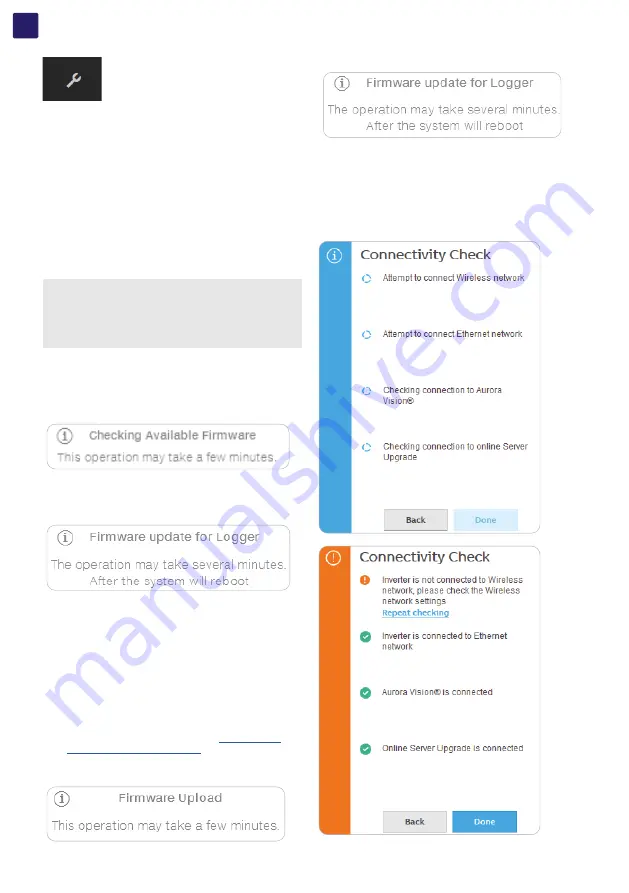
EN
98
7.5.6 SERVICE TOOLS menu
In the SERVICE TOOLS section it’s possible to access the
following sub-menus:
FIRMWARE UPDATE
CONNECTIVITY CHECK
COUNTRY STANDARD
DATE/TIME
RESET MANUFACTURING
(Only visible with Admin Plus
privileges)
7.5.6.1 FIRMWARE UPDATE
By accessing to the Firmware Update sub-menu you can upgrade
the firmware of the inverter and his components selecting the
Remote firmware Update or the Local firmware Update.
NOTE –
D
This inverter can be powered both with AC or DC
sources. In case of DC source only is used, Perform the
update during good irradiation conditions (avoid the dawn
and dusk hours).
NOTE –
D
An interruption of updating process could damage
the inverter!
• Remote firmware Update:
In remote mode, the firmware will update automatically,
searching the last available firmware on Fimer
servers, by clicking the “CHECK” button.
1. At the end of the verification process the available release will
be notified on the bottom part of the section.
2. Click on “UPDATE” button to start with the updating process.
• Overnight update mode:
By selecting this mode, the firmware will be automatically
updated during the night. In this way it’s possible to avoid energy
harvesting interuption due to update process.
• Local firmware Update:
By updating in local mode, the firmware have to be
selected and uploaded from local folder of the devices
used to access to the Web User Interface.
The latest firmware version is available from the
download area of the website
or
from
https://registration.solar.fimer.com
1. Click on “FW SELECT” and select the
firmware package previously downloaded.
2. Click on “UPDATE” button to start with the updating process.
7.5.6.2 CONNECTIVITY CHECK
In the Connectivity Check sub-menu it’s possible to carry out
connectivity tests of the wireless network connection, ethernet
connection, connection to Aurora Vision and firmware upgrade
servers.
At the end of the test it will be reported the detail of the results.
















































